Effortlessly Share USB Devices to the Cloud
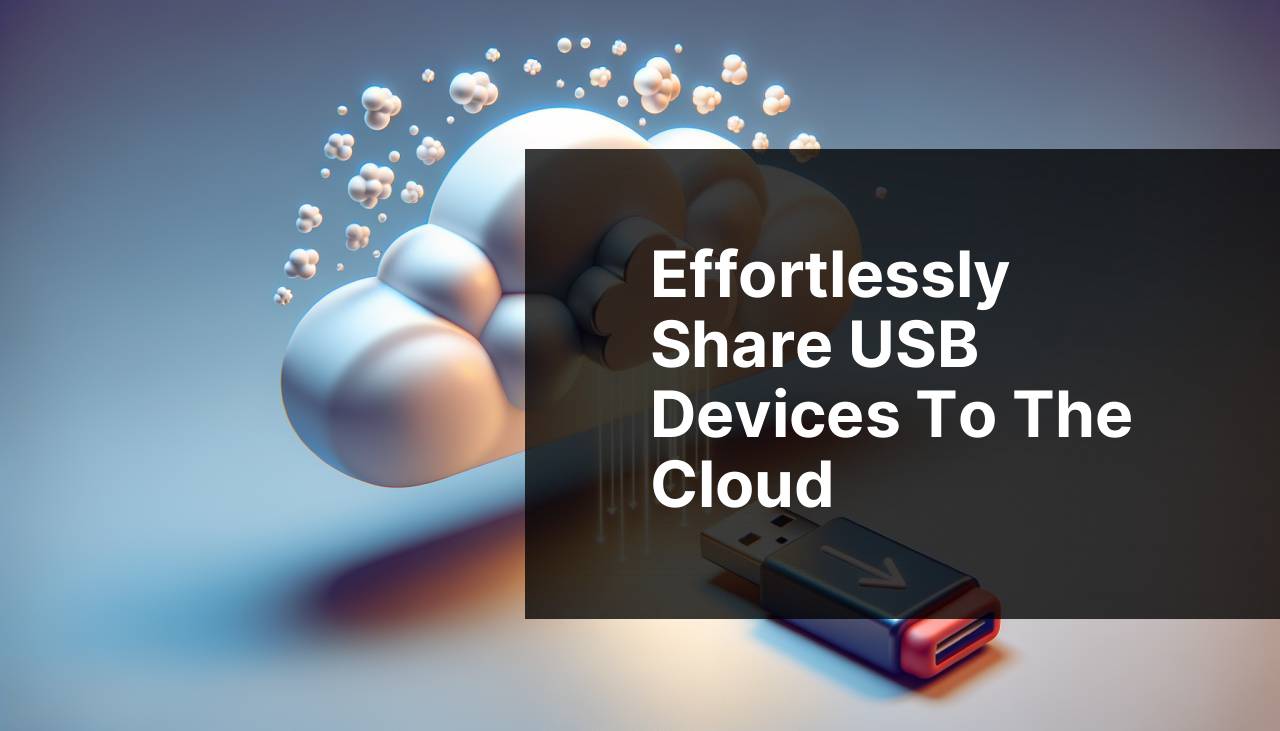
In today’s interconnected world, the ability to share *USB devices* over the cloud has become increasingly crucial. The need to access external hardware from remote locations is no longer a luxury but an operational necessity for many businesses and individuals. Fortunately, *USB Network Gate* provides an innovative solution, allowing you to connect to your USB devices from the cloud seamlessly. Let’s delve into how you can make the most out of this tool.
Common Scenarios:
Remote Working Needs 🏠
- For those working remotely, having access to USB devices such as printers, scanners, and storage drives is essential.
- Without proper tools, accessing these external devices from a remote location is challenging.
- Ensuring secure and efficient connectivity can enhance productivity and operational efficiency.
- An urgent requirement for many organizations now encouraging or requiring remote working.
Collaboration in Team Projects 👥
- Teams collaborating on projects often need to share USB devices for transferring large files, sharing data in real-time, or using shared peripherals.
- Accessing hardware devices from the cloud enables a more streamlined and efficient collaboration process, regardless of geographical locations.
- This is crucial for teams spread across different regions or even countries.
- Enhances the ability to work on shared devices without physical presence, promoting seamless teamwork.
IT Department Requirements 🖥
- The IT departments often need to manage and troubleshoot USB devices across an organization.
- Having the capability to access US devices remotely from the cloud is a vital aspect of efficient IT support and problem-solving.
- It can be time-consuming and inefficient to manage these devices without remote access.
- This ensures quick and efficient handling of IT issues, maintaining the organization’s operational integrity.
Step-by-Step Guide. Share USB To Cloud:
Method 1: Using USB Network Gate 🌉
- Download and install USB Network Gate on both your local machine and the remote server where you need to access the USB device. You can download it from here.
- Plug in the USB device to your local machine.
- Open USB Network Gate and share the connected USB device by selecting it and pressing ‘Share’.
- On the remote server, open USB Network Gate and connect to the shared USB device.
Note: Ensure both devices have a stable internet connection for proper functionality.
Conclusion: This is a straightforward method for sharing USB devices over the cloud, effective for various scenarios.
Method 2: Utilizing Remote Desktop Protocol (RDP) 🌐
- Ensure you have Remote Desktop Protocol (RDP) enabled on both the client and server machines.
- Connect the USB device to your local machine.
- Open the Remote Desktop Connection client and navigate to ‘Local Resources’.
- Under ‘Local Devices and Resources’, select the USB device you want to share.
- Connect to the remote machine, and the connected USB device should be accessible.
Note: This method requires proper configuration of RDP settings and network permissions.
Conclusion: RDP provides an alternative method for sharing USB devices over the cloud but may require more configuration.
Method 3: Cloud-Based VM Solutions ☁
- Create and set up a Virtual Machine (VM) in a cloud service like AWS, Google Cloud, or Azure.
- Install USB Network Gate on the VM and your local machine.
- Connect the USB device to your local machine and share it via USB Network Gate.
- On the VM, open USB Network Gate and connect to the shared USB device.
Note: Ensure the VM has the necessary permissions and network settings for device access.
Conclusion: Using a cloud-based VM can be a powerful method for accessing USB devices remotely, especially for scalable and larger infrastructures.
Method 4: Virtual Private Network (VPN) 🛡
- Set up a VPN between your local machine and the remote server.
- Connect the USB device to your local machine.
- Share the USB device using USB Network Gate.
- Ensure the remote server is connected to the same VPN.
- On the remote server, open USB Network Gate and connect to the shared USB device.
Note: This method enhances security by using a VPN channel for device access.
Conclusion: A VPN can add a layer of security, making this method suitable for sensitive data transfers.
Method 5: Remote Management Tools 🛠
- Install a remote management tool like TeamViewer or AnyDesk on both local and remote machines.
- Connect the USB device to your local machine.
- Use the remote management tool to access the local machine remotely.
- Share and access the USB device through the remote management tool interface.
Note: Remote management tools may have different features and limitations, so choose one that fits your needs.
Conclusion: These tools provide a versatile way to enable USB device sharing, especially for remote support and troubleshooting.
Watch on Youtube: Effortlessly Share USB Devices to the Cloud
Precautions and Tips:
Security Measures 🛡
- Always use secure connections like VPNs and SSL/TLS encryption to protect your data.
- Regularly update your software to avoid security vulnerabilities.
- Ensure you have strong and updated antivirus software to prevent malware attacks.
- Use multi-factor authentication wherever possible for added security.
Maintaining Connectivity 🔄
- Ensure a stable internet connection for seamless USB device sharing.
- Regularly check for system updates and apply them timely.
- Use reliable hardware to prevent connectivity issues.
- Monitor your network traffic to manage bandwidth and avoid congestion.
Additional Insights
Understanding how to share USB devices over the cloud can streamline various processes, especially for businesses with remote or hybrid work environments. One of the top solutions, as mentioned earlier, is USB Network Gate. Additionally, exploring other related methods could provide you with more choices and flexibility. For comprehensive steps on using such tools, here’s a guide to USB over Ethernet solutions that might be beneficial.
Another noteworthy method for accomplishing this is by leveraging the power of Internet of Things (IoT). The IoT ecosystem can enable remote device management, creating a network of connected devices, including USB devices, that can be controlled and accessed remotely.
For large organizations with complex IT needs, adopting enterprise-level solutions such as Citrix or VMware can be advantageous. These platforms provide extensive options for device and resource sharing, ensuring higher levels of security and performance.
Consider visiting Citrix or VMware for more detailed information on their offerings.
It’s also important to pay attention to compliance standards. If you handle sensitive or regulated data, ensure you adhere to relevant regulatory requirements such as GDPR, HIPAA, or other industry-specific guidelines. Regular audits and compliance checks can help mitigate legal risks and improve data protection.
Conclusion:
FAQ
How can I transfer files from a USB to cloud storage?
First, insert the USB into your computer, then copy the files onto your device. Upload these files to your preferred cloud service like Google Drive.
What types of files can I share from USB to the cloud?
You can upload documents, videos, images, audio files, and other types of digital data from your USB drive to cloud storage services.
Is there specific software required to upload USB files to the cloud?
No specific software is needed; you can use your computer’s file explorer along with the cloud service’s upload feature, like that found on Dropbox.
Are there size limitations when transferring USB files to the cloud?
Most cloud services have upload size limits. For example, Google Drive allows individual files up to 5TB depending on your storage plan.
Does my USB need to be connected to my device throughout the upload process?
The USB must stay connected until the files have been successfully copied to your device and fully uploaded to the cloud service.
How secure are my files when sharing from a USB to the cloud?
Security depends on the cloud service used. Many providers, like Google Drive, offer encryption and two-step verification for added security.
Can I access shared USB files from any location once in the cloud?
Yes, once the files are in the cloud, they can be accessed from any device with an internet connection and appropriate login credentials.
Is it possible to share files directly from USB to the cloud on mobile devices?
Many mobile devices support OTG (On-The-Go) USB and cloud apps, allowing direct file uploads. Check if your mobile device and cloud app support this feature.
What cloud services offer free storage for sharing USB files?
Services like Google Drive, Dropbox, and OneDrive offer free storage tiers with varying amounts of space. Check their websites for specific details.
How can I ensure the upload process from USB to the cloud completes successfully?
To ensure a successful upload, maintain a stable internet connection, and avoid moving or disconnecting the USB during the transfer process.
