With our digital photo storage transition, we don’t need to worry about albums getting lost or damaged while in storage. Although negatives could remake some images, the prints we used to store were often the only record kept of treasured memories.
A physical photo album might hold a few hundred images. When you have a digital one, it can preserve unlimited memories!
The problem with this technology is that it can sometimes fail. We might accidentally delete an image, reformat a drive, or lose the photograph in some other way.
When that issue occurs, the best photo recovery for Windows tools can help find those missing items.
Top Photo Recovery Tools for Windows Right Now
The best photo recovery tools understand that these files are priceless gems. Developers work hard to create intuitive interfaces and wizards to help you get those images back as quickly and as painlessly as possible.
If you have lost photos to recover, consider tapping into the benefits these proven and manually verified solutions offer.
1. Disk Drill Photo Recovery
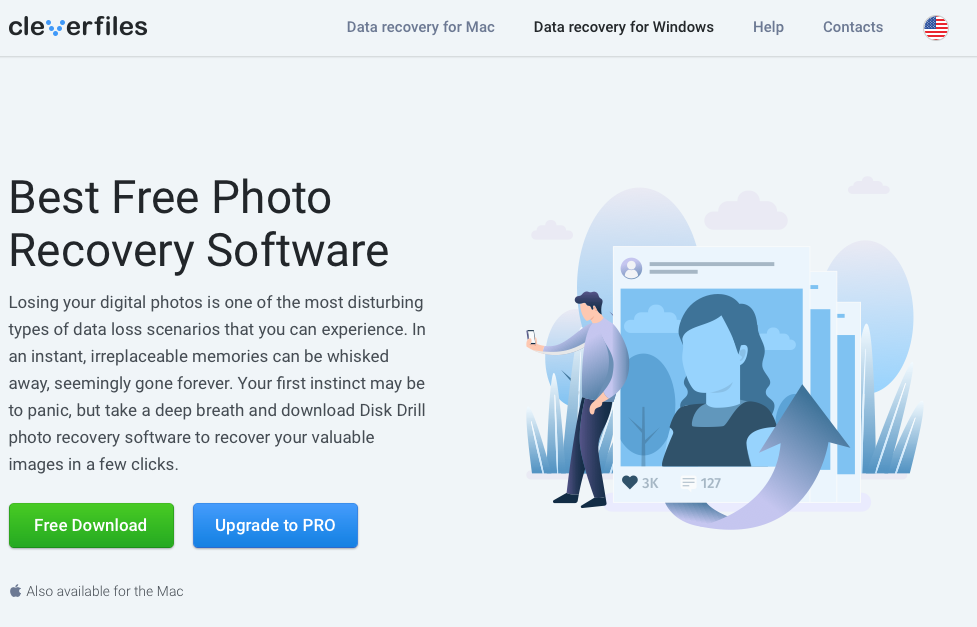
Disk Drill for Windows recovers photographs with incredible ease. You can use this software to find hidden, encrypted, archived, or compressed images that you thought were lost for good. When you take advantage of this provider’s freeware option, the first 500 MB of recovered photos is on them.

Disk Drill Pros:
- It can recover images from all popular file formats.
- The software supports every file system.
- It attempts to reconstruct some photographs to offer recovery options that other providers don’t provide.
- You have full support for 400+ file types overall.
- A helpful preview pane lets you see the quality of the image.

Disk Drill Cons:
- You must purchase the upgrade if your file recovery needs are above 500 MB.
- Scanning speeds might be slower if you have a large drive to manage.
- Some features require more than basic knowledge to maximize user experiences.
Disk Drill’s latest update is compatible with PCs using the Windows 7 operating system or later. If you’re using XP, Vista, or something older, the legacy versions might offer the photo restoration support you want.
You can download Disk Drill today here: https://www.cleverfiles.com/disk-drill-windows-pro.html.
2. PhotoRec for Windows
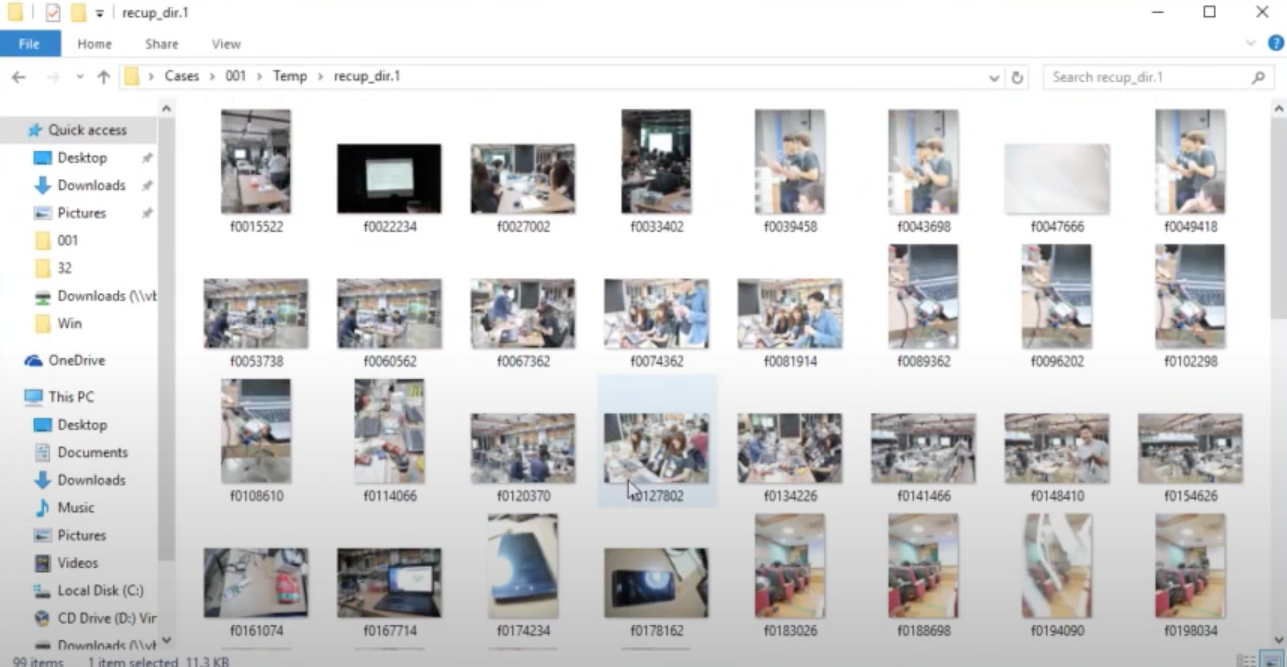
PhotoRec offers a more manageable approach to image recovery with its latest updates. Instead of requiring users to manage files through a terminal-based system only, the updated UI makes the software more approachable. Since it’s an open-source tool, you can also modify it to meet whatever specific needs you have.

PhotoRec Pros:
- It provides safe access to missing files because it uses a read-only approach.
- Multiple file systems are supported, including FAT, exFAT, and NTFS.
- It works with optical drives to pull data from older CD-R saves.
- Online tutorials are available to take you through the user steps.

PhotoRec Cons:
- Users with IT or technical experience will get more out of this solution than the average user.
- It has a significant learning curve to follow.
- You might need to modify the product to have it meet your needs.
PhotoRec works with virtually all Windows operating systems. It even provides compatibility for older DOS-based models, including Windows 3.1.
You can download it today without cost by following this link: https://www.cgsecurity.org/wiki/PhotoRec.
3. R-Studio for Windows
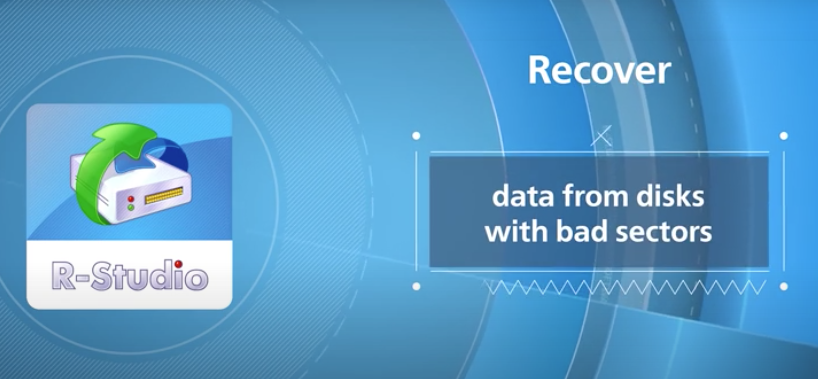
You’ll find lots of conflicting information online about this photo recovery option for Windows. A competitive product called “RStudio” offers enterprise-level supports. For the average person, the cost of that service isn’t worth the benefits that you’d receive by downloading this tool today.

R-Studio Pros:
- You receive cross-platform benefits with this software. If you have Windows and macOS operating systems in use at home, one download solves your problems.
- It recovers photographs for you on other machines if a LAN connects your primary desktop or laptop.
- You receive a visual signal that lets you know where file problems exist so that you can take targeted actions against them.

R-Studio Cons:
- Even though this software is comprehensive, it does require a moderate level of technical knowledge to maximize its use.
- The tree-based display within the UI is sometimes cumbersome to use, especially if you have thousands of results to sort.
- Photo recovery mechanisms with this software can sometimes feel glitchy or miss files you’d expect it to recover.
R-Studio works with most Windows operating systems. If you’re using something older than XP, you’d want to verify your computer’s specs before investing in this product.
Pricing starts at $49.99 for R-Studio. If you prefer the free version, your file recovery limitation is 256kb per item.
You can download this tool from this link: https://www.r-studio.com/Buy-Data-Recovery-Software.html.
4. Recuva (CCleaner)
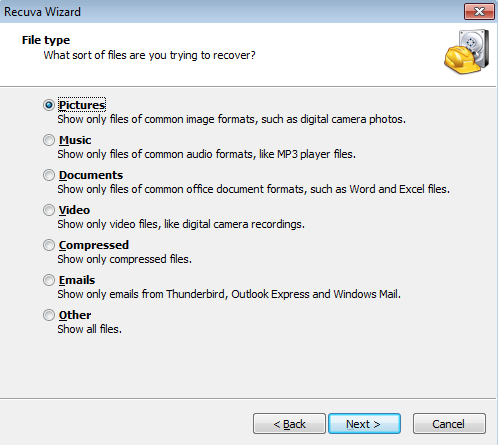
Piriform’s venture into Windows photo recovery provides a comprehensive and affordable system with numerous benefits. If you have images stuck on a reformatted drive, this tool can often pull them back so that you can save them to a secondary drive. Even damaged sectors don’t stop this product from delivering comprehensive results!

Recuva Pros:
- The recovered files are viewable in a preview pane to review the quality and condition of each image.
- When you take advantage of the Quick Search feature, you’ll find most recoverable image files in only a few seconds.
- If you have images that you want to delete forever, the secure wipe feature offered with this download ensures your privacy remains intact.

Recuva Cons:
- If your drive has FAT32 formatting, the image recovery processes are not as smooth as they are with other options.
- You might have trouble with external drives getting recognized by this software.
- When your system uses the RT tablet edition from Windows, you’ll need to use a different photo recovery option.
What makes Recuva stand out is its freemium option. You’ll receive a fully functional product that lets you take care of most photo recovery needs.
If you need a virtual hard drive because of your setup, the upgraded paid version of this software delivers the results you want.
Recuva’s paid version is $19.95. You can find more information here: https://www.ccleaner.com/recuva/download.
5. Advanced Disk Recovery
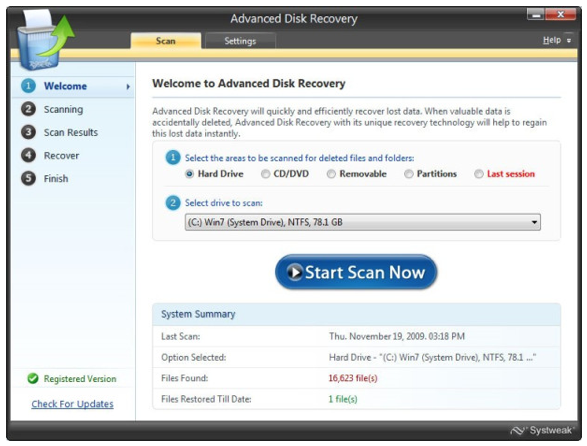
When you select this tool for your photo recovery needs, it can find files on reformatted sectors, from accidental deletions, or other lost data issues. When you start the undelete process, you can choose what areas to scan and specific drives. After the scan completes, you’ll receive a summary of its findings.

Advanced Disk Recovery Pros:
- You can quickly recover photos on SSD, external memory cards, USB, pen drives, and more.
- Helpful filters let you quickly find the right files to restore.
- Deep scans are available to find more files.
- You can locate photographs stored on CD-R optical products.

Advanced Disk Recovery Cons:
- The product comes with a bundled photo editing software item.
- Deep scans with this product take a significant time to complete.
- Minimal customer support is available (email only)
- File reviews depend on the file health quality feature.
Advanced Disk Recovery is currently priced at $39.95, including their PhotoStudio product. An additional set of disk cleaning tools adds an optional $9.99 to your order.
It works on Windows XP and newer operating systems. More information is available here: https://www.systweak.com/advanced-disk-recovery/price.
6. AnyRecover
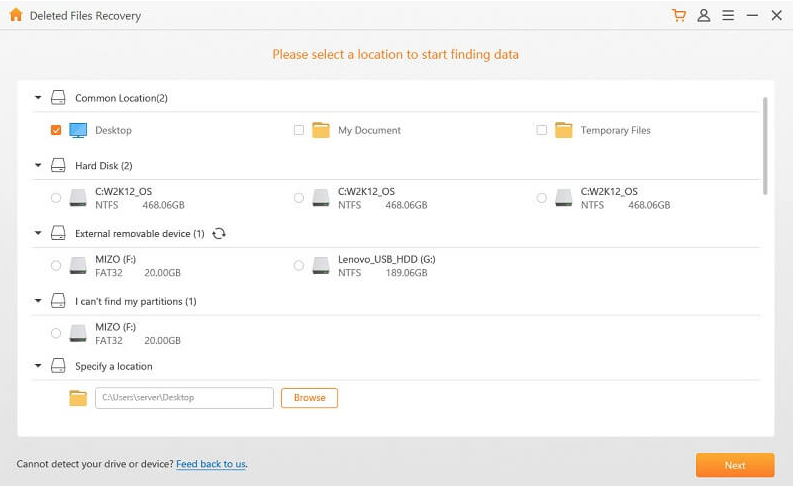
This photo recovery software supports restoration for most data loss circumstances. It lets you find missing images from virus attacks, disk damage, accidental deletion, and partition loss.

AnyRecover Pros:
- It quickly recovers lost photographs after you’ve emptied the recycling bin on your PC.
- The software supports RAW partition recovery.
- You can find missing pictures on flash drives, memory cards, camcorders, and DSLRs.
- Each file offers a preview option to let you see if it is recoverable.

AnyRecover Cons:
- You must upgrade to the Pro plan to take advantage of the lifetime updates.
- The freeware version offers limited capabilities for file restoration.
- Free technical support is available, but the product does require a bit of a learning curve.
AnyRecover works on most Windows operating systems. If you use the free edition, only three files are recoverable.
The pro version is currently $49.95. If you need a commercial license with this product, the cost is $399.95. More information is available through this link: https://www.anyrecover.com/buy/buy-data-recovery/.
7. Undelete 360
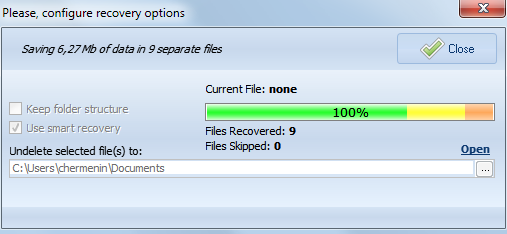
This free photo recovery tool for Windows takes care of the basics. It handles restoration needs from your recycle bin and other accidental deletions.

Undelete 360 Pros:
- It’s a freeware program that offers unlimited access.
- Helpful shortcuts make it a fast experience to recover files.
- You can find missing items on digital cameras, flash drives, and more.

Undelete 360 Cons:
- It offers limited services for advanced restoration needs.
- The preview pane doesn’t always work as intended.
- There isn’t a comprehensive search option available to wade through massive results.
Since Undelete 360 is free to use, there isn’t much to lose. You can find more information about it here: http://www.undelete360.com.
The Bottom Line
Losing images on a computer can make your brain hit the panic button immediately. Don’t worry – that’s a normal reaction!
Once you take a deep breath, consider the benefits of each photo recovery tool for Windows. When you have the best one for your needs, getting those images secured again only takes a few seconds.
More Resources for Windows Photo Recovery Needs
These software resources provide excellent restoration tools to help you find and preserve the files you’ve lost. When you need more help with your research into this issue to prevent future problems, these posts and pages have you covered.
- Top Windows Photo Recovery Apps to Download
https://7datarecovery.com/image-digital-photo-recovery/ - Useful Photo Recovery Apps to Have
https://www.handyrecovery.com/best-free-photo-recovery-software/ - Essential Photo Recovery Downloads for Windows
https://www.pandorarecovery.com/best-recovery-apps.html - Five Critical Products to Consider for Image Files
https://www.cleverfiles.com/howto/top-5-data-recovery-software-windows.html - In-Depth Research about Data Recovery
https://en.wikipedia.org/wiki/Data_recovery - Top Reviews of File Recovery Software Solutions
https://fossbytes.com/top-best-free-data-recovery-software-2016/
