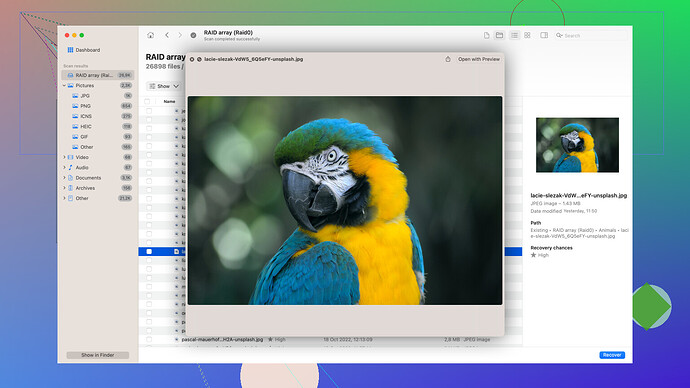Oh, bummer! Losing important files can be a real headache, but don’t worry. I’ve personally used AnyRecover to retrieve deleted files, and it works decently well, though there are some quirks to watch out for. Here’s my rundown on how you can get your lost files back using AnyRecover:
-
Download and Install: First, you need to download AnyRecover and install it on your computer. Make sure you don’t install it on the drive where the deleted files were located since this can overwrite the files you want to recover.
-
Select Recovery Mode: After launching the program, you’ll see different recovery options like Deleted Files Recovery, Lost Partition Recovery, External Device Recovery, etc. Choose “Deleted Files Recovery” if you know the files were deleted accidentally.
-
Choose a Location: Next, you’ll need to select the specific drive or location where the files were initially saved. This could be your Desktop, specific folders, or another drive altogether.
-
Scan the Location: Hit the “Start” button to begin scanning. This part can take a bit of time, especially if the drive is large. Be patient.
-
Preview and Recover: Once the scan is complete, AnyRecover will display all the recoverable files. You can preview these files to make sure they’re the ones you’re looking for. Select the files you need and click on the “Recover” button. Ensure you’re saving the files to a different location than where they were originally lost.
Now, a couple of things I noticed:
- Accuracy: While AnyRecover usually finds the deleted files, it doesn’t always get the file structure right. I’ve had a few instances where the recovered files were in weird folders or had weird names.
- Speed: The scanning process can be a bit slow. If you have a lot of data to go through, set aside some time.
Tips for Better Recovery:
- Stop Using the Affected Drive: The moment you realize you’ve deleted something important, stop using the drive immediately. The more you use the drive, the higher the chance that the deleted files will be overwritten.
- Multiple Scans: Sometimes, running a scan multiple times can yield better results. If you don’t find what you’re looking for on the first go, try another scan.
However, if you’re looking for an alternative, you might want to give Disk Drill
Data Recovery Software a shot. I’ve had really good experiences with it in the past. It’s user-friendly and supports a wide range of file types and storage devices. Plus, it has a pretty solid track record for reliability. You can find it here: Disk Drill Data Recovery Software.Hope that helps, and good luck! Losing files is no fun, but there are definitely good tools out there to get them back.