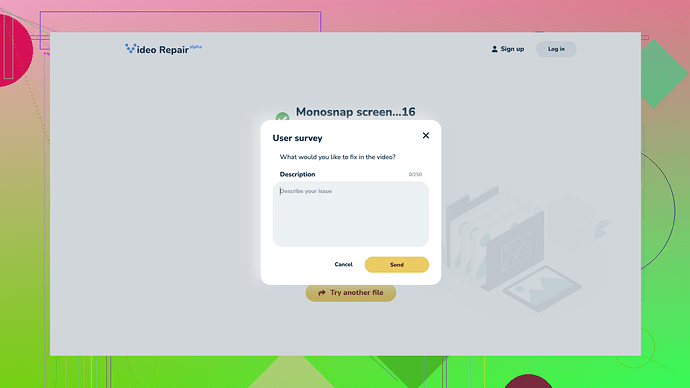First off, sorry to hear about your corrupted video file—having crucial footage go haywire is a pain. Luckily, there’s quite a few ways you might be able to resurrect that file. Before shelling out cash, try these online tools to see if you can fix it up.
A solid starting point is “Clever Online Video Repair
”. It’s a free tool you can find here: Free Online Video Repair Tool. Generally reliable and super straightforward. You upload your corrupted video, let the tool work its magic, and then download the repaired version. It works best with common formats like MP4, MOV, M4V, and the like. The interface is barebones, which for something like this, is great. No fuss, just results.I’d also suggest giving Fix.Video a go. It’s another freebie, online-based, that handles video repairs. It can fix a variety of problems like no sound, glitchy playback, or those annoying won’t-play errors. It’s handy because it tries to detect what kind of corruption is in the file and corrects it based on that. Pretty neat tech they’ve got under the hood.
If Fix.Video doesn’t hit the mark, you might want to try Recoverit Video Repair. This one isn’t just online—it’s a downloadable tool. It offers a free version to try out, though some features require a paid upgrade. It’s particularly praised for fixing severe corruption issues that online tools sometimes can’t handle. Upload the file, let it analyze and repair, then check the result. They also support a wide range of formats like MP4, MOV, MKV, MTS, 3GP among others.
For a bit more hands-on approach, there’s an online service called Online Converter. This tool’s mainly for converting video formats, but one of its hidden secrets is that it often fixes broken videos during conversion! So if you have a corrupted MP4, for example, convert it to another format like AVI or MOV, and sometimes the output file turns out clean.
Now, if you find none of these cut it, there’s a couple advanced options worth tinkering with. Try spinning up a virtual machine and utilizing FFmpeg—a command-line tool that’s more technical but very powerful. Simply put, FFmpeg can re-encode your video, sometimes correcting minor corruptions in the process. You’ll need to be comfortable using command lines though:
ffmpeg -i corrupted_video.mp4 -c copy output_video.mp4
This command attempts to copy streams from your corrupted file to a new file without re-encoding, which sometimes fixes issues.
For Mac users, QuickTime’s native repair features can sometimes come in clutch. Open QuickTime, click “File” → “Open File”, and then select your corrupted file. QuickTime does its own minor repair checks and occasionally fixes corrupted headers or problematic file segments.
Lastly, if all else fails, there’s always professional data recovery services, though they’re generally pricey and should be the last resort.
Each tool and method has its pros and cons, and success often depends on the nature and severity of the corruption. Start with “Clever Online Video Repair” and work your way through these options. With a bit of persistence, you’re likely to get your valuable video back in playable condition. Good luck!