How to Recover Lost Data from Kingston Memory Cards
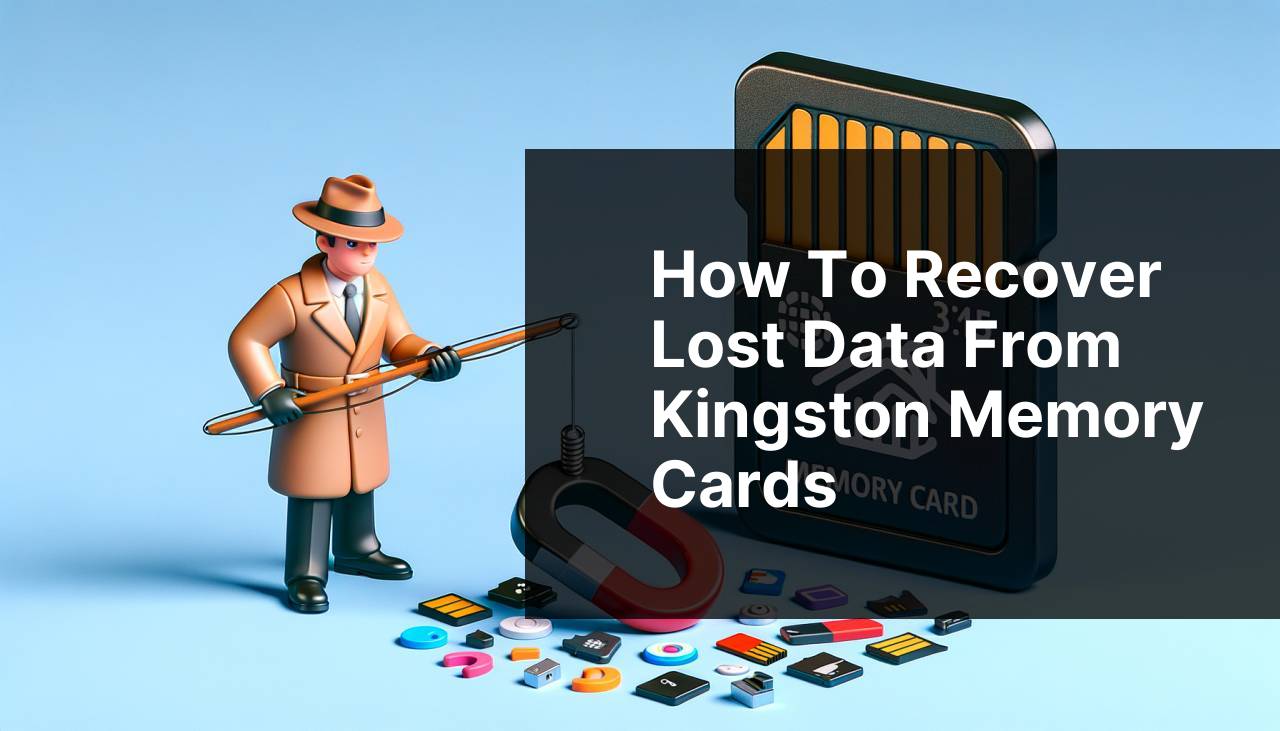
Losing data from your Kingston memory card can be a frustrating experience, especially if the information was crucial. Fortunately, there are several ways to recover lost data from Kingston memory cards. In this detailed guide, I’ll take you through various methods you can use to retrieve your important files, based on personal experience. For a more comprehensive article on Kingston memory card data loss and recovery scenarios, you can check out how to recover data from a Kingston memory card.
Common Scenarios:
Accidental Deletion 🗑
- One of the most common reasons for data loss is accidental deletion. It happens to the best of us; a moment of carelessness, and crucial files are gone.
When you accidentally delete files from Kingston memory cards, the data isn’t immediately erased from the storage. Instead, the file’s location is marked as available space, making it possible to recover the deleted files if no new data has been written over them.
Card Corruption 💽
- Another frequent issue is card corruption. Errors can occur during data transfers, improper ejection, or through virus infections.
Corrupted memory cards can render your data inaccessible. Fortunately, specialized recovery tools can often restore files from these corrupted cards.
Formatting Errors 🛠
- Sometimes, memory cards are formatted by mistake or require formatting due to errors. This can lead to complete data loss.
When you format your memory card, the data is not entirely erased; rather, the file index is reset. This means there’s a chance to recover your data as long as no new data has been written to the card.
Step-by-Step Guide. How To Recover Lost Data From Kingston Memory Cards:
Method 1: Using Recovery Software 🛠
- Download and install a reputable data recovery software, such as Recuva or EaseUS Data Recovery Wizard.
- Insert the Kingston memory card into your computer via a card reader.
- Run the recovery software and select your memory card from the list of available drives.
- Click on the ‘Scan’ button to initiate the scanning process. This may take some time.
- Once the scan is complete, you will see a list of recoverable files. Select the files you wish to recover and save them to a different location.
Note: Do not save the recovered files back to the original memory card to avoid overwriting any remaining lost data.
Conclusion: Recovery software is a reliable option for restoring deleted files from your Kingston memory card with a high success rate.
Method 2: Check the Recycle Bin 🗑
- Connect your Kingston memory card to your computer.
- Open the Recycle Bin on your desktop.
- Look for your deleted files. If they are present, right-click on each file you wish to retrieve and select ‘Restore’.
- The files will be returned to their original location on the memory card.
Note: This method only works if the files were deleted while the card was still connected to a Windows PC.
Conclusion: The Recycle Bin provides an easy and quick way to recover accidentally deleted files without the need for additional software.
Method 3: Use Command Prompt 💻
- Insert the Kingston memory card into your computer.
- Press Win+R to open the Run dialog, type ‘cmd’, and hit Enter to open Command Prompt.
- Type ‘chkdsk [drive letter]: /f’ and press Enter. Replace [drive letter] with the letter assigned to your memory card.
- Command Prompt will scan the card for errors and attempt to fix any found. Any recoverable files will be placed in a newly created folder on the card.
- Check the folder for your lost files after the process completes.
Note: This method is more technical and is best suited for advanced users.
Conclusion: The Command Prompt can sometimes recover lost data by fixing file system errors on the memory card.
Method 4: Using Photo Recovery Software 📸
- Download and install specialized photo recovery software such as Stellar Photo Recovery or Disk Drill.
- Connect your Kingston memory card via a card reader.
- Launch the software, select the memory card, and click ‘Scan.’
- After scanning, locate and select the photos you wish to recover.
- Save the recovered photos to a separate storage device to avoid overwriting.
Note: Many photo recovery software applications offer a preview option, enabling you to see the files before recovering them.
Conclusion: Specialized software for recovering photos can be especially effective for photo-centric memory card recoveries.
Method 5: Contact a Professional Data Recovery Service 📞
- If none of the DIY methods work, find a reputable data recovery service near you.
- Contact the service for an initial diagnosis, which is generally free.
- Follow their instructions for shipping your Kingston memory card to them.
- Wait for their detailed assessment and cost estimate for recovery.
- If you agree with the cost, proceed with the recovery. They will return your card with the recovered files.
Note: Professional services can be expensive, but they are often the best option for physically damaged or severely corrupted cards.
Conclusion: Professional data recovery services offer the highest chance of success for recovering data from physically damaged or severely corrupted Kingston memory cards.
Precautions and Tips:
Preventive Measures for Future Data Safety 🔐
- Always eject your memory card safely to avoid corruption.
- Make it a habit to back up your data on a regular basis.
- Avoid using the same memory card on multiple devices without proper formatting.
- Invest in high-quality antivirus software to protect your memory card from potential virus attacks.
Implementing these preventive measures significantly reduces the risk of data loss and ensures that your information remains secure and accessible.
Additional Info
If you’re trying to recover lost data from a Kingston memory card, it’s essential to be aware of the best practices and tools that can assist you. Various software options like EaseUS Data Recovery Wizard and Recuva provide user-friendly interfaces to help with data recovery. For those focused on photo recovery, specialized tools like Stellar Photo Recovery are also available. These tools offer step-by-step processes to optimize the chances of successful data recovery.
Understanding the factors that cause data loss is vital. Accidental deletion, corruption, and formatting errors are common scenarios leading to data loss. By being mindful of these factors, you can better protect your data in the future. For instance, always safely eject your memory card from devices to prevent corruption. If the card does get corrupted, using Command Prompt to execute commands like ‘chkdsk’ can fix some issues and make lost files accessible.
For extreme cases where DIY methods fail, professional services like those offered by Ontrack can be a last resort. These services usually provide in-depth diagnostics and can recover data from severely damaged cards, although they may come with a high cost.
Lastly, taking preventive measures such as using antivirus software and regularly backing up your data can save you from the stress of potential data loss. Resources like Norton Antivirus can offer comprehensive protection for your Kingston memory cards.
Conclusion:
FAQ
What is the first step in recovering lost data from a Kingston memory card?
Begin by stopping using the memory card immediately to prevent data overwrite, which can reduce the chances of successful recovery.
How can I check if the Kingston memory card is physically damaged?
Inspect the memory card for any visible signs of damage, like cracks or bent connectors. Inserting it into multiple devices can help determine if it's functional.
What software is recommended for data recovery from a Kingston memory card?
Use trusted data recovery software such as Recuva, EaseUS Data Recovery Wizard, or Disk Drill, which are designed to retrieve lost files efficiently.
Can data recovery software fix physical damage on a Kingston memory card?
Data recovery software cannot repair physical damage. If the card is physically damaged, professional data recovery services are recommended.
Are professional data recovery services suggested for Kingston memory card issues?
Yes, professional services can handle complex cases of lost data, especially when the Kingston memory card is physically damaged or extensively corrupted.
How do I avoid overwriting lost data on a Kingston memory card?
Stop using the memory card immediately and keep it safe. Avoid saving any new files to it until recovery is attempted.
Is it possible to recover data from a Kingston memory card using another device?
Sometimes, a different device can read the memory card and assist in recovering lost data. Always use caution to prevent further damage.
What file types can typically be recovered from a Kingston memory card?
Most data recovery software can recover various file types including photos, videos, documents, and music files from Kingston memory cards.
Can I recover deleted data from a Kingston memory card for free?
There are free data recovery tools like Recuva that offer basic recovery options, but their success rate and capabilities can be limited compared to paid versions.
