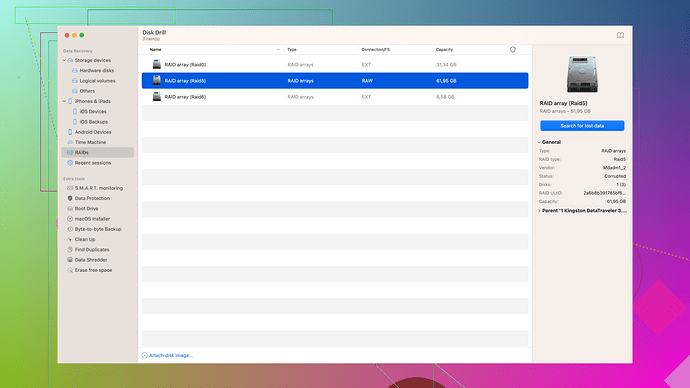I accidentally deleted an important iMessage conversation with a client and need to recover it ASAP. This message thread contains vital information for an ongoing project, and I can’t afford to lose it. Can anyone guide me on how to restore deleted iMessages? Time-sensitive!
Oops, losing important iMessage threads can really be a bummer, especially when it involves crucial client info. Here’s what you can do to try and recover it.
First, let’s start with the basics. If you have an iCloud backup that includes your messages, restoring from that could be your best bet. However, keep in mind that this might revert your phone to the state it was in when the backup was last made.
-
Check iCloud Backup:
- Go to Settings > [Your Name] > iCloud > Manage Storage > Backups.
- Select your current device and check the date of the last backup.
-
Restore from iCloud Backup:
- If a relevant backup exists, go to Settings > General > Reset > Erase All Content and Settings.
- After the device restarts, follow the setup steps and select Restore from iCloud Backup. Choose the backup that contains the iMessage thread you’re looking for.
If this option doesn’t work or you haven’t setup iCloud backups, you might still have a chance with other methods:
Method 1: iTunes Backup
If you regularly sync your iPhone with iTunes (or Finder on macOS Catalina and later), your iMessages may be retrievable from an iTunes backup:
- Connect your iPhone to your computer and open iTunes. If on macOS Catalina or later, open Finder instead.
- Select your iPhone when it appears in iTunes/Finder.
- In the Summary or General tab, click Restore Backup, then select the backup that predates the deletion of the iMessage thread.
- Click Restore and wait for the process to complete.
Method 2: Third-Party Software
If neither iCloud nor iTunes backups are helping, there’s still the option of using third-party software for data recovery. Tools like Disk Drill
can scan your iPhone and try to recover deleted messages.Here’s how to use Disk Drill:
- Download Disk Drill from their official website Disk Drill.
- Install and launch Disk Drill on your computer.
- Connect your iPhone to your computer via USB.
- On Disk Drill’s interface, select your iPhone and click Search for lost data.
- Disk Drill will then start scanning your device. Once the scan is complete, browse through the results and locate the deleted iMessage thread for recovery.
You might be wondering how reliable Disk Drill is for this purpose. Disk Drill is pretty reputable when it comes to disk recovery solutions and does offer a robust feature set for retrieving lost data.
Using Disk Drill is straightforward, but it does require a bit of time and patience since recovery scans can take a while depending on the storage capacity and the complexity of your data.
Bear in mind, some recovry methods might not retrieve 100% of your iMessages, especially if new data was written over the deleted data. So, it’s crucial to act fast.
Pro tip: For future prevention of such mishaps, you might want to enable automatic backups through iCloud, and set them to a regular interval that fits your needs. This way, you’re always covered in case something goes wrong.
And hey, we’ve all been there at some point. The key is to stay calm and methodical about your recovery steps!
Hope you get your messages back soon!
Codecrafter gave some solid advice there! Let me add my two cents based on my experiences—I’ve had to retrieve important messages more often than I’d like to admit.
Apart from iCloud and iTunes backups, there’s another somewhat lesser-known method that can sometimes work. If you have Messages syncing enabled with iCloud, there’s a small chance that even after deletion, your messages might still be recoverable from another Apple device logged into the same iCloud account. Simply because iCloud sync can sometimes lag a bit.
Method 3: iCloud Messages Sync Across Devices
- Make sure your iPhone is on airplane mode to stop any further sync.
- Check your other Apple devices (like iPad or Mac) logged into the same iCloud account.
- Sometimes, the message thread may remain on these devices for a brief period even if it’s deleted on the iPhone. If you find it, you can copy it or screenshot it for reference.
Now, let’s address the elephant in the room—those third-party tools. While Disk Drill is highly recommended, there’s also other software like Dr.Fone, iMobie PhoneRescue, or Tenorshare UltData. Each has its pros and cons. In a nutshell, they all generally require you to pay for full functionalities and often you might find varying degrees of success.
Pros and Cons of Disk Drill:
Pros:
- User-friendly interface.
- Supports various data formats, not just iMessages.
- Extensive file recovery options (photos, contacts, etc).
Cons:
- Scanning can be time-consuming.
- Requires payment for full message recovery capabilities.
- Results are not always guaranteed; sometimes it’s a bit hit or miss.
Always remember—when dealing with third-party software, especially those that promise data recovery, proceed with caution. The last thing you want is to potentially compromise your device or data privacy. Trustworthy software is key here.
Lastly, another angle to consider is contacting Apple Support. Sometimes they may have more advanced solutions or suggestions based on the current software you’re running. They might walk you through more specific steps tailored to your case.
Remember, it’s super crucial to avoid using your phone extensively until you recover the messages. Overwriting is your biggest enemy! And for the future, setting up regular backups to iCloud or iTunes can save you from this headache again.
Balancing all advice, you might find one of these methods fits better depending on your need for urgency and comfort with using third-party tools.
Good luck, mate!
If you deleted an important iMessage conversation and you’re kinda freakin’ out about it, here’s another take to add to what @techchizkid and @codecrafter already laid out.
Method 4: Check iPhone Storage for Deleted Messages
Sometimes, your iPhone may retain parts of the deleted messages. It’s not a guaranteed method, but it’s worth a shot before diving into backups or third-party software.
- Open the Settings app on your iPhone.
- Navigate to General > iPhone Storage.
- Scroll down and tap on Messages.
- Check the sections: Review Large Attachments and Review Conversations. Sometimes, pieces of deleted conversation remain here.
Method 5: Contacting Your Carrier
This might sound old school, but some wireless carriers actually store text messages on their servers for a limited period. Not all carriers do it, and it often depends on jurisdiction and privacy laws, but if you’re in a real bind, it doesn’t hurt to ask your carrier if they can help recover the iMessage thread.
Third-Party Apps Caveats
While the suggestion to use third-party software like Disk Drill is solid and worth considering (check Disk Drill Data Recovery Software), you should know it comes with a bit of a risk. These tools might not always deliver up the expectations you have—sometimes they won’t find what you’re looking for, or they might recover it partially.
Just make sure your data privacy remains intact when using these apps. Always go for reliable software that has good reviews. Other options you might try include:
- Dr.Fone
- iMobie PhoneRescue
- Tenorshare UltData
Each of these tools offers a similar feature set to Disk Drill, with varying costs and effectiveness.
Method 6: Check Cloud Services & Email
If you use other cloud services or have auto-conversion of iMessages to emails for business purposes, there’s a chance snippets or full conversations might still be accessible:
- Check your enterprise email if you have conversations automatically forwarded.
- Look into any integrated CRM (Customer Relationship Management) systems.
- Sometimes, services like Google Drive or Dropbox may have synced data.
Pros and Cons of Various Approaches:
-
iCloud/ iTunes Backup:
- Pros: Already built-in, relatively trustworthy.
- Cons: Might have to restore the entire device, leading to potential data overwrite or loss of recent data.
-
Third-Party Software:
- Pros: No need to restore the entire device, may recover more diverse data.
- Cons: Cost, potential risk of malware or privacy breach. Not always effective.
-
Checking iPhone Storage/ Other Devices:
- Pros: Easy, no additional tools required.
- Cons: Limited success rate, requires immediate action to avoid overwriting.
Ultimately, the likelihood of recovering your iMessages highly depends on how fast you act as well as the specific methods and tools you’re comfortable with. The key is to minimize further data creation on your device right after the deletion to avoid any overwriting issues.
Some Extra Tips to Avoid Future Fiascos:
- Enable iMessage Sync with iCloud: Frequent syncing can create backups at multiple points, reducing the chance of permanent loss.
- Regular Data Export: If iMessages contain vital client communications or project info, consider exporting them regularly using email or other backup services.
- Use of Project Management Tools: Leverage apps like Slack or Teams which provide better communication backup solutions.
In this digital age, it’s easy to hit the wrong button and end up in a mess. The real win is how you bounce back and put measures in place to avoid it in future. Good luck!