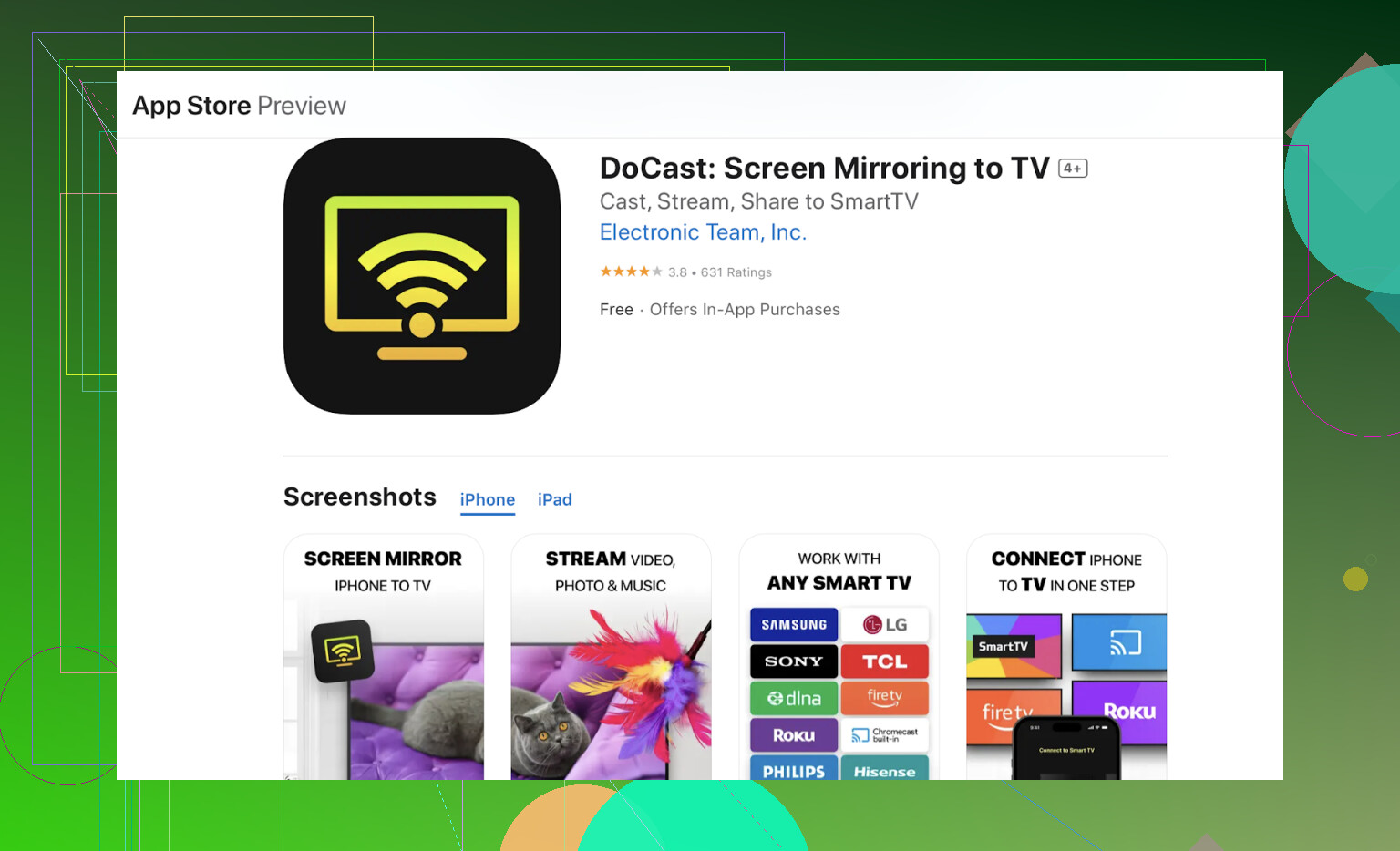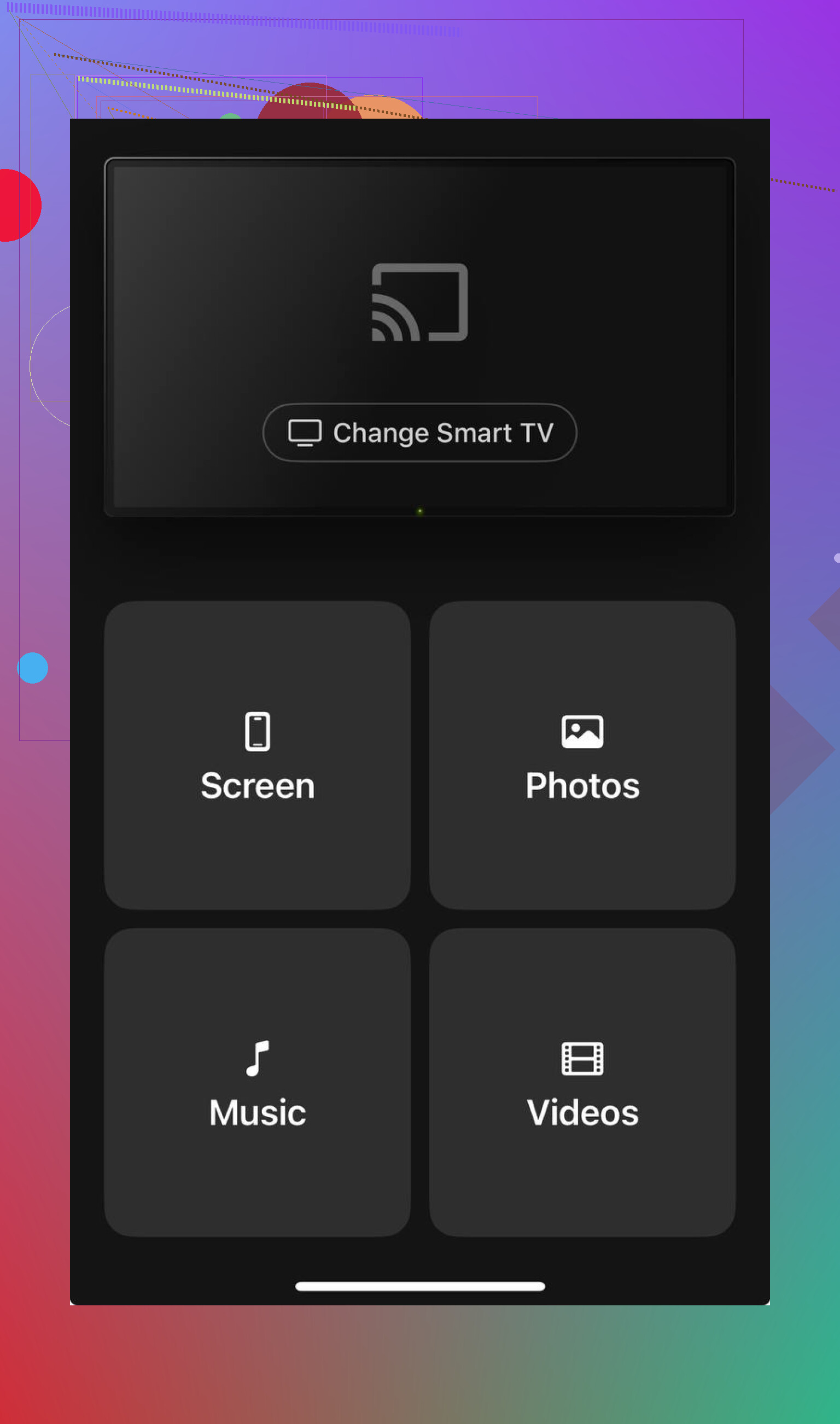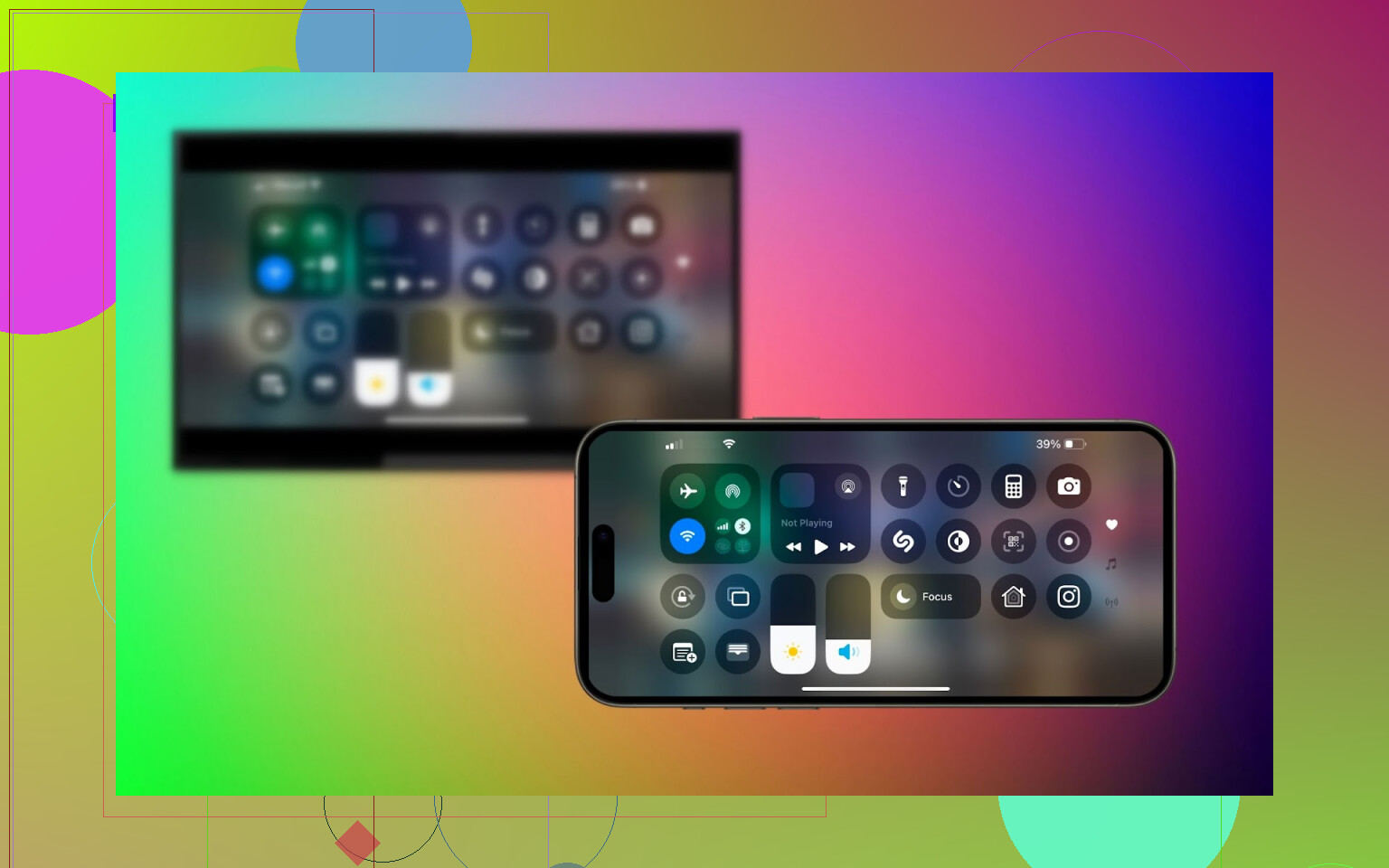Trying to connect my iPhone to my LG TV for screen sharing, but I’m not sure which steps to follow or if I need a specific app. I want to share videos and photos easily. Has anyone managed to do this successfully? Any help would be appreciated.
Yes, you can screen share from your iPhone to an LG TV — but the exact steps depend on what features your LG TV supports. Some newer LG TVs come with AirPlay 2 built-in, making wireless mirroring fast and seamless. Others may require third-party apps or even a physical connection via HDMI. If you’re not sure where to start, don’t worry — there are a few reliable options that can help you get set up in just a few minutes, whether you’re trying to show a presentation, stream a video, or share vacation photos from your iPhone.
Use the Mirroring App (If AirPlay is not available)
Look, there’s this app called Docast.
What you actually do with it:
- Download DoCast on your iPhone.
- Make sure your LG TV and iPhone are on the same Wi-Fi network.
- Open the app and follow the on-screen instructions.
- Start mirroring the entire screen or stream your photos, or videos.
But hey, and I can’t stress this enough: If your phone and your TV aren’t literally on the same WiFi, you’ll just be sitting there waiting for eternity. Ethernet? Nah. Hotspot? Nope. Same network. Or you will rage quit. You’ve been warned.
AirPlay (for AirPlay 2-compatible LG TVs)
LG finally caught up and slapped AirPlay 2 into a bunch of their newer TVs. If you see “AirPlay” in your TV settings, congrats, you’re in the club.
Here’s what you do, step by step (assuming your TV came out after like, 2019):
- Both your iPhone and the LG TV need to be buddies on the exact same WiFi network. If you mess this up, nothing works.
- On the LG, dive into Settings, look for “AirPlay,” and flick it ON.
- Slide open your iPhone’s Control Center (that swipe-down from the top-right corner thing), tap “Screen Mirroring,” and then pick your LG TV off the list.
Had one time where the TV didn’t show up. Turns out the WiFi on my TV was off and I spent 10 minutes muttering at electronics for nothing. So yeah, double-check your setup or enjoy a nice round of troubleshooting.
Final Thoughts
If you want to screen share from your iPhone to an LG TV, you have several solid options depending on your TV model. For newer LG TVs with AirPlay 2 support, the easiest method is to use the built-in Screen Mirroring feature from your iPhone’s Control Center — just make sure both devices are on the same Wi-Fi network.
If AirPlay isn’t available or isn’t working, you can use third-party apps like DoCast, which allows wireless screen mirroring and media casting (note: some features may require a paid version).
Choose the method that fits your TV’s capabilities and your preferences best.
If you’re wading through the minefield of mirroring your iPhone screen to an LG TV, yeah, join the club. Saw @mikeappsreviewer go the app and AirPlay route, which all works… in theory. I’ll toss in two cents because, honestly, those solutions aren’t always as smooth.
Here’s the thing: Screen-sharing from iPhone to LG TV (cue the dramatic orchestra) is NOT always as plug-and-play as people claim, especially if you have an LG that’s allergic to AirPlay 2.
Have you tried going old school with an HDMI cable and a Lightning Digital AV Adapter? Seriously! It’s a weird throwback to 2014 but, no WiFi drama, no lag, nada—plug it in, change your TV’s input source, and boom, your iPhone screen is right there. Not “wireless,” but less hair-pulling for movies and photos, especially if you keep getting dropped connections or lag with apps.
TBH, I’ve sampled a bunch of WiFi-based apps (TV Cast, Mirror for LG, etc.), but most of ‘em lock up or add annoying watermarks unless you cough up a subscription. The one exception I keep coming back to is the DoCast app—seems to have the least issues streaming to LG so far, and even my mom can use it without calling me ten times (and that’s a miracle). If you want a quick win and you’re fed up with TV tantrums, check this out for an easy way to share your iPhone screen on LG TVs without headaches.
BTW, AirPlay menus on LG TVs—even the new ones—are buried in settings, and they randomly disappear after firmware updates. Took me wayyy too long to realize my TV disabled AirPlay after its latest patch. So, always double-check your TV’s network and AirPlay status before blaming your phone.
TLDR: If AirPlay 2 lives on your LG and you’re not on a janky network, do that. If you want simple and pain-free, DoCast is genuinely less annoying than most. Want foolproof? Go wired with HDMI + Adapter.
So, I’ve actually wrestled with this, so here’s a reality check from the trenches: everyone is obsessed with AirPlay or fancy apps, but half the time they’re flaky as heck, especially if you have an LG that’s even a couple of years old. I get why @mikeappsreviewer swears by AirPlay or DoCast, and honestly DoCast is decent when it works, but let’s not pretend it isn’t sometimes prone to lag or random disconnects (nothing ruins movie night faster). I also love how @nachtdromer calls out the old-school HDMI + Lightning Adapter method—secret MVP for presentations or long videos, especially if your WiFi does its best impression of a potato.
BUT, speaking as someone who hates wires, here are some alt tricks I haven’t seen mentioned: if you just want to toss photos or a single video up and don’t need full-screen mirroring, some LG TVs have a built-in “Photo & Video” sharing mode through their own menu. You open the “Photos & Videos” on the TV, and then AirDrop (yep, AirDrop detects TVs now sometimes!) or just use the LG’s casting feature from the iOS share menu if it pops up. Quick, dirty, doesn’t require extra downloads or dealing with your TV’s app roulette. No, it doesn’t mirror the whole screen, but for quick sharing, it’s way less stress.
Also real talk: the so-called “universal” apps? Most are janky unless you go premium, and the watermark situation is a joke. DoCast is probably the “least-bad” option if you want something that feels almost native, but still keep expectations in check—it’s not 100% foolproof, especially if network traffic spikes (don’t try to mirror during a Fortnite session, trust me).
If you wanna see what other people have tried (with hilarious fails and some wins), I’d say definitely check out this thread: real user tips for mirroring iPhone to LG Smart TV—it covers a mess of setups, from homebrew hacks to cable-purists.
To sum up: if you want plug’n’play and you’re not using a museum piece TV, AirPlay rules when you can find the setting, DoCast app is oddly solid for something non-Apple, and the caveman HDMI cable + adapter is honestly king for reliability.