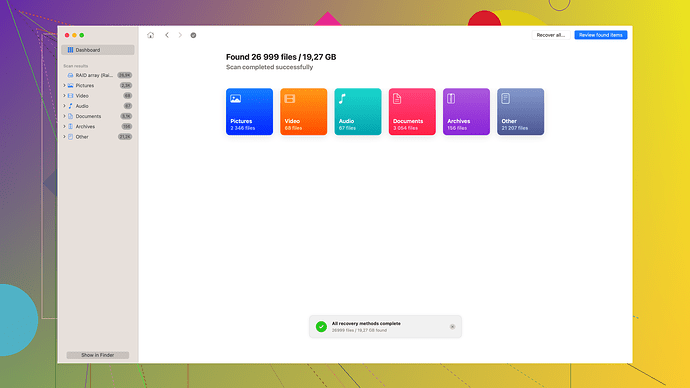My computer’s hard drive started making strange noises and now it’s not booting up. I’m really worried I might have lost important data. Can anyone recommend reliable hard disk repair software that could help fix the issue or recover my files? Any suggestions would be greatly appreciated!
I feel you on this one—hard drives failing can be a nightmare, especially when you’ve got important data on the line. Considering you’ve got weird noises and no boot, it’s likely your hard drive is on its last legs. Before jumping onto repair software, remember one thing: don’t stress it further. Constantly trying to boot a dying drive can worsen the situation.
Given your description, you need reliable software that can tackle both data recovery and some attempts at repair, although with the noises you’re hearing, recovery might be more effective. Here are some recommendations:
-
Disk Drill
- Highly recommend Disk Drill for your situation. This software is versatile and user-friendly, designed to recover lost files from failing drives. It supports a variety of file systems and file types, plus it has powerful scanning algorithms. I used it when my external hard drive crashed, and it worked wonders. You can get it at Disk Drill Data Recovery Software. -
EaseUS Data Recovery Wizard - This is another solid choice for recovering data from a drive that’s failing. It’s quite intuitive and provides detailed scan results. However, if the drive is physically damaged, its capabilities might be limited.
-
SpinRite - More on the technical side, SpinRite works directly at the data recovery and drive maintenance level. It can often bring drives back from the brink by working on recovering corrupted data sectors and refreshing old ones. It’s less user-friendly and requires some technical know-how, but it’s pretty effective.
-
Recuva - This is on the simpler side but could help in getting some lost files back. It’s free for the most part unless you need advanced features. However, if your drive is too far gone, Recuva might not cut it.
Few other steps you can consider:
-
Check BIOS/UEFI: Sometimes just ensuring the drive is recognized here can be a good start. If it doesn’t show at all, it might be a hardware issue.
-
Try a different cable/port: Sounds basic, but sometimes it’s a faulty connection, not the drive itself.
-
Listen for patterns: The type of noise can indicate specific failures (clicking vs. screeching vs. beeping). Research these sounds; it could give you a clue. Clicking is often a sign of the drive head hitting a defect.
Lastly, if the data is irreplaceable (photos, important documents, etc.), you might want to look into professional data recovery services. These can be pricey but they’re equipped to handle physically damaged drives a lot better than any software can.
Stay calm and avoid further interruptions to that drive until you have a solid plan. The more you push it, the higher the risk of totally losing the data.
Oh boy, the weird noises from a hard drive are always gnarly. That mechanical crunching sound is your cue to act fast but carefully. Byteguru nailed it by saying not to stress the drive any further. Keep in mind, constant attempts to boot from it can lead to further damage.
I’d like to add some tools and techniques that can complement Byteguru’s suggestions:
First off, PhotoRec is a powerful file recovery software that excels in recovering lost files, especially from a severely corrupted disk. It works alongside TestDisk, and while it’s not as user-friendly, its recovery capabilities are outstanding. You can get it from CGSecurity’s website, and it’s free, which is a huge plus. Just be prepared for an interface that’s more command-line than GUI.
For a somewhat different approach, HDD Regenerator attempts to repair bad sectors directly. Although it’s not as common as some other tools, I’ve seen it work wonders on drives where the data seemed all but gone. Make sure to do a thorough scan, which can take quite a bit of time but might save your data in the end.
Another excellent software is AOMEI Partition Assistant. It’s more geared towards managing partitions but has some useful recovery features as well. Plus, its interface is quite intuitive, making it suitable for less tech-savvy users.
Moving on from the software, let’s not forget that sometimes manual methods can offer strong preliminary steps:
-
Freezing the drive: This might sound straight out of a sci-fi, but putting the drive in a sealed plastic bag and leaving it in the freezer for a few hours might contract parts enough to get a few more reads before it entirely conks out. Risky, but when you’re desperate…
-
Enclosures and adapters: If your internal drive is failing, trying it as a secondary drive via an enclosure or adapter might make it readable again. Just be super careful about static electricity and handling.
Finally, Byteguru’s emphasis on professional data recovery services can’t be overstated. If that hard drive contains gold—financial records, family photos, irreplaceable documents—you may want to consider services like DriveSavers or Seagate Recovery Services, despite the costs.
In addition, if you’re looking for another solid hard disk repair software, Stellar Data Recovery is quite reliable. It might not always perform miracles but combined with their disk monitoring tools, it can offer insights into the health and recoverability of your drive.
For info on Disk Drill, which Byteguru recommended (and I second that!), check out https://www.disk-drill.com/. This tool can be a lifesaver in your case for its robust recovery capabilities and user-friendly interface.
In summary, avoid stressing the drive excessively, evaluate the extent of damage using complementary tools, try practical methods cautiously, and don’t hesitate to seek professional help if needed. Stay hopeful; often, recovery might be just one software or service away!
Whoa, hard disk noises followed by boot issues is definitely a red flag. While Byteguru and codecrafter have provided some solid advice, I’d like to chime in with a different angle and mix it up a bit without simply echoing them.
First off, be cautious about the “freezing the drive” trick. It seems to have urban legend status among DIY recovery myths. Yes, cooling might cause metal parts to contract, and it might get you a temporary read back, but this is super risky. Condensation can form inside the drive, potentially worsening its state. Use this as an absolute last-ditch effort, and only if you’re desperate.
Let’s talk software, and I see Disk Drill got quite a few endorsements here. Disk Drill can indeed be a lifesaver due to its powerful scanning features and broad file system support. A bonus is its user-friendliness, making it accessible even if you’re not particularly tech-savvy. Plus, it rocks a handy preview mode, letting you see which files are recoverable before committing to the full recovery process. Cons? Pricey for the pro features. Also, its recovering abilities might hit a wall if the drive is severely physically damaged—software can only do so much in such cases.
I’d like to add DMDE (DM Disk Editor and Data Recovery Software) to the mix. This one’s extremely powerful in terms of data recovery and can work wonders when other software fails. It’s got some forensic capabilities, which can come in handy. However, its interface is quite tough to navigate if you’re a beginner.
For hard disk repair, I haven’t seen GSmartControl mentioned yet. It’s not exactly recovery software but it provides comprehensive data on your HDD’s health. It can run various tests to gauge the health of your drive and could give you a hint if the drive is physically failing or if the problem is more superficial. It’s an open-source tool and doesn’t hurt to run diagnostics through it before you dive into the recovery process.
Now, a quick run on HDD Regenerator. It’s been noted before, and though it can repair bad sectors effectively, keep in mind it may not always recover corrupted data. The interface is dated, and it can take forever on large drives. So, think twice before spending money here.
Also, don’t overlook good ol’ CHKDSK for minor files system repairs. For Windows users, running chkdsk /f /r in command prompt can occasionally resolve boot issues caused by bad sectors. But you gotta be careful—if the drive is on its last legs hardware-wise, running CHKDSK can sometimes prove fatal, moving the drive from barely functioning to completely toast.
In terms of precautionary measures: maybe try connecting your failing HDD to another computer as an external drive. You’d be able to isolate whether it’s the drive or the system causing issues. If it’s still malfunctioning, time time to consider repairing or recovering through external software as mentioned earlier.
Professional data recovery, as echoed already, though costly, is your safest bet when dealing with essential files. These services can even rebuild drive platters or recover data directly from the disk surface if parts are too damaged.
If you’re like digging your heels in and trying everything before shelling out for a pro, another tool worth mentioning is MiniTool Power Data Recovery. It’s a bit of a hidden gem for those who like systematic recovery, complete with a Partition Recovery feature if the system partitions are hosed.
Lastly, always have backups! This situation should strengthen your resolve to establish a robust backup routine. Cloud services, external SSDs, whatever works for you—make it a habit.
Stay careful with the drive and manage your expectations with software-based recoveries. Often, hands-on professional intervention is the way to go when software solutions fall short. Even though some tools like Disk Drill offer powerful features, they can’t fix all mechanical issues native to failing hard drives.
Keep the faith, but tread carefully—you might just be able to pull through with the right mixture of tools and a bit of luck.