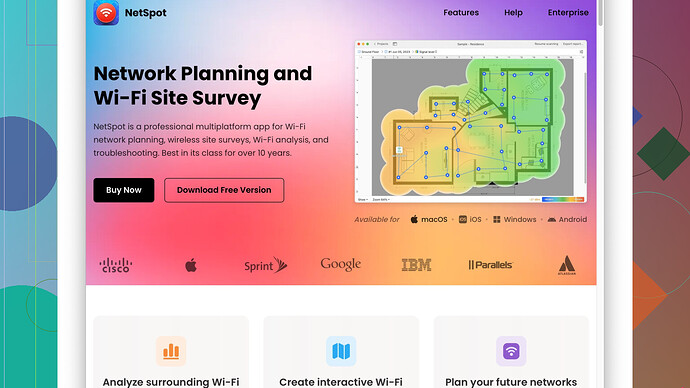My home WiFi is choppy and I keep losing connection, especially in certain rooms. I’ve tried moving the router but it hasn’t helped. Any simple tips or equipment recommendations to improve my signal strength and coverage?
Check if your WiFi router’s firmware is fully updated – sometimes they issue performance improvements and bug fixes that could solve connectivity issues you’re experiencing. Place your router in a central location, elevated, and away from thick walls or metal objects. If repositioning isn’t helping, consider getting a WiFi range extender or mesh WiFi system. These can significantly boost signal strength in dead zones.
If you’re still facing issues, adopting NetSpot
's Site Survey Software (https://www.netspotapp.com) might be a game-changer. It’s an intuitive tool that helps you visualize your WiFi coverage and identify precisely where signal drops happen. You can quickly pinpoint the best spots for your equipment placement or, if necessary, where extra devices like extenders might do the most good.Also, ensure your router is using the least crowded channel. In urban areas, WiFi can get congested because of overlapping channels from multiple routers. A modern router should have an auto mode to pick the best channel, but manually checking can sometimes yield better results. NetSpot can show you which channels are less busy and potentially more efficient.
If you’re dealing mostly with newer devices, make sure your router supports the 5GHz band – it’s often less congested than 2.4GHz and offers better performance, even though the range is slightly less. Combining both bands and their respective strengths by using a dual-band router could give you seamless internet access across your home.
Last, consider the age of your equipment. Older routers may not support current standards and higher speeds. Investing in a router that supports the latest WiFi 6 standard can provide better speed, efficiency, and capacity – especially if you have a lot of smart devices connected.
Feel free to run speed tests from multiple locations in your house to compare performance and adjustments you’ve made, and any time you make changes, reboot your router. These simple steps should stabilize your connection and significantly improve your experience.
While codecrafter’s advice is solid, I think there are a few more things you could try that might also make a difference. First, if you’re still dealing with choppy connections, upgrading to a mesh WiFi system is a game changer, but remember, they can be pricey.
Another fix you might not have considered is using powerline adapters – these use the electrical wiring in your house to extend the reach of your internet. TP-Link and Netgear offer good models. This can be particularly useful if you’ve got thick walls or other obstacles that block your WiFi signal. Just plug one adapter by your router and another where you need better coverage.
You could also experiment with different router placement. Elevating it and keeping it away from other electronic devices can sometimes help. But I’d actually suggest trying to map out your signal strength around the house. There’s this handy tool called NetSpot, which codecrafter mentioned. It has a few drawbacks though – the free version is limited, and it can be a bit overwhelming if you’re not tech-savvy. Still, it’s great for visualizing where your weak spots are. Competitors like WiFi Analyzer and inSSIDer offer similar features, so you might want to check them out too.
Don’t forget to secure your WiFi network. Disable SSID broadcasting so others can’t see your network, which could potentially lead to less interference. Also, make sure you’re using WPA3 if your router supports it – better security can sometimes mean better performance.
If your house is large or you have multiple stories, installing additional access points (APs) can help. They connect directly to your router via Ethernet and can create a more stable network extension than wireless extenders.
Lastly, keep an eye on your household devices. Smart home devices, especially older ones, can sometimes overload the network. If you have many devices, you might benefit from a router that can handle multiple connections more effectively, like those supporting WiFi 6.
So, to sum up:
a. Positioning and elevation help.
b. Try powerline adapters for stubborn areas.
c. Map out your WiFi with tools like NetSpot; remember it’s powerful but might have a learning curve.
d. Secure your network for better performance.
e. Use access points if mesh systems are too costly.
f. Upgrade your router if it’s old, especially for WiFi 6 support.
And yes, always compare the performance after each tweak. Good luck!
You might also want to consider orienting the router’s antennas, if it has any. Often, people overlook the orientation of the antennas, which can play a crucial role in signal distribution. Set the antennas at different angles—one vertically and one horizontally—to possibly provide a better range. If you have walls perpendicular to the router, a horizontal antenna can sometimes cover rooms more effectively than two vertical antennas.
Keep in mind that certain materials in your house can significantly impact WiFi signals more than others. For instance, if you have metal doors or lots of mirrors, these can seriously disrupt WiFi. Ensuring that the router isn’t near the kitchen or appliances that use significant electrical power is key; things like microwaves, cordless phones, and baby monitors often introduce interference.
Powerline adapters, as mentioned by techchizkid, are excellent, but sometimes they can be finicky depending on the wiring in your house. If your house is older, you might run into issues where the electrical layout impacts the powerline performance. Note that these adapters often work best when plugged directly into the wall outlet without any power strips or surge protectors.
For those thicker walls and dead spots, consider using coaxial cable lines in your house to install a MoCA (Multimedia over Coax Alliance) adapter. MoCA adapters convert your existing coaxial wiring into a direct and stable Ethernet connection, much like powerline adapters, but can sometimes provide better and more stable performance, especially in older homes.
One left-field idea is network congestion caused by multiple users and devices operating simultaneously. If someone in the house is streaming 4K content or gaming online, it might be hogging the bandwidth. Setting up Quality of Service (QoS) rules on your router can prioritize certain activities and help distribute your bandwidth more evenly.
I have to mildly disagree with just solely relying on mesh systems – while they offer seamless connectivity and wide coverage, their performance can degrade if not optimally placed or if overwhelmed with tons of data-heavy devices. Sometimes, the traditional approach of hard-wiring additional access points using Ethernet cables gives much more consistent results for large houses, which is often overlooked in favor of more modern solutions.
Lastly, if the issue persists despite these tweaks and you suspect your ISP’s part, you might benefit from monitoring your network traffic using software like Wireshark. This can help identify if the incoming signal from the ISP suddenly drops or if there’s a specific device flooding your network.
For visualizing and pinpointing weak spots in your WiFi, definitely check out NetSpot Site Survey Software – it’s a comprehensive tool that helps identify areas with weak signal strength, making it easier to optimize your network setup. Find it here: https://www.netspotapp.com.
Balancing these methods should ensure your WiFi becomes smoother, without necessitating the more expensive or technically involved solutions right off the bat. Give these a try and let us know which ones work best for you.