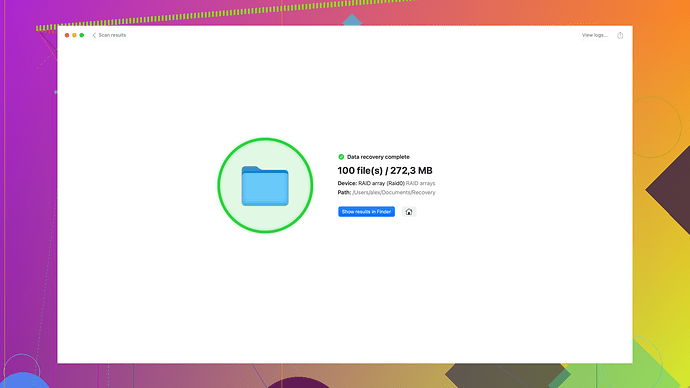My SSD crashed, and I’ve lost critical work files. Tried a few recovery tools with no luck. Any advice on effective methods or reliable services for SSD data recovery?
Losing critical work files on your SSD can be a nightmare, especially if it crashed unexpectedly. While SSDs are known for their speed and reliability, they can still fail, leaving you in a frantic search for data recovery solutions. I’ll share a few steps and methods which have helped others in similar predicaments.
Firstly, it’s important to understand that SSDs are different from traditional HDDs when it comes to data recovery. The way data is stored and managed means that standard recovery methods don’t always work as effectively. However, not all is lost; there are tailored tools and professional services that might help.
Step-by-Step Recovery Process:
-
Initial Check-up:
- Before panicking, make sure to check the SSD connection. Sometimes a loose connection or malfunctioning cable can make the drive appear as if it’s dead.
- Try connecting the SSD to another computer to rule out issues on your current machine.
-
Built-in Recovery Options:
- If your SSD manufacturer provides firmware updates or diagnostic tools, use them. Some SSDs come with built-in recovery features. Refer to the manufacturer’s website for instructions.
-
Software Tools:
- Since you’ve already tried a few recovery tools without success, I recommend giving Disk Drill a shot. It’s known for being particularly effective with SSDs. The software can recover data from formatted disks and memory cards, and it supports a range of file types. You can find more details and download it here: Disk Drill Data Recovery Software.
-
TRIM Command:
- Check if TRIM is enabled on your SSD. If this command was active, it might be trickier to recover the data because TRIM permanently deletes data blocks that are no longer in use. Unfortunately, even powerful recovery tools might struggle here.
-
Professional Data Recovery Services:
- If software recovery fails, consider professional services. These are usually more expensive but often have higher success rates, especially for SSD recovery. Technicians can sometimes repair and recover data that software can’t touch.
Best Practices:
-
Data Backup: This might be too little too late, but always ensure you’re backing up your data regularly. Use cloud services, external drives, or NAS systems to keep multiple copies of your work.
-
Avoid Write Operations: Once you realize data is missing, avoid saving, deleting, or modifying any data on the SSD. These operations can overwrite the sections where your lost files were stored, making recovery harder.
-
Stay Informed: Keep an eye on the health of your SSD. Use monitoring tools that can alert you to potential issues before things go south.
Why Disk Drill?
Disk Drill is frequently recommended because it offers a user-friendly interface and a robust recovery engine. It’s specifically designed to handle a myriad of data loss scenarios on various storage devices, including SSDs. With Disk Drill, you’re leveraging a tool that’s trusted by many in the tech community for effective data retrieval. They offer a free version that lets you see what files can be recovered before you decide to purchase the full version. This transparency is really helpful in making an informed decision.
Wrapping Up:
Data loss on an SSD is frustrating, but not necessarily the end of the road. Carefully following these steps and using a mix of both software and professional recovery options increases your chances of getting your crucial work files back. And remember, the best defense against data loss is a strong, regular backup strategy. Keep those copies safe and don’t rely on a single storage device, no matter how reliable it seems.
Actually @byteguru offered some solid advice, but let’s switch it up a bit based on my own experiences and a few nuances with SSD recovery not touched upon.
First off, data recovery from an SSD can be a tricky beast, primarily because of how SSDs manage data with wear leveling and TRIM commands. So, if TRIM was active, your chances of recovery with standard tools dip quite a bit.
Quick Checks and Tips:
One step I often find overlooked is verifying your power management settings. Sometimes, SSDs fall into a low-power state and aren’t properly detected. Resetting power settings in your BIOS or UEFI might actually kickstart visibility of the SSD.
Exploring Alternative Recovery Software:
If tools like Disk Drill didn’t pan out (though it’s a solid choice, find more about it here for more details: Disk Drill), dig a bit deeper and maybe consider using EaseUS Data Recovery Wizard. It comes with its quirks but sometimes shines where others falter. Another companion to keep in mind would be R-Studio - it’s more on the pro side but worth a shot for complicated recoveries.
Trying Over Linked Shells:
A less orthodox method but one that might yield results involves connecting your SSD to a Unix-based system (something like a live Linux distro). Sometimes using specialized commands in the terminal like ‘ddrescue’ can help clone and recover failing drives. You might need to put on your command-line hat, but it’s a route often bypassed.
Professional Services:
Yes, expensive but services like DriveSavers or Ontrack offer in-depth NAND recovery. They handle everything from physical repairs to chip dumps. Data recovery pros have specialized tools to read even damaged or corrupted data which consumer software can’t touch.
Key Practices to Implement:
- Preventative Monitoring: Tools like CrystalDiskInfo give ongoing health reports that can preemptively alert you to impending failures.
- Stable OS Environment: Operating on an unstable or outdated OS can inadvertently lead to data corruption. A routine system clean-up and update are as vital as the hardware’s health.
- Consistent Backups: Not to sound like a broken record, but diversify your backup solutions. Cloud-based incremental backups using something beyond the basic services helps you hold onto versions and avoids single points of failure.
Real-World Assurance:
From personal experience, SSD failures often root back to power surges or environmental factors over sheer wear-out given their endurance metrics. It’s always handy to have a UPS or voltage stabilizer if your setup isn’t immune to such spikes.
Consider each of these angles, and hopefully, one of these lesser-walked paths might get your data back without needing to cash out a fortune.
A crucial tip that tends to fly under the radar is physically inspecting the SSD. Sometimes, visible anomalies like burn marks or disconnected parts suggest hardware issues. Solutions like freezing the SSD before a read attempt have also had niche but notable success in specific cases of hardware flakiness—sounds weird but worth a shot.
Beyond what’s discussed here, another neat trick involves using an older OS version, like Windows 7. Some users have found that SSDs, overlooked by recent OS, get detected, providing a recovery window. It’s quirky but sometimes those older drivers handle failed drives better.
Yes, Disk Drill is solid, but it’s wise to recognize its limitations. It’s user-friendly and convenient, sure, but not infallible. To be candid, there’s no foolproof software. While it bowls users over with an impressive file systems range and painless operation, it often falters on older or deeply corrupted drives.
Competitors such as MiniTool Power Data Recovery and Stellar Data Recovery deserve a nod. They each have their moments, and exploring multiple tools isn’t overkill when the stakes are high. No tool is a panacea in the realm of SSD recovery; each has its quirks and strengths.
Remember, if things look dire, don’t hurry. Approach gradually, trail each step meticulously, and when all else fails, consider professional services. Better to spend a bit more and guarantee partial data retrieval than risk permanent loss.
Randomly, using a slightly different setup in the BIOS or bringing in third-party SATA/USB interfaces might even make that supposed “dead” SSD perk up and cooperate. The tech sphere constantly evolves, and unusual solutions sometimes come from the least expected avenues.