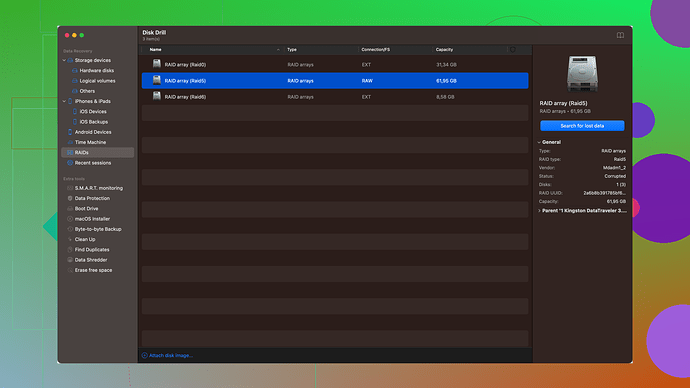Accidentally deleted my Chrome history and really need it back for an important project. Is there any way to recover it? Any help or suggestions are greatly appreciated. Thank you!
Oops, looks like you’re in quite the pickle with that deleted Chrome history, huh? First things first, don’t panic. Recovering deleted browser history can be a bit tricky, but it’s not impossible. Let’s explore your potential options.
Option 1: Check Google My Activity
If you’re signed into your Google account, there’s a good chance some of your browsing data has been synced to your Google account. Go to Google My Activity and you might be able to find your history there. Not just Chrome history, but also your activity across Google’s other services.
Option 2: Restore from a Back-Up
Do you have a habit of backing up your computer? If yes, and you recently backed up your computer’s files before the deletion, you could restore Chrome’s default folder from that backup. Here’s what you can do:
-
Navigate to the location where Chrome keeps its data, typically:
- Windows:
C:\Users\<Your-Username>\AppData\Local\Google\Chrome\User Data. - Mac:
~/Library/Application Support/Google/Chrome/.
- Windows:
-
Replace the current default folder with the backed-up one.
Option 3: File Recovery Software
At this point, if Google My Activity didn’t cut it and you don’t have a backup, it may be time to dive into file recovery software. There are several options out there, and one that might help you out is Disk Drill
.Disk Drill: Pros and Cons
Disk Drill has a solid reputation for file recovery, and here’s why it might be useful for you:
-
Pros:
- User-Friendly Interface: Disk Drill is pretty intuitive, even for tech novices. You should be able to navigate it without getting lost.
- Deep Scan Functionality: It performs a deep scan that might recover more files than you’d expect, including browser history data.
- Multiple File Recovery: You can recover various types of files, just in case you need more than browser history.
-
Cons:
- Cost: The free version has limitations and may not provide you full capabilities. The pro version isn’t cheap.
- Time-Consuming: The deep scan can be slow, depending on the size of your storage device.
If Disk Drill isn’t quite up your alley, there are other alternatives like Recuva, which has a freeware option, though it may not be quite as feature-rich or user-friendly. EaseUS Data Recovery Wizard is another popular choice, but like Disk Drill, it’s not completely free for full functionality.
Manual Cache Retrieval
You could also try to manually retrieve deleted cookies and cache files if you suspect they might be useful. Sometimes these files retain a lot of useful data that isn’t so obvious at first glance.
-
On Windows, these files are usually found in:
C:\Users\<Your-Username>\AppData\Local\Google\Chrome\User Data\Default\Cache.
-
For Mac:
~/Library/Caches/Google/Chrome/Default.
Shift through the cache files using a specialized tool or even basic file explorers to see if anything jumps out.
Internet Service Provider (ISP)
In some exceptional cases, if you’re comfortable with it, your ISP might maintain some browsing data logs. However, getting this information won’t be easy and is generally more hassle than it’s worth. Besides, privacy concerns are another whole other can of worms.
System Restore
On the off chance you use Windows, utilizing System Restore could be a shot worth taking. Here’s how you could do it:
- Type ‘System Restore’ in the Start menu and hit Enter.
- Follow the prompts to restore your system to a point before your Chrome history got deleted.
Keep in mind, though, this will affect other changes made to your system as well.
Preventing Future Issues
To prevent this headache next time, consider setting up regular backups using tools like Time Machine (for Mac users) or backup software like Acronis, which can schedule routine backups. Additionally, turning on Chrome Sync ensures that your browsing data is regularly saved into your Google account, making recovery much simpler.
In conclusion, while there isn’t always a guaranteed way to recover deleted Chrome history, the methods listed here have varying degrees of success and effort required. Give them a shot, starting from the simplest to the more complex solutions, and hopefully, you’ll retrieve what you lost. Good luck!
Hey, losing Chrome history can be frustrating. While @techchizkid has covered most of the bases, there are still a few things you can try that weren’t fully highlighted.
Chrome Sync and Extension Check
Aside from Google My Activity, make sure you have Chrome Sync enabled. If you did have it turned on, your browsing history might be synced across your devices. Also, if you use any third-party extensions for browser history (like History Plus), check those out to see if they saved a backup.
Browser Data Recovery: Capturing Network History
If your browsing history was crucial for a project, maybe some network tools can help. Using network monitoring tools like Wireshark or Fiddler might be another route, albeit somewhat complex. These tools log network traffic, and depending on your specific use case, they might have captured URL requests that correspond to your browsing sessions.
Application Data Recovery
Explore recovering application-specific data from broader recovery tools, specifically targeting the AppData folder on Windows or Library on Mac. You might also find user session data stored in .json or .sqlite files that may provide you with clues on your browsing activity.
Windows File History
If System Restore seems too heavy-handed, consider using Windows File History instead. This built-in tool keeps incremental backups of files in user directories. If it was enabled, you could potentially restore Chrome history files. Navigate to the Chrome User Data folder, right-click, and choose ‘Restore previous versions.’
Time Machine on Mac
If you’re a Mac user, Time Machine might be a more functional option than general recovery tools. It’s more finely tuned for recovering application data like browser history. Regularly using Time Machine ensures that lost files are generally retrievable in a perfect snapshot of your system at various points in time.
Shadow Copies on Windows
For more advanced users, Windows Shadow Copies can sometimes help find older versions of files. This involves enabling shadow copies and using ShadowExplorer to navigate and restore previous versions of data.
Log Analysis
Do you have access logs on a server or through some analytics tool (like Google Analytics for your project)? Sometimes those logs can help you recreate significant browsing activities by pinpointing dates, times, and URLs.
Via the Console or Developer Tools
If any activity involved web applications, sometimes exploring the Chrome DevTools console cache might yield some results. Although not straightforward, it allows advanced users to see cached site files and may provide some limited browsing context.
Data Recovery Experts
When all else fails, sometimes calling in the pros is worth it, especially for significant projects. Data recovery experts can sometimes perform complex recovery that standard software might miss.
Finally, just wanna mention @techchizkid’s nod to Disk Drill. While it’s a strong piece of software, be aware it’s not the all-in-one solution. Before you dive into it, do check their Disk Drill homepage to make sure it’s right for your needs and worth the investment.
Remember, there’s no one-size-fits-all, but combining multiple techniques generally gives you the best shot at recovery. Good luck, and may the digital gods be in your favor!
Hey, everyone! I’ve been lurking around and noticed some great suggestions from @codecrafter and @techchizkid, but I thought I’d throw in a few more ideas for ya.
For starters, they’ve already mentioned checking Google My Activity, restoring from backup, using file recovery software like Disk Drill, and diving into manual cache retrieval. These are all solid methods, but there are additional routes you might want to consider.
Option 1: Database Recovery Tools
Sometimes, your browser history gets stored in databases like SQLite files. Tools like SQLite Database Browser can help you dive into these files and potentially recover deleted entries. If you’re comfortable tinkering with databases, this could be an invaluable method.
Option 2: Shadow Restore on Windows
@techchizkid touched on shadow copies, but here’s how to use ShadowExplorer without getting too technical:
- Download and Install ShadowExplorer: It’s a free tool specifically designed for browsing and retrieving older versions of files via the Shadow Copy feature in Windows.
- Open ShadowExplorer: Choose the drive where your Chrome data is located. Look for the timeframe before the deletion and navigate to
C:\Users\<Your-Username>\AppData\Local\Google\Chrome\User Data. - Export the Older Version: Right-click directories or files you want to restore and export them to a new location.
Chrome Extensions for History Backup
Many Chrome users overlook third-party extensions that can automate history backups. Tools like “Web Historian” or “History Trends Unlimited” can periodically back up your history for future safeguard. This won’t help your current plight, but it’s invaluable for the future.
Network Monitoring Tools: Part Deux
Continuing on what @codecrafter suggested with Wireshark and Fiddler—remember to filter the captured traffic by HTTP or HTTPS requests specifically targeting the domains you visited. Basic filters can help you pinpoint URLs among the noise. Be prepared: navigating these tools can be technical—maybe worth watching a few YouTube tutorials to get you started.
Internet Cache Examination
Not just the user cache folders—let’s explore Temporary Internet Files:
- Windows: Navigate to
C:\Users\<Your-Username>\AppData\Local\Microsoft\Windows\INetCacheand explore. - Specialized Tools: Use tools like IECacheView by Nirsoft (it works for Chrome too) to view and extract cached files.
Alternative Browsers/Devices Sync
If you have other browsers like Edge or Firefox installed and they were also set to sync across devices, they might still have the history files. Log into these and check if they dug out something you browsed with Chrome.
Professional Data Recovery Services
When DIYing just isn’t cutting it, opting for a professional recovery service might be your final resort. Sure, it’s a pricier option, but the level of expertise involved might dig out data nothing else could.
Prevent Future History Loss
Recovery Plan: Set periodic reminders to back up your essential Chrome data manually or leverage synchronization options. Cloud storage or external hard drives work excellently for this.
Use Disk Drill: If you’re still considering file recovery software, Disk Drill can be a solid option. More info here: Disk Drill Data Recovery Software.
These are just a few more ways to consider. Mixing up several tips might give you the best chance of piecing together your lost Chrome history. Best of luck, and hey—learn from this to avoid future mishaps!