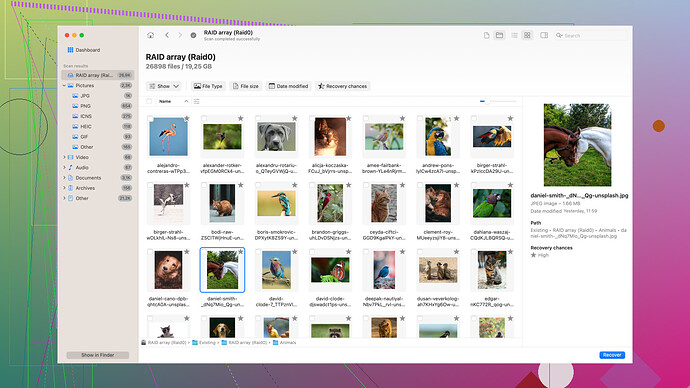I accidentally formatted my SD card while trying to free up some space for new files. It contains important photos and documents that I didn’t back up. Is there a way to recover everything? Any tools or methods that actually work would be greatly appreciated!
So, you formatted your SD card and lost your precious files. Don’t panic; this is a lot more common than you think, and there are ways to recover your data. Just to give you some context, when you format an SD card, it doesn’t immediately erase the data; it marks the space as available for new data. As long as you haven’t written anything new on the card, there’s a good chance you can get your files back. Here’s how you can approach it:
1. Stop using the SD Card Immediately:
The first thing you should do is stop using the card right away. Don’t save anything to it, and definitely don’t try to format it again. The more you use it, the higher the chance you’ll overwrite the files you want to recover.
2. Use Data Recovery Software:
There are several good recovery tools out there, but one that comes highly recommended is Disk Drill
a. Download and install Disk Drill on your computer.
b. Insert your SD card into your computer’s card reader.
c. Open Disk Drill and select your SD card from the list of available drives.
d. Click “Search for lost data.” This starts the scanning process. It might take some time, depending on the size of the card and the extent of the formatting.
e. Once the scan is complete, you’ll see a list of recoverable files. Preview them to make sure they’re intact.
f. Select the files you want to recover and click “Recover.” Choose a different location to save these files to prevent overwriting anything else on the SD card.
3. Alternative Software Options:
If for some reason Disk Drill doesn’t work for you, there are other software like Recuva, PhotoRec, and EaseUS Data Recovery Wizard. The process is generally similar:
a. Download and install the software.
b. Scan the SD card.
c. Preview and select files for recovery.
d. Save the recovered files to a different location.
4. Professional Data Recovery Services:
If software solutions fail, and your data is extremely valuable, you might want to consider professional data recovery services. This can be expensive but is often the last resort. Data recovery specialists have specialized tools and clean-room environments to safely recover data from damaged or formatted storage devices.
5. Future Prevention Tips:
Now that you’ve had this experience, here’s some advice to prevent it from happening again:
a. Regular Backups: Always keep backups of important data. Use cloud storage services like Google Drive, Dropbox, or a dedicated NAS (Network Attached Storage) for automatic and frequent backups.
b. Double-Check Before Formatting: Make sure you’re formatting the right device. It’s easy to select the wrong one, especially if you have multiple storage devices connected.
c. Use Write-Protection: Some SD cards come with a write-protect switch. Enable it when you’re just reading data from the card to prevent accidental formatting.
d. Keep Recovery Software Handy: Install data recovery software on your computer or have a bootable USB drive with recovery tools ready. This can save time and stress if you ever find yourself in a similar situation again.
Remember, no data recovery method is 100% guaranteed, especially if the data has been overwritten. However, following these steps gives you the best shot at getting your photos and documents back. Good luck!
Ah, formatting an SD card accidentally can feel like a disaster, but don’t lose hope just yet. Every time you format it, the data doesn’t just vanish into thin air as Byteguru already pointed out. Here’s a bit more depth on what you can do, beyond the solid advice already given.
Sure, Disk Drill is a solid option and quite user-friendly. But, in addition to that, I’d stress on a couple of more technical approaches and alternative tools – just in case Disk Drill isn’t cutting it for you.
Hex Editors for Advanced Recovery:
If you’re tech-savvy, you could use a hex editor to manually scour your SD card for data remnants. This is not for the faint-hearted but can be powerful:
- Download a hex editor like HxD.
- Load the SD card and carefully inspect the data sectors to identify recognizable file headers and data patterns.
- Extract the relevant portions to reconstruct files.
Considerations on File System Type:
Understanding your SD card’s file system (FAT32, exFAT, NTFS) can also guide you on which recovery tool might work best. Some tools are optimized for specific file systems and might yield better results.
Alternative Software to Try:
You mentioned Disk Drill might not always work. Right, it’s quite robust but not infallible. In such cases:
-
PhotoRec & TestDisk: Both are powerful, and PhotoRec in particular is known to dig deep for photo files. They can be a bit less user-friendly but are definitely worth a shot.
- Download from cgsecurity.org (No direct URL to follow TOS).
- Run these from a command line or through their GUI versions.
- Follow similar steps to scan and attempt recovery.
-
GetDataBack also has specific strengths in recovering from formatted drives, structured in a way that might get results others miss.
On Professional Services:
I know the steep cost of professional services is a major deterrent. Yet, when all software fails, you’d be surprised how often pros pull data from what’s considered a ‘lost cause.’ If your data holds high value or emotional significance, it’s an investment worth considering.
Best Practices Post-Recovery:
Once you’ve got your files back (fingers crossed), build a habit of regular backups, like Byteguru suggested. But here’s an added tip:
- Use systems like Time Machine for Mac or tools like SyncBackFree for Windows. These tools automate the process and ensure you always have up-to-date backups without having to remember to do it manually.
Prevent Accidental Formatting:
Here’s a killer tip – use label stickers or color coding on your storage devices to distinguish critical ones from the ones you may routinely wipe. A small visual cue can prevent such mistakes.
Disk Drill’s site for reference here: Disk Drill. It’s packed with some detailed guides and additional resources that might give you some added advantage.
Hope you get your files back. Keep us posted on how it goes!
Jumping on this, I’ll just add that putting your SD card into a deep freeze might sound ridiculous, but sometimes it actually helps with electronic storage issues. It’s more common advice for failing hard drives, but hey, desperate times call for desperate measures, right?
Freezing Method:
- Place the card in a sealed plastic bag to avoid moisture condensing on it.
- Leave it in the freezer for a couple of hours.
- Try accessing it while it’s cold.
It’s a long shot, but sometimes it can work if there’s an electrical issue causing the data to be temporarily inaccessible.
Caveat:
This method carries risks (e.g., condensation damage), but if software methods haven’t worked, it might be worth a try.
Disk Drill is a solid recommendation, but as previously mentioned, it’s not infallible and sometimes expensive. If you’re seeking a budget-friendly option, PhotoRec is free and can dig deep into recovery, though its interface is more archaic.
Also, remember Disk Drill’s main strength is its GUI, which is great for those who aren’t tech-savvy. But it can be slower than some alternatives in scanning large volumes of data. If time is of the essence, you might want to try and compare the speed of recovery with Recuva or EaseUS.