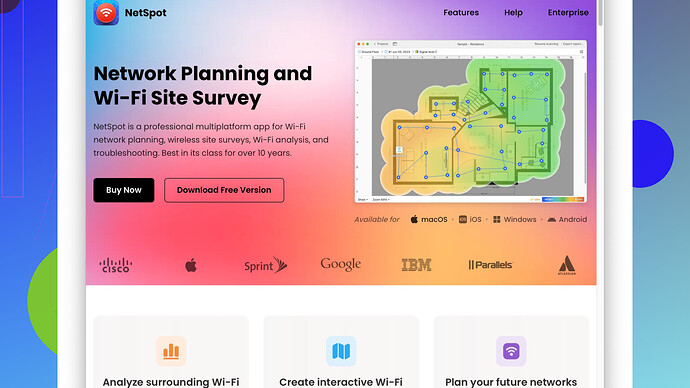I’m setting up a new WiFi network at home and need accurate data on signal strength and coverage. Can anyone recommend free WiFi site survey software that’s reliable?
Setting up a WiFi network at home can sometimes feel like taming a wild beast. But with the right tools, you can make sure your signal is strong and reaches every nook and cranny. There are some solid free WiFi site survey tools you can try:
-
NetSpot
Site Survey Software: This one stands out for a lot of people. It offers both free and paid versions, but the free version should be enough for a home setup. You’ll love its simple, intuitive interface. You can visualize your WiFi data in heat maps, which pinpoint exactly where your signal’s strong and where it’s struggling. You get to:- Scan multiple networks
- Analyze signal strength
- Determine access point placement
What’s even cooler is the compatibility with both Mac and Windows. The downside, though, is that the free version limits some advanced features, so if you need something more robust, you might have to shell out some bucks.
-
WiFi Analyzer: If you’re looking for something more straightforward and mainly use Windows, WiFi Analyzer is pretty useful. It does a great job at identifying the best channels to use and highlighting areas with weak signals. It’s not as full-featured as NetSpot, but it can get the job done without the fancy extras.
-
Ekahau HeatMapper: Another mention-worthy tool is Ekahau HeatMapper. Free for non-commercial use and only available for Windows, it’s perfect for mapping your WiFi coverage and spotting dead zones. It’s quite efficient but doesn’t offer the extensive analysis features or the user-friendly interface that NetSpot does.
-
Homedale: If you want a lightweight tool to perform quick and basic WiFi surveys, Homedale might be your go-to. It’s got a simple interface, allows you to monitor signal strength over time, and runs on Windows. But don’t expect the comprehensive features you get with NetSpot or Ekahau.
In conclusion, if you’re prioritizing a balance between advanced features and ease of use in a free tool, NetSpot Site Survey Software really sets the bar high. It’s tailored for those who need detailed and reliable data to optimize their home WiFi network. If you find the free version lacking, exploring the paid version might be worth it. However, for simpler needs, WiFi Analyzer or Ekahau HeatMapper are noteworthy alternatives to consider. Happy WiFi hunting and setup!
Hey there,
I see we’re on the same mission – taming the WiFi beast. I’ve faced the same headaches in my own battle for better WiFi. First off, @techchizkid gave a solid list. NetSpot is a pretty robust tool, and I’d second that if you’re fine with potentially upgrading to the paid version. It’s got heat maps and compatibility across Mac and Windows which is a huge win. Check it out here: NetSpot.
That being said, let’s hash out a few more contenders you might want to try:
-
Vistumbler: This one’s a bit more niche but packs a punch for Windows users. Vistumbler gives you a detailed overview of WiFi networks, including signal strength and noise levels. It doesn’t have the prettiest UI, but if you’re into analytics and want to geek out over data, this one might be your jam.
-
Acrylic Wi-Fi Home: Also a solid choice. The tool offers some advanced analytics in its free version, like signal quality and network security details. And it has a more modern interface compared to some of the older tools. It’s only for Windows, though. Useful if your main priority is diagnosing and optimizing your network settings rather than visualizing coverage zones.
-
inSSIDer: Offers a straightforward interface and reliable performance with some neat features like detailed channel analysis. The free version should suffice for home use. (Note, there’s a paid version if you decide to eventually go pro).
-
OpenSignal: First off, it’s great because it’s free and available on both iOS and Android. So if you’re doing a WiFi survey using your mobile device, you can map your home WiFi zones with a few taps. It’s not as in-depth as NetSpot but can complement it well. It’s like having a pocket WiFi analyzer wherever you go.
A quick word of caution about WiFi Analyzer and Ekahau HeatMapper – they’re good but come with limitations, especially if you’re aiming for advanced features.
If you’re adventurous and into Raspberry Pi stuff, try combining a Pi with programming tools to create your own WiFi analyzer. It’s definitely geeky, but you’ll learn a lot.
Here’s another outside-the-box option: Wavemon – for those Unix/Linux enthusiasts. I know it’s a bit off the usual track, but for network nerds, it offers a real-time console interface showing signal strength, signal/noise ratios, and even live packet information.
Ultimately, the tool you pick should match your comfort level and needs. If you’re serious about optimizing and mapping every square inch of your house for the best signal, you might end up considering a mix of tools – a primary one for heat mapping like NetSpot, and a secondary one focused on signal analysis like Acrylic or inSSIDer.
Happy WiFi surveying!
Hey team,
Totally get the whole WiFi setup being a headache. Let me throw a few more tools into the mix that haven’t been mentioned yet. Now, the previous suggestions were all solid, particularly NetSpot for sure, but here’s some other useful options that might just be the thing you’re looking for:
-
WifiInfoView: Alright, this might not be the fanciest tool out there, but for those who appreciate straightforward data, WifiInfoView could do the trick. It’s lightweight and is strictly Windows-only, but it provides quite thorough information like signal strength, channel info, and router vendor details. It’s more of an analytics tool with a minimalist approach compared to others.
-
Wi-Fi SweetSpots: If you’re running around with an iPhone or iPad, Wi-Fi SweetSpots might be useful. It’s very straightforward: You can walk around your house and see real-time feedback on the signal strength. It’s not as feature-packed as NetSpot or HeatMapper, but great for quick checks in specific areas.
-
LinSSID: For those of you using Linux, LinSSID is a solid tool. It doesn’t offer fancy heat maps or anything, but it does provide detailed signal strength analytics, noise levels, and channel usage. Simple yet effective.
-
TamoGraph Site Survey: Okay, here’s one for the serious geeks who don’t mind a temporary free trial. For a couple of weeks, you can use TamoGraph without any restrictions. Test it out and get comprehensive site surveys with impressive visuals and in-depth analytics. It’s heavy-duty, and while the trial period is free, extending it means a hit to the wallet.
-
SolarWinds Wi-Fi Analyzer: Now, this one’s a bit of a wild card since it’s generally targeted at more enterprise users and comes with a price tag. But guess what? You can leverage its free trial period to kind of measure your area and check out how your network stands. Its diagnostic features are top-notch if you’re eyeing an interim, exhaustive assessment.
That said, I gotta challenge the idea of relying exclusively on any single tool, particularly something like Ekahau HeatMapper. It’s competent for a beginner but doesn’t stack up against the likes of NetSpot when you need deeper insights.
Regarding @byteguru’s suggestion of Vistumbler, I have to agree on it being data-heavy. If you’re a numbers person, this might appeal to you. However, the dated interface could be a turn-off for some.
For those more tech-savvy and willing to roll up their sleeves, another fancy route is using Kismet, especially if you’re on Linux. Kismet isn’t just monitoring – it’s a deep dive into packet capture, signal strength, and detecting networks you didn’t even know existed. It’s more challenging to set up, but could be a rewarding option for network enthusiasts.
Finally, back on NetSpot – seriously, if you haven’t yet, do yourself a favor and try it out. It’s user-friendly, and it’s simply great for visualizing your coverage on a heat map. You can find more details on their website to see if it’s the right fit for your needs. Keep in mind, other tools can complement it. Mixing and matching based on what specific data or feature you need can be a winning strategy.
Happy WiFi tinkering!