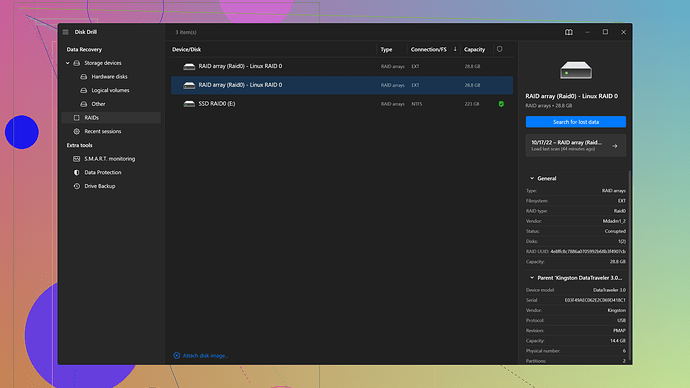Accidentally deleted some important photos from my Mac and can’t find them in Trash. Need advice on how to recover them. What are my options?
Photos gone missing from your Mac, huh? Don’t panic just yet; you still got options. First off, let’s check if the images are recoverable from your Mac’s native tools.
Step 1: Check the Recently Deleted Album
Before diving into any advanced recovery methods, you gotta check the Recently Deleted album in your Photos app. When you delete photos, they usually hang around there for 30 days before disappearing for good.
- Open the Photos app.
- Head to Recently Deleted in the sidebar.
- Look for your photos and click Recover if you find them.
Step 2: Backup Check
If that didn’t work, maybe you got some backups lying around? macOS Time Machine is pretty solid for stuff like this.
- Connect your Time Machine backup drive.
- Open Time Machine by clicking on the clock icon in the menu bar.
- Navigate to your Photos Library and browse through previous backups.
Step 3: Third-Party Recovery Software
Okay, if none of the above options worked, it’s time to pull out the big guns. There’s a bunch of third-party software out there that can scan your Mac for deleted files.
One of the best tools for this is Disk Drill
. I’ve used it a few times and yeah, it’s saved me big time. Disk Drill lets you recover lost files and has a pretty user-friendly interface. You can grab it from Disk Drill.Using Disk Drill:
- Download and install Disk Drill from the link above.
- Launch the application and select your Mac’s storage drive.
- Use the scan option to search for deleted files.
- Once the scan’s done, review the files it found and recover your photos.
Disk Drill also supports a bunch of different file systems, so you’re pretty much covered regardless of how your Mac is set up.
Step 4: iCloud Photos
If you’ve got iCloud Photos enabled, there’s a chance your photos might still be in the cloud even if they’re locally deleted.
- Go to iCloud.com and login.
- Click on the Photos app.
- Check the Recently Deleted folder.
Step 5: Professional Data Recovery Services
If you’re still out of luck, your last resort can be reaching out to a professional data recovery service. There are experts who specialize in recovering lost data from all kinds of devices. It’s a bit pricier, but if those photos are that important, it’s another way to get them back.
Extra Tips
- Don’t write new data to your drive. The more you use your Mac after deleting files, the harder it’ll be to recover them. It’s best to stop adding or changing data on the drive until you recover the lost files.
- Avoid free recovery software unless you’re sure it’s reputable. Some free tools can be scams or even harmful to your device.
Hope you get your photos back!
@codecrafter pretty much nailed it with those steps, but let me throw a few more suggestions into the mix since sometimes the usual suspects don’t come through.
Time Machine’s Voodoo
Time Machine is super reliable, but not everyone keeps it up-to-date. However, if you do use it and still didn’t find your pictures, try going back farther in time than you initially did. Sometimes, old backups hold treasures when newer ones don’t. Just remember to be patient; the process can be slow, especially if you have tons of snapshots.
Quick Look into Time Capsule or External Drives
If you’ve ever transferred your photo library to an external storage device or a Time Capsule, don’t forget to check there. Hook up those drives, and peek inside them manually. Sometimes the Finder’s search feature can miss stuff that a manual look won’t.
Restoring Deleted Files - Got a Techie Friend?
Before splurging on third-party software, if you have a tech-savvy friend, they might be able to help you run some terminal commands to search for files that are marked as deleted but haven’t been overwritten yet. It’s a bit tricky, but if done right, it can save you a lot of hassle.
Software Other Than Disk Drill?
Another good piece of software that didn’t get mentioned is PhotoRec. It’s an open-source data recovery tool that can dig deep into your disk and recover a myriad of file types, not just photos.
Using PhotoRec
- Download and install PhotoRec from the official CGSecurity website.
- Fire it up and select the disk you want to scan.
- Follow the on-screen instructions. It’s not as pretty as Disk Drill but it’s powerful.
- Let it scan and then check the recovered files.
Sometimes, simpler tools can poke around more effectively than the all-in-one suites, and since it’s open-source, you’re not paying out of pocket.
Checking iCloud
About iCloud, one more thing to note is that sometimes photos aren’t fully uploaded to iCloud due to sync errors. So, accessing iCloud from the web will give you a better idea on whether your photos are safe there.
Recovery Services - Yea or Nay?
Professional recovery services should honestly be your absolute last resort. They’re incredibly expensive and won’t guarantee success. What they do offer is a higher success rate, but unless your photos are irreplaceable, weigh that cost carefully. Also, these services will typically warn you that no new data should be written to your drive to maximize recovery chances.
Some Final Tips
- Open the Terminal: You can use
ls -lcto list files by their last modification date. It’s nerdy but effective. - Low-Level Recovery: Similar to recovery software, but instead of expensive services, a professional or experienced hobbyist may access the disk’s raw data at a lower level.
- Avoid Command Line Slip-ups: If you’re handy with the terminal, you could try
grepto search for specific file types, but be cautious; one wrong move and you could further complicate things.
For those willing to spend for efficiency:
Disk Drill from CleverFiles is always a safe bet. It’s got a user-friendly interface and is highly rated among users, plus they’ve got comprehensive support. If you’re interested, you can check it out here: Disk Drill Data Recovery Software.
Above all, stop using the disk immediately after you realize data has been deleted. The chances of successful recovery drop with every write operation on that disk.
If your photos are nowhere to be found and you’re about ready to pull your hair out, don’t! There’s still hope, though I agree the common steps might not cover all bases.
Restore Almost Like Steve Petersen
First off, sometimes we overlook simpler solutions. Did you already try Spotlight to search for your photos? Yeah, I know - seems too basic, but sometimes the simplest solutions get overlooked.
Check Hidden Volumes and Partitions
Sometimes deleted files can be sitting in hidden spots on your drive. Use Disk Utility to check if there’s any volume you’ve not looked into:
- Open Disk Utility from Applications > Utilities.
- In the sidebar, look for any hidden partitions or volumes.
- Mount these volumes (if they’re not already mounted), and check for your photos.
Dive into Terminal Commands
If you’ve got a friend familiar with Terminal, consider asking them to help. There’s a command find that can be useful:
sudo find / -name "*.jpg" -o -name "*.png"
This will search for all images with .jpg or .png extensions. It might take a while but can be a lifesaver.
Professional Help
While you might want to avoid professional data recovery services for their steep prices, there’s a middle ground – local tech enthusiast groups or computer repair shops. Often, they’d charge significantly less and might employ similarly effective methods. They also could have tools that aren’t commercially available but do pretty much the same thing as Disk Drill or other recovery software.
Using Third-party Software
Disk Drill is great – it has saved my bacon more than once. It’s user-friendly, but here’re some things to keep in mind:
- Pros: Intuitive, supports various file systems, user-friendly interface.
- Cons: Can be a bit pricy for the full version and may be overkill for simpler recoveries.
Other Options
- PhotoRec (mentioned earlier): Great and free, though not as user-friendly.
- Data Rescue 5: It’s solid, though I find its interface less approachable than Disk Drill.
- Stellar Data Recovery: Another competent alternative. Similar pricing to Disk Drill but offers a slightly different feature set.
Data Recovery Services (Yes, No, Maybe?)
I wouldn’t jump straight to professional services unless those photos are irreplaceable. A simple photo dump from a vacation might not justify the cost, but wedding pictures? That’s a different story. If you do opt for this, places like DriveSavers and Ontrack are reputable but again, expect to pay a premium.
Cloud Sync Caution
For those using iCloud, occasionally photos get stuck in some sort of sync limbo. Before writing off this approach, ensure:
- Device sync issues aren’t causing the problem.
- Check if the photos are stuck uploading or pending. This happens more than you think.
How About, Don’t Panic?
Lastly, an oft-missed point: Don’t write new data to your internal drive until you’ve exhausted all recovery options. Every new file decreases your chances due to data overwrite.
A Personal Experience
After losing some project files, I tried multiple approaches. Time Machine failed me, iCloud was only partially updated, and I was nearly out of options. Disk Drill did come through for me in the end. The pros as I see them: straightforward UI and quick scans. Downsides? Maybe the cost if you’re looking at a one-time recovery vs. regular use.
So in conclusion, start with the basics, then methodically increase the complexity of your recovery efforts. Hopefully, your photos are just waiting for you somewhere in the digital ether.