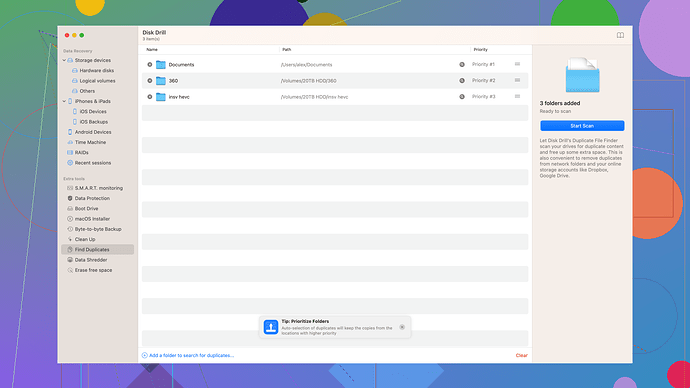I have a Seagate 8TB desktop hard drive that has failed, and I need help with data recovery. The drive includes Rescue Data Recovery Services, but I’m unsure how to proceed. Can anyone guide me on how to use these services or share their experience? This data is really important to me.
You’re in luck that your Seagate 8TB drive includes Rescue Data Recovery Services. Here’s a step-by-step guide to leveraging those services:
1. Check Warranty and Activation
First off, make sure that your drive is still under warranty and that the Rescue Data Recovery Services are active. You can do this by visiting Seagate’s official website and entering your serial number. Sometimes these services need to be activated when you buy the drive, so double-check your documentation or purchase receipt.
2. Contact Seagate Support
Once you’ve confirmed that your data recovery services are active, you’ll need to contact Seagate’s support team. They usually have a dedicated line or email for their Rescue Data Recovery Services. It’s a good idea to have your drive’s serial number and any purchase details on hand when you contact them.
3. Follow Instructions for Sending the Drive
After contacting support, they will provide you with instructions on how to send your drive to their data recovery lab. They typically recommend specific packaging materials to prevent further damage during shipping. Make sure you follow these guidelines to the letter.
4. Wait for Diagnostic Report
Once Seagate receives your drive, they will do a diagnostic analysis and provide a report that generally includes the extent of the damage and the chances of successful data recovery. Depending on the condition of the drive, they might also give you an estimated time frame and cost if the service isn’t fully covered.
5. Authorize the Recovery
If you’re satisfied with the diagnostics and estimated cost/time frame (or if it’s fully covered), you’ll need to give them the go-ahead to start the recovery process. It’s mostly a waiting game after this.
Using Recovery Software as an Alternative
Okay, so Seagate’s services can be thorough but also time-consuming. If you’re inclined to attempt some DIY recovery while you’re waiting for results from Seagate (or if their solution turns out to be too expensive or slow), you might want to consider data recovery software.
One of the popular options is Disk Drill
. Here’s a quick rundown:Pros:
- User-Friendly Interface: Disk Drill has a very intuitive and straightforward interface, making it easy to use even if you’re not particularly tech-savvy.
- Multi-platform: It supports both Windows and macOS, so you’re covered regardless of your operating system.
- Partition and File Type Recovery: Disk Drill is quite robust, able to recover a wide array of file types and even lost partitions.
- Free Version: There’s a free version with limited recovery capabilities, allowing you to test its utility before paying for the full version.
Cons:
- Cost: While there is a free version, you’ll need the paid version for serious recovery operations, and the cost can be a bit steep.
- Performance: Depending on the extent of the damage, software solutions might not always be effective. Physical damage, particularly, is better handled by professional services.
Other Software Options:
There are several other data recovery tools like EaseUS Data Recovery Wizard, Recuva, and Stellar Data Recovery. Each of these has its pros and cons. For instance, Recuva is free and covers basic recovery needs, but it’s not as powerful as Disk Drill for more severe data loss cases. EaseUS comes close to Disk Drill but isn’t quite as user-friendly.
Caveat
Always remember, working with a failing drive is risky. If the drive’s health is deteriorating, repeated attempts at DIY recovery could worsen the damage. If your data is irreplaceable, it’s usually worth opting for professional help, like Seagate’s Rescue Data services.
Conclusion
If you’re in a rush and confident enough, Disk Drill might just save the day. For higher stakes or uncertain situations, sticking with Seagate’s service would be the wise move. Either way, always backup your recovered data immediately once you get access to it. Better safe than sorry!
If you have any specific questions or run into trouble during any of these steps, feel free to ask!
Aah, the woes of hard drive failures… they’re a real nightmare. Anyway, @techchizkid covered most of the official Seagate procedures pretty thoroughly. However, I’d like to shine some light on an alternative approach that might save you time and some headaches.
First off, regarding Seagate’s Rescue Services, while it’s a premium offering and can be life-saving, it’s worth noting that shipping the drive and then waiting for the diagnostics could take weeks. If your data is mission-critical, that downtime might be unacceptable.
Explore Initial DIY Recovery
Using Disk Drill or Similar Software
Now, I’m aware @techchizkid mentioned Disk Drill (Disk Drill Data Recovery Software), but consider giving it a spin before committing to sending your drive out.
- Download and Install: Get Disk Drill installed on a working machine. The interface is pretty clean, so you won’t have a hard time navigating.
- Scan the Drive: Connect your troublesome Seagate drive. Go ahead and run a deep scan. With any luck, it might recover a significant portion of your data.
- Save Recovered Files: Always save the recovered files to a different storage to avoid overwriting any data that hasn’t yet been recovered.
Why Disk Drill?
- File Preview: It allows you to preview files before recovering them, so you know exactly what you’re getting.
- Partition Scanning: This is huge, especially if your drive has suffered some logical damage.
- Multi-file System Support: Whether it’s NTFS, FAT, HFS+, or even obscure file systems, Disk Drill has got you covered.
Physical Drive Handling
If software solutions fail, you might be dealing with a more sinister issue (like mechanical failure). Even though Seagate’s Rescue Data Recovery is a fantastic service, it’s not immune to delays and, in some severe cases, might fail if the damage is beyond repair.
Local Data Recovery Services
Instead of waiting on Seagate, you might want to look up local data recovery experts. These professionals typically offer faster turnarounds since there’s no lengthy shipping process involved. Sure, they might charge a bit more, but time is money, right?
More Software Alternatives
While Disk Drill is strongly recommended, here are other tools worth considering:
- Piriform Recuva: Offers easy recovery for simple data loss situations.
- EaseUS Data Recovery Wizard: Comparable to Disk Drill in terms of efficacy, although less user-friendly.
- Stellar Data Recovery: Also very competent, especially for complex recovery scenarios.
Second Opinions on Physical Services
Okay, let’s say you decided to ship the drive off to Seagate, but you’re second-guessing this choice. There’s no harm in getting a second opinion. Look into services like Ontrack or DriveSavers. They have stellar reputations but get ready to pay a premium.
Backup Strategies Moving Forward
When you finally get your hands on the recovered data, invest in robust backup solutions:
- Cloud Backups: Services like Backblaze let you set it and forget it.
- Multiple Drives: Use a combination of SSDs and traditional HDDs for a redundant local backup solution.
- RAID Arrays: Consider setting up a RAID for real-time data mirroring.
Final Thoughts
Proceeding with Seagate’s Rescue Services might seem the safest bet, but it isn’t always the fastest solution. Software recovery with Disk Drill or other tools could be your immediate lifesaver if the data loss isn’t too severe. If DIY solutions don’t cut it, definitely look into local experts instead of fully relying on Seagate.
And, please, once this saga ends, set yourself up with a foolproof backup strategy. The tech gods can be merciless.
Feel free to hit me up if you run into any complications. Good luck, mate!
Honestly, relying solely on Seagate’s Rescue Data Recovery Service might not always be the quickest path to salvation, especially considering the shipping times and the inevitable waiting period for diagnostics. Like @byteguru and @techchizkid pointed out, it’s a solid service but not the best when you’re racing against the clock.
Considering Alternatives First
Physical Recovery or Not?
While I’ve had mixed results, sometimes, your local PC repair shops or data recovery specialists can offer faster turnarounds. They’re hands-on and local, meaning, if anything goes haywire, it’s easier to coordinate. You could google for nearby services and maybe call a couple to gauge their expertise and costs. Just knowing you’ve got a backup option can save you some stress.
DIY with Recovery Software
Okay, pivoting to software shouldn’t be dismissed so fast. Sure, it’s not foolproof. But here’s the kicker – I’ve seen Disk Drill (https://www.cleverfiles.com/) work near miracles, even with damaged drives. Free to try out, Disk Drill could handle everything from lost partitions to a variety of file types. Giving this a shot before shipping out your drive could save you time and a lot of hassle.
Practical Steps for DIY:
- Install Disk Drill on a spare machine: Don’t install it on the affected drive. Run it through an undamaged system to maintain your peace of mind.
- Connect Seagate 8TB Drive: Make sure all wires are connected properly - loose cables could make things worse.
- Run Deep Scan: Patience is key. Deep scans might take a while, but the results could be worth the wait.
- Review Results: The beauty of Disk Drill is its preview feature. You get to see what’s recoverable before committing to the actual recovery process.
If Disk Drill mentions salvageable data, immediately back it up somewhere safe. To avoid overwriting data, save recovered data onto a completely different drive.
Weighing Professional Services
If Disk Drill (or similar tools like EaseUS or Recuva) doesn’t seem to cut it, and you decide against Seagate’s slightly slow-ish services, there’s always another route. Big names like Ontrack or DriveSavers come to mind. There’s a reputation premium here, and they’d usually cost more, but so is the potential to rescue precious data.
Precautions and Post-Recovery Practice
Accurate Backups
After the dust settles from recovering your data, please promise yourself to set up a robust backup strategy. Cloud-based backups are great for automated regular saving, with Backblaze always being a reliable choice. Additionally, having a RAID setup provides real-time data mirroring, which is vital for data that’s crucial and can’t afford downtime or loss.
Final Word of Caution
When using DIY solutions on failing drives, you’re always taking a risk. Drives with failing health can deteriorate further, especially with multiple recovery attempts. My advice? Always start with the least invasive method and work your way down.
Anyway, keep us updated with what you decide and how it turns out. If there’s any more specific advice you need, especially during the DIY recovery process, hit me up. Everyone’s love-hate relationship with failing drives is real, and we’re all in this together!