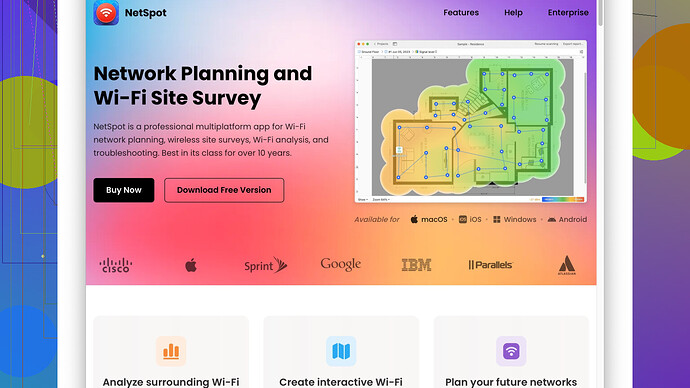I’m setting up a new wireless network for my home, but I’m stuck on how to go about planning it effectively. I’m unsure about the best locations for routers and how to ensure strong signal strength throughout my house. Can anyone provide step-by-step guidance or tips on effective wireless planning?
Alright, so you’re looking to set up a wireless network in your home but are unsure about router placement and maintaining strong signal strength. Let me help you out with some basic tips that should make a big difference.
First off, understand the layout of your home and detect potential interferences. Walls, furniture, and appliances can block or weaken the Wi-Fi signal. Try to place your main router or access point in a somewhat centralized location in your house. The general idea is to lessen the number of obstacles the signal has to bounce through to reach all areas.
A good rule of thumb: Height matters. If you have a multistory house, getting the router higher off the ground can help extend the radius of the signal. Think about placing it on a shelf or mounting it on a wall.
For larger houses or those with many obstacles, a single router may not suffice. That’s where Wi-Fi extenders or mesh systems come in handy. Extenders can help bridge the gap in dead zones, but mesh systems are often more reliable. Brands like Google Nest WiFi or Eero have decent mesh systems that provide consistent performance.
To really nail it down, using NetSpot
Site Survey Software can be beneficial. With NetSpot, you can do a site survey to map out the wireless signals in your home. It provides heatmaps that display weak areas, helping you strategically place your routers and extenders.Pro: NetSpot is fairly user-friendly and offers both a free version with limited features and a more robust paid version.
Con: However, it might be overkill for smaller homes and can be a bit pricey if you’re on a budget. Also, it may require some time to get comfortable with its functionalities.
Competitors like Ekahau or inSSIDer also offer similar services, though they can be more complex or more expensive.
Remember, network speed also heavily depends on your ISP, so make sure you’re getting the speeds you’re paying for. Even the best router setups can’t compensate for a subpar internet connection.
Lastly, always secure your network. Use strong passwords, and if possible, enable WPA3 security. This keeps unwanted intruders out and maintains your network’s integrity.
Hope this helps! You’ll have full bars in no time.
Hey there!
I’d say @techchizkid nailed a lot of the basics for you, but I wanted to add a few more thoughts, some alternatives, and maybe a little debate to spice things up.
First, let’s talk about router placement. Centralized locations are definitely a good start, but, IMHO, an often overlooked thing is the orientation of your antennas. If your router has adjustable antennas, don’t just stick 'em all straight up. Mess around with their angles to see what works best. I had better results by having one antenna positioned vertically and the other horizontally; this can help with signal propagation on different planes.
Now, let’s break with @techchizkid’s advice on height for a sec. Height can be helpful, but it’s not a one-size-fits-all solution. In some buildings, putting your router too high can result in weak coverage near the ground where you actually use your devices. Instead, you might find a middle-ground placement more beneficial, especially if the primary usage is on a lower floor but you need coverage to reach the top floor as well.
Another critical thing worth mentioning is channel selection. Wi-Fi channels can get pretty crowded, especially if you’re in an apartment complex or densely populated area. Use a Wi-Fi analyzer app to scan and see which channels are being overused. Both Android and iOS have apps for this. It sounds tedious, but switching to a less congested channel can substantially improve your Wi-Fi performance.
Speaking of tools, NetSpot was suggested, and I gotta second that. It’s solid for identifying weak spots and optimizing placement. NetSpot (https://www.netspotapp.com) is friendly because it has a user-friendly interface and both free and paid options. Definitely worth exploring if you’re serious about squeezing every drop of performance out of your setup.
However, don’t overlook more budget-friendly or simpler options like just walking around your house with a device, checking signal strength. Yeah, it’s low-tech, but it’s free and gives you a basic sense of where dead zones might be.
Now, agree to disagree with @techchizkid on the extenders vs mesh systems. Mesh is rad for seamless integration and uniform coverage, but for a lot of folks, a good powerline adapter with a Wi-Fi extension capability can be a game-changer and not as expensive. It’s not as ostensibly elegant as a mesh system, but it gets the job done.
Also, keep in mind: different devices interact with your Wi-Fi differently. What works great for your laptop might not be optimal for your smart TV or gaming console. Spread your network load to different bands if you have a dual-band router. Typically, 2.4GHz for devices farther away from the router and 5GHz for those closer.
And good call on security, re: @techchizkid. WPA3 is excellent, but if your gear doesn’t support it, make sure you at least have WPA2 enabled, and keep firmware updated!
Lastly, some “pro” tip if you’re tech-savvy: adjust advanced settings like QoS (Quality of Service). Prioritize bandwidth for activities such as streaming, gaming or video calls. This means smoother game sessions and Netflix binges without interruptions caused by less critical tasks.
TEST your setup periodically! Changes in your home’s environment (like adding new appliances) can impact your Wi-Fi. Routine checks can make sure your setup remains optimal.
Best of luck! Wi-Fi nirvana awaits. ![]()
Gotcha on not wanting to regurgitate the same info ad nauseam. A few things I’d do differently:
-
Router Placement Details:
Both @byteguru and @techchizkid mentioned central placement and height, which is cool. However, don’t overlook your router’s ventilation. Heat can seriously hamper performance, so don’t cram it into an unventilated corner. Router in a bookshelf? Nope. Keep that baby breathing. -
Multiple Access Points:
Instead of going all-in on extenders or mesh systems right away, think about using Powerline adapters combined with a secondary router. They turn your house’s electrical wiring into ethernet cables, effectively creating additional wired access points where you need them. It’s not as sexy as a mesh network but can be a cost-effective solution for larger homes. -
Antenna Direction:
Align those antennas based on your space. I personally found having one vertical and one horizontal as the sweet spot. It can help cover both horizontal and vertical planes of your home. Remember, gotta experiment a bit here – it’s not a perfect science. -
Wi-Fi 6:
Time to talk technology. If you’re investing in new hardware and have a few extra bucks, consider Wi-Fi 6 routers. They offer better speed, capacity, and lower latency. Particularly useful if you’ve got a smart home with loads of connected gadgets. -
Wi-Fi Analysis Tools:
Both recommended NetSpot, and I’ll chant the same hymn – it really is solid. But let’s not ignore its competitors. If NetSpot isn’t your jam, check out Ekahau Site Survey. Bit more complex, but it might scratch an itch for detailed enthusiasts. You can explore NetSpot at NetSpot. -
Alternative Solution - MoCA (Multimedia over Coax Alliance):
Got coaxial cables running through your house (often used for cable TV)? You can use MoCA adapters to create a wired backbone. This can convert your existing coax lines into ethernet-like connections, which then can be tied into wireless APs. Less common, but damn effective if wired options are out. -
Mixing Bands:
For dual-band routers, nothing’s stopping you from using different SSIDs for 2.4GHz and 5GHz bands. Some devices interact better with one band than the other. I personally name mine “FastNet” for 5GHz and “LongRange” for 2.4GHz. Separating devices based on their usage characteristics optimizes your network dynamically. -
Consider EoP Gear:
Ethernet over Power (EoP) setups can be hit or miss depending on your home’s wiring but when they work, they work well. It avoids congested wireless channels altogether and brings internet to those pesky hard-to-reach spots. -
Channel Selection:
Autopilot is cool, but sometimes routers’ auto-channel selection isn’t up to par. Manual selection based on a Wi-Fi analyzer read can free up a significant chunk of bandwidth. Apps like WiFi Analyzer for Android make this a breeze. -
Unifi Access Points:
For the savvy, consider Ubiquiti Unifi’s range of APs. These aren’t consumer-grade but offer excellent performance, especially with their controller that simplifies management. Bit of upfront investment but pays off in user experience and flexibility. -
Security:
Can’t stress this enough - make sure to disable WPS as it’s notoriously insecure. Default Wi-Fi passwords can be a headache too; personalize them but keep strong. -
Optimize Your OS:
Sometimes, tweaking Wi-Fi settings on your devices helps too. For example, setting your laptop’s wireless adapter settings to prefer 5GHz if it’s closer to the router and to 2.4GHz if further away can optimize your overall experience without router intervention.
Keep tweaking and testing (hello, NetSpot!) till you hit sweet Wi-Fi perfection. Cheers to no more buffering icons ruining your binging sessions!