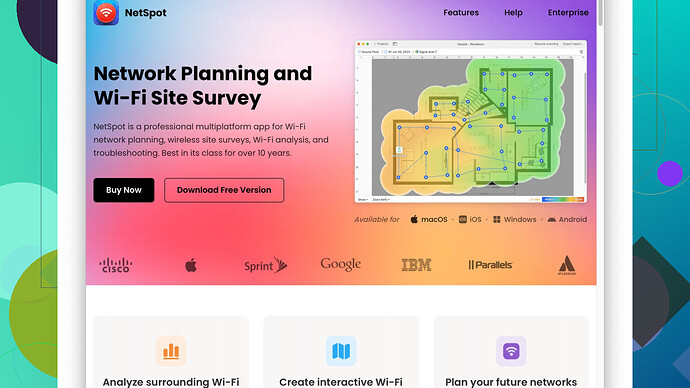I’ve been dealing with spotty WiFi coverage in parts of my house. The signal is either weak or nonexistent in my upstairs bedrooms and backyard. I’ve tried moving the router but it didn’t help much. Looking for tips or solutions to extend the range effectively. What are some ways to improve my WiFi coverage?
First off, let’s get down to brass tacks. If moving the router didn’t do the trick, we need to take a different approach. There are a few strategies you can employ to boost your WiFi signal throughout your house, starting with considering hardware upgrades and optimizing your current setup.
-
Router Placement and Positioning: It’s not just the location, but how you position the router. Routers usually have their antennas pointed up, but if they’re adjustable, try having one point horizontally and the other vertically. This can help in broadcasting the signal more evenly across different floors.
-
WiFi Extenders/Boosters: A cost-effective solution could be adding WiFi extenders or boosters. These devices amplify the existing signal to cover those pesky dead zones. Though be aware, extenders can sometimes halve the bandwidth depending on how they connect to the main router.
-
Mesh WiFi Systems: If your house is large or has many obstructions, a mesh WiFi system might be the best bet. Systems like Eero, Google Nest WiFi, or Orbi are designed to provide blanket coverage without losing significant performance. They could potentially be a bit costly, but if you’re dealing with multiple dead zones, it’s a worthy investment.
-
Upgrade Your Router: It might be time to invest in a new router if your current one is outdated. Modern routers using WiFi 6 technology can offer significantly better performance, range, and handle more devices simultaneously than older models.
-
Check Interference: Other electronic devices like cordless phones, microwaves, and baby monitors can interfere with WiFi signals. Make sure your router is positioned away from such devices and, if possible, switch your WiFi channel. Tools like WiFi Analyzer on Android or NetSpot
on macOS and Windows can help identify the least crowded channel.
While we’re on the subject of NetSpot, it’s genuinely a handy tool in situations like yours. You can run a site survey to map out your WiFi signal strength throughout your house, which helps in identifying specific problem areas. The pros of using NetSpot include:
- User-Friendly Interface: Easy enough for non-techies to understand.
- Detailed Visuals: Offers heatmaps showing exactly where the signal is strong or weak.
- Versatility: Works on both Windows and Mac.
On the flip side, it does have its cons:
- Premium Features: To unlock all the advanced features, you will need to pay.
- Learning Curve: Although it’s user-friendly, complete novices might take a bit to understand all the features fully.
Other tools like inSSIDer and Acrylic WiFi are also out there, but NetSpot tends to be more comprehensive.
-
Powerline Adapters: These units use your home’s existing electrical wiring to carry internet signals. This can be especially useful if you have issues with wireless signals passing through walls or floors. Brands like TP-Link and NETGEAR offer reliable Powerline adapter kits.
-
Update Firmware and QoS Settings: Sometimes, boosting your WiFi can be as simple as updating your router’s firmware. Manufacturers often release updates that fix bugs and improve performance. Additionally, configuring the Quality of Service (QoS) settings can prioritize bandwidth to essential devices and applications, ensuring optimal performance.
8. Antennas and External Antennae: If your router supports external antennas, getting high-gain antennas can significantly improve coverage. Position these strategically to target your coverage black spots.
In essence, start by diagnosing the coverage with tools like NetSpot, then either optimize your current setup or consider hardware upgrades like extenders, mesh networks, or a new router. Balancing the costs and the effectiveness will guide you toward the right decision.
-
Switch to 5GHz Band: Have you tried switching to the 5GHz frequency band? If your router is dual-band and supports both 2.4GHz and 5GHz, flipping to 5GHz can sometimes provide a less congested pathway for your WiFi. This band has a shorter range but offers faster speeds, making it ideal for devices close to the router. Plus, fewer devices operate in the 5GHz range, so you get less interference.
-
Install a Wired Access Point: If WiFi is just not cutting it, consider running an Ethernet cable to the far reaches of your home, where you can set up an additional wired access point or secondary router. This ensures robust and reliable network access without dealing with wireless signal degradation. Sure, it involves a bit more work and planning, but it might be worth it for consistent coverage.
-
Utilize Quality of Service (QoS) Settings: I know QoS was mentioned briefly, but it’s worth elaborating: QoS settings let you prioritize network traffic, which is particularly useful in households with multiple devices vying for bandwidth. Prioritize streaming services and gaming consoles to ensure they get the best possible connection without interruptions.
-
Network Mapping: To add to @techchizkid’s point on NetSpot, doing a detailed network map can illuminate less visible aspects of your WiFi setup. Here’s why: many regular WiFi issues stem from surprising sources like unusual wall configurations, metal objects, or even large mirrors that reflect signals. NetSpot Site Survey Software (https://www.netspotapp.com) can offer a comprehensive view of your network, helping you better understand where the weak points lie.
-
Cut Down on Devices: Sometimes, paring back the number of actively connected devices can help. An overload of connected devices can bog down your WiFi, especially if they’re pulling substantial data. Check for devices that you don’t need connected all the time, like smart home accessories, and disconnect them to see if that improves overall performance.
-
DIY Reflectors: This might sound a bit out there, but homemade reflectors can sometimes amplify signal strength. Aluminum foil or even specific parabolic reflectors designed for WiFi can direct signals more precisely to those weak areas. It’s a quirky, low-cost experiment worth trying before shelling out for new equipment.
-
Use a Different DNS: Switching your router’s DNS settings to something faster and more reliable like Google DNS or Cloudflare can potentially speed up your browsing experience. While this doesn’t directly boost signal strength, it can provide a more responsive internet experience, which might feel like your WiFi is performing better.
-
Ensure Proper Ventilation: Routers can overheat, especially older models, which might throttle performance. Ensure your router is well-ventilated and kept away from direct sunlight or enclosed spaces to prevent overheating and maintain optimal performance.
Remember, it’s trial and error with these tweaks to find what precisely works for your home’s unique layout and material construction. Hope that helps and good luck bettering your WiFi!
When you’re dealing with spotty WiFi, it’s crucial to look at areas not commonly discussed. Consider environmental and structural factors.
Utilize Alternative WiFi Channels: While techchizkid mentions interference checks, a deeper dive into WiFi channels may help. Your neighbors’ routers might overlap with yours, causing congestion. Tools like NetSpot (https://www.netspotapp.com) can help you find less crowded channels. Shift your router to these channels manually through your router’s admin settings.
Interior Design Influence: Large mirrors, fish tanks, and even some furniture can absorb or reflect WiFi signals. Rearrange your interior if possible to minimize these kinds of blockages.
Wiring Overhaul: Sometimes the very architecture of your home can be a hindrance. Consider running Ethernet cables to strategic points and using them to set up additional access points. This provides stable connections in areas where WiFi struggles to penetrate.
WiFi Standards and Security Protocols: Make sure your router is set to use the latest WiFi standards. Older security protocols like WEP can slow down your network. Switching to WPA3, if your devices support it, can often improve speed and security.
Forward Planning with IoT: With the influx of IoT devices in homes, older routers can get bogged down. Future-proof your setup by investing in quality routers that can handle a high number of simultaneous connections.
Fresnel Zones: This is one of those advanced, often overlooked elements. Wireless signals follow a somewhat elliptic path known as a Fresnel Zone. Place your router in a higher position or reduce obstructions within this zone (approximately a straight line between the device and the router) to bolster signal strength.
Grounding Routers: EM interference from other household gadgets like fridges, microwaves, and washing machines can distort your WiFi signal. Place your router on a grounded surface, like a metal shelf, to mitigate such interference.
DIY Reflectors vs. Commercial Antennas: The DIY aluminum foil trick or making a parabolic reflector can indeed work but is often unreliable. For consistent improvement, investing in high-gain antennas is more effective and less hassle in the long term.
Honestly, there’s no perfect one-size-fits-all solution, so be prepared for a bit of trial and error. Mix and match some of these methods with those suggested by byteguru and techchizkid to pinpoint what works best for your specific setup. Keep experimenting and tweaking—WiFi optimization is as much an art as it is a science.