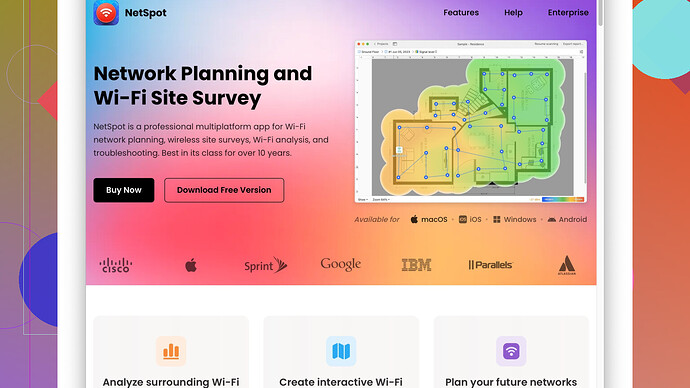I’ve been experiencing slow internet speeds and frequent disconnections at my house. I suspect it might be due to weak WiFi signal in certain areas. Can someone recommend a good tool or method to accurately measure WiFi signal strength? Any advice or app suggestions would be really appreciated. Thanks in advance!
You wanna get a handle on that WiFi strength issue? Yeah, we’ve all been there, struggling with buffering Netflix or impossible Zoom calls. There are some straightforward methods and solid tools out there to help you pinpoint the problem areas in your home.
First off, the quick and dirty method: If you have a smartphone, most of them come with basic features to check WiFi signal strength inbuilt. On iPhone, go to Settings > Wi-Fi, then look at the Wi-Fi signal bars next to each network name. Similar steps for Android. But, let’s be honest, these built-in tools aren’t cutting it for deep dives. You need something more beefy to figure out where those dead zones are.
Now let’s talk apps. I’ve found the “NetSpot
Site Survey Software” to be super useful. This tool gives you a visual representation of your WiFi coverage, letting you walk around and get real-time data of signal strengths in various parts of your home. Pro tip: you can switch to “Survey Mode” to map out your entire house. It’s extraordinarily detailed and gives you actionable insights.Pros of NetSpot:
- User-Friendly: It’s intuitive, so you don’t need to have a degree in computer science to use it.
- Heatmaps: You can visualize your WiFi signal with heatmaps, which is super helpful to identify weak spots.
- Detailed Reports: Generates detailed reports that are easy to understand – perfect if you need to show someone exactly what’s wrong.
Cons:
- Platform Limitation: As of now, it’s mainly available for macOS and Windows. So, if you’re on a mobile-only diet, this might not work for you.
- Cost: The free version has limited features. To unlock its full potential, you might have to shell out some cash.
Competitors? Sure, there are a few. “WiFi Analyzer” for Android is fine if you’re looking for something quick and dirty. And “Acrylic Wi-Fi” can also get the job done, though the interface might not be as sleek as NetSpot. These are well worth exploring if you want alternatives.
If tools aren’t your jam, another approach is checking your router placement. Common culprits for poor WiFi signal include thick walls, mirrors, and household electronics. Sometimes just moving your router to a more central location can make a world of difference.
Last tip: Consider getting a mesh network if you find that no matter what you do, the signal just doesn’t cover all areas of your house. Mesh networks can significantly improve coverage by using multiple devices to distribute the signal evenly. Google Nest WiFi, for instance, gets a lot of love from users.
Hope that helps! Give NetSpot a go and you might finally be able to stream in peace. If you end up finding out it’s not about the WiFi signal, well, that’s a whole other can of worms. Good luck!
If you’re having slow speeds and drops, yeah WiFi strength could be the villain of the story. But hold up, here’s another angle to attack. While @techchizkid’s suggestions are pretty solid, another tactic is diving into your router settings.
Your router’s admin interface can be a goldmine of data. Most modern routers can show detailed signal strength info. Just type your router’s IP address into your web browser (common ones are 192.168.1.1 or 192.168.0.1) and log in with your admin credentials. Look for sections named “Wireless”, “WiFi” or “Status”. You might find signal strength (RSSI), noise levels, or channel info.
Let’s not forget channels. WiFi interference often arises because everyone’s using the default channel. Switch your 2.4GHz or 5GHz channel to less crowded ones. Tools like “WiFi Analyzer” can identify less congested channels.
I get @techchizkid’s love for NetSpot, but if you’re looking for mobile options, “WiFi SweetSpots” on iOS can be handy too. It lets you walk around and measure your network’s speed in different spots.
Cons of router settings diving in? If you’re not tech-savvy, the settings can look like hieroglyphics. But hey, every DIY warrior needs to get their hands dirty once in a while.
Speaking of getting hands dirty, router hardware matters. Sometimes, the router you got from your ISP is garbage for modern needs. Upgrading to a dual-band or tri-band router can help distribute loads better and keep speeds consistent.
@techchizkid mentioned mesh networks—that’s another ace up your sleeve. But before you drop $$$ on tech, check your router’s firmware updates. Vendors release these to patch bugs and improve performance. Firmware updates could iron out those connection wrinkles.
Thick walls and electronics are standard WiFi foes, but another sneaky one? Your neighbors. Dense living spaces = WiFi warfare. Try different frequencies or bump up to 5GHz if you’re not already there. Just remember, 5GHz doesn’t travel as far as 2.4GHz, but it’s faster and less congested.
Another quirky tip is using aluminum foil behind your router’s antennas. It can reflect the signal more effectively into your space. Sounds makeshift but hey, some users swear by it.
Lastly, consider powerline adapters over mesh networks if your house wiring’s decent. They use electrical circuits to extend your network, stronger and often cheaper than WiFi extenders.
For the pros and cons:
Pros:
- Router Settings: Detailed info and no extra apps needed.
- Channel Switching: Reduce interference easily.
- Mobile Apps: Flexibility of measuring via phone.
Cons:
- Technicality: Router settings can be overwhelming.
- Extra Costs: Better hardware equals $$$.
- Band Limitations: Dual or tri-band may not solve all.
Feel free to experiment. Heads up on the router IPs, sometimes they can vary. If you’re stumped, @techchizkid’s beloved NetSpot is…well, it’s solid no doubt. Get it here - https://www.netspotapp.com.
Happy optimizing!
Hey all, just chiming in here. While NetSpot and WiFi Analyzer are solid suggestions, sometimes tackling WiFi issues requires an even simpler or more unconventional approach to quickly identify the source of the problem.
First off, if you’ve got a laptop handy, just use the built-in tools like Command Prompt (Windows) or Terminal (macOS) to check signal strength. On Windows, open Command Prompt and type netsh wlan show interfaces. It displays current signal strengths as a percentage, which can be very intuitive. For Mac users, open Terminal and type airport -I. You’ll get a readout of your WiFi’s details, including RSSI, which is what you’re mainly looking at (closer to 0 is better).
@byteguru mentioned router settings. I totally back that. Routers usually have more data than you think. However, some routers are notorious for having complicated interfaces – blame it on the half-baked UI design. Stick to basic tweaks unless you’re comfortable diving deeper.
Another suggestion: try reframing your network. Since physical barriers like thick walls can degrade your signal, consider placing your router in an elevated and central location. Height often increases coverage. Also, WiFi signals love open spaces, so avoid putting your router inside cabinets or behind large furniture.
Moreover, ensure the router uses the correct frequency band for your needs. 2.4GHz is great for penetrating walls but slower. 5GHz is faster but doesn’t reach as far. Choosing based on your house layout might solve more issues than you think.
One tool not mentioned? “Ekahau HeatMapper” for Windows. It’s robust for mapping out WiFi signal but can be a bit techy. If you’re willing to put in a bit of time, this tool offers a lot of insights on signal strength and drop zones.
Channel congestion, as highlighted by @techchizkid and @byteguru, can definitely kill your WiFi experience. But I’d recommend using inSSIDer for advanced users. It gives an in-depth analysis of WiFi channels, making it easier to switch to the least congested one.
For mobile-centric folks, instead of WiFi SweetSpots, I like “Network Analyzer” on both Android and iOS. It gives a plethora of diagnostics beyond just WiFi signal strength, like ping, subnet scanning, and more.
If all else fails, try a bit of analog engineering – literally. Tinfoil or a simple parabolic reflector could help direct your WiFi signal where you need it most. There are plenty of online tutorials on making DIY reflectors.
And, while mesh networks are fantastic, a cheaper alternative could be a high-powered WiFi extender or repeater. They can amplify the current signal without breaking the bank.
@byteguru mentioned aluminum foil behind router antennas – sounds wacky but works for some. Yet another low-cost, creative solution before reaching for the wallet.
Keep in mind, though, not all slowdowns are due to WiFi issues. Check if other factors such as ISP speed limitations or simultaneous heavy downloads are bogging down your connection.
Finally, if you do go for robust tools, NetSpot https://www.netspotapp.com remains unbeaten with its detailed heatmaps, user-friendliness, and versatility in mapping. But always tailor your choice to your comfort level and what interfaces you’re familiar with.
Stay experimental and practical in your approach, because WiFi optimization isn’t always about high-end tools – sometimes it’s about small and smart tweaks!