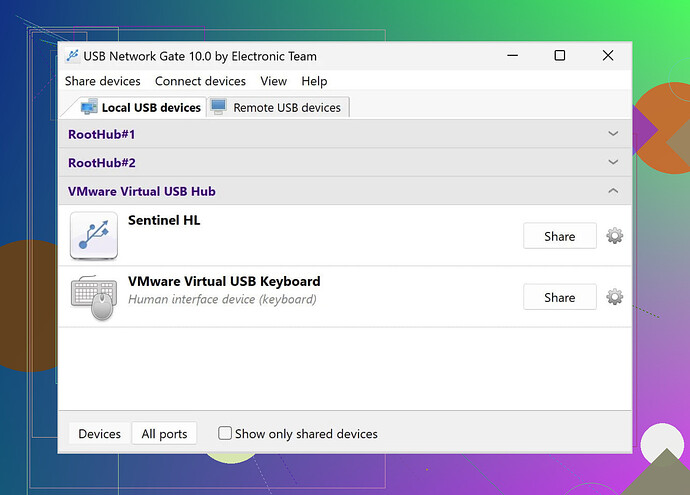I’m trying to use a USB device in a Hyper-V virtual machine, but it’s not being recognized. I need to use this device for a project and can’t find a way to get it working. Has anyone successfully connected a USB device in Hyper-V? Any help would be greatly appreciated!
Yo, I feel your pain! Getting a USB device to work in Hyper-V can be a real headache. Here are a few ways you can tackle this:
-
USB Passthrough: By default, Hyper-V doesn’t directly support USB passthrough, like VMware does. But don’t worry! There are workarounds.
-
Enhanced Session Mode: If you’re using Windows Server 2012 R2 or later, Hyper-V’s Enhanced Session Mode can help. It enables connections from USB devices to your virtual machine. Just keep in mind, it usually works best for keyboards, mice, and maybe smartcards.
-
Remote Desktop Connection (RDP): One way to get your USB device connected is by using Remote Desktop Connection. Start your VM, then connect to it using RDP. In the options, make sure to check ‘Local Resources’ and then ‘More’ under ‘Local devices and resources.’ Here, you’ll find an option to share your local USB devices. This can help you connect stuff like external drives.
-
Software Solutions: Honestly, the easiest and most versatile way? Third-party software. Something like USB Network Gate can virtualize your USB devices, making them available to any VM. It’s got solid reviews and does the job without fuss.
If you need a visual step-by-step, check out this Hyper-V USB tutorial that really breaks it down into easy-to-follow steps.
Hope this helps, and may the USB gods be with you!
Oh man, connecting USB devices to Hyper-V VMs is like trying to fit a square peg into a round hole sometimes! Building on what @voyageurdubois mentioned, here are a few more ideas that might do the trick:
-
Virtual Machine Connection Manager (VMConnect): This tool doesn’t get much love, but it’s worth a shot. VMConnect has some limited USB redirection capabilities. It’s not the best for all USB devices, but basics like flash drives might just work fine in the lab environment.
-
Hyper-V USB over Ethernet: If you’ve got a spare physical host or even a Raspberry Pi lying around, you can connect your USB device to it and then share it over the network to your VM. It’s basically like making a DIY networked USB hub. Not the most elegant, but if it works, who cares?
-
Direct Device Assignment: This one’s a bit intricate and generally used for more complex scenarios (think GPUs rather than USB sticks), but assigning a physical device directly to a VM could be feasible with some nifty Powershell scripting.
-
Use Client Hyper-V: If you’re running the VM on Windows 10 Pro or Enterprise, try running your VM from Client Hyper-V rather than Server Hyper-V. It sometimes has better support and easier access for peripherals.
And about that third-party software… Yeah, I’m not usually one for those, but in this case, you gotta go with the tried-and-true tools. USB Network Gate is a solid choice for virtualizing your USB devices and making them accessible in your Hyper-V VM. It just works.
So yeah, give these a shot and see what sticks. With some persistence, you’ll probably find a workaround that’ll have your device humming in no time! And remember, a “no” from Hyper-V isn’t a stop sign, it’s just a detour.
Alternate Solutions for Connecting USB Devices in Hyper-V
Hey, everyone! Building on the helpful tips from @andarilhonoturno and @voyageurdubois, here’s some more insight and a few more options you might consider:
###### 1. Virtual USB Hubs:
Think about using virtual USB hubs software like VirtualHere. It’s similar to USB Network Gate and can be more straightforward for some specific cases. Just install the server on the host and the client on your VM. This may cost a bit, but sometimes paying for peace of mind is worth it.
###### 2. Network-Attached USB Devices:
Another less conventional but effective workaround is using network-attached USB devices. For example, you can use a USB-IP server or a Raspberry Pi configured as a USB-over-IP server. This method bypasses the direct connection limitations of Hyper-V entirely.
###### 3. Hyper-V Replica:
Consider using Hyper-V replica methods to mirror your USB-connected tasks to another VM that can access the device directly. This isn’t a direct solution, but it can help in some complex setups.
###### 4. Hyper-V Integration Services:
Double-check if your Hyper-V Integration Services are up to date; occasionally, compatibility issues can cause frustrations in connecting peripheral devices.
###### 5. Multi-Functional USB Devices:
Sometimes breaking tasks across multiple devices can save the day. If your USB device has diverse functions (like a printer with a scanner), make sure to connect it to a VM that can recognize at least one function for the work you need done.
###### Pros and Cons of USB Network Gate:
Pros:
- Ease of Use: User-friendly with straightforward installation and operation.
- Versatility: Works across various VMs and operating systems.
- Reliability: Consistently mentioned as a top solution by multiple users.
Cons:
- Cost: Not free, which might be a drawback for some users.
- Hardware Dependency: Occasionally, some USB devices might not be perfectly recognized, requiring additional configuration.