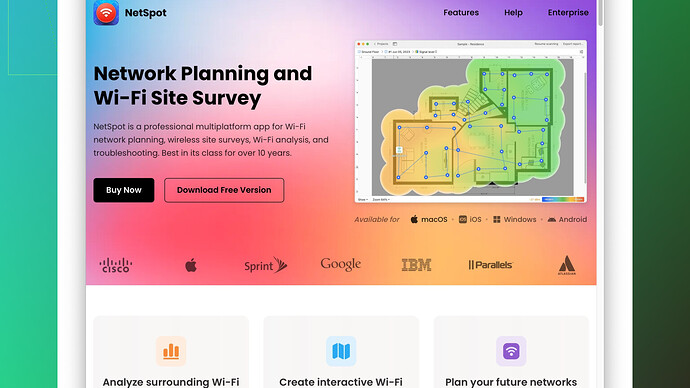Recently, my Wi-Fi signal has been really weak in certain parts of my house, causing slow internet speeds and occasional disconnects. I’ve tried restarting the router and moving it to a central location, but it hasn’t helped much. I need ideas on how to boost the signal effectively. Has anyone dealt with this before?
Seems like you’re doing the right basics by restarting the router and placing it in a central location. But there could be more under the hood that’s causing the issues.
First, let’s talk about interference. Things like microwaves, cordless phones, and even baby monitors can mess with your Wi-Fi. Make sure the router is relatively far from these types of devices. Also, thick walls and floors can significantly degrade the signal. If your house has a lot of these materials, it’s probably affecting your Wi-Fi reach.
Now, consider upgrading your router if it’s old. Newer routers come with better technology and can handle multiple devices more effectively. Look for one that supports dual-band or tri-band Wi-Fi, as this can significantly enhance your signal and speed. Mesh Wi-Fi systems are also fantastic for larger homes; they work by placing multiple nodes around your home to extend the coverage.
Next, channel congestion might be an issue. Wi-Fi operates on channels, and if you’re living in a densely populated area, your Wi-Fi could be competing with your neighbors’. You can use software like NetSpot
Site Survey Software to scan for the least crowded channels. The software not only shows you which channels are being most heavily used but also provides insights into the signal strength and possible interference points. It’s pretty user-friendly and effective at pinpointing where your signal issues are. Although it provides a lot of detailed information which can be overwhelming at first, it’s excellent once you get the hang of it. Competitors like Wi-Fi Analyzer (for Android) or inSSIDer (for Windows) can do similar things but might lack some of the advanced diagnostic capabilities you might find in NetSpot.Check if your router firmware is up to date. Manufacturers often release updates to enhance performance and fix bugs. Most routers have a simple update option in their settings menu, and keeping the firmware up-to-date can sometimes solve slow speeds or connectivity issues.
Adding a Wi-Fi extender or repeater might help as well. They can significantly boost signal in dead zones where your main router can’t reach. However, keep in mind that extenders usually offer slower speeds compared to your primary router because they split the bandwidth. So, it’s a trade-off between range and speed.
Lastly, encryption protocols also matter. If you’re using older encryption methods (like WEP), it can slow your internet down. Switch to WPA3 (if supported) or at least WPA2 for better security and performance.
As with most things tech, there’s rarely a one-size-fits-all, but trying a combination of these suggestions should bring your Wi-Fi back to speed.
If you’ve already tried placing your router centrally and rebooting it without success, you’re probably dealing with some deeper issues, but not to worry, let’s break it down further. Most solutions mentioned by @techchizkid make sense, although I might tweak a few points.
Interference from other devices is indeed a big issue, but what’s underestimated is the impact of multiple Wi-Fi networks in close proximity. If you’ve got neighbors on both sides, their Wi-Fi networks could be interfering with yours. Imagine trying to have a conversation in a crowded room - too many voices can drown each other out. This is where using a tool like NetSpot to analyze your environment can be a game changer. Check out https://www.netspotapp.com to delve into Wi-Fi site surveys and figure out the optimal channel setting for your network. This tool can help you visualize your Wi-Fi coverage in a user-friendly format, giving you insight into dead zones and potential interference.
I’d slightly disagree with the notion that Wi-Fi extenders are always a good solution. They can be a quick fix, but they often halve your bandwidth since they need to both receive and send data to the router. If you’re alright with slightly slower speeds in return for extended coverage, then it’s a viable option. But for optimal performance, a mesh Wi-Fi system is far superior. It does away with single-point extension in favor of multiple nodes working together seamlessly—more efficient and user-friendly for larger homes.
For older structures, especially those with thick walls, Powerline adapters can also be an intriguing solution. It uses your home’s electrical wiring to establish an internet connection between the router and other rooms. It’s a bit more low-tech, but can be highly effective in certain scenario.
And here’s a bit of a surprise: plants. Yup, indoor plants can absorb Wi-Fi signals and impact your range. Eliminating heavy foliage around your router might give you some minor gains.
Firmware updates, no brainer. But let’s go one step further—custom firmware like DD-WRT or OpenWRT can bring additional features and performance enhancements to certain router models. But be careful here, as installing custom firmware can be a little risky if you’re not familiar with the process. Improper installation can brick your device.
You might also consider Ethernet over Wi-Fi for high-priority devices like gaming consoles or smart TVs. Running a few feet of Ethernet cable can sometimes be a simpler and more effective solution for devices that stay put, leading to a vastly more reliable connection.
Lastly, let’s not overlook the positioning angle. You’ve moved your router to a central location, but is it elevated? Routers generally radiate signal downward, so placing it on a higher shelf can be significantly more effective than keeping it at ground level. Even tilting those external antennas (if your router has them) to various angles can sometimes resolve minor issues with signal reach.
To sum up, while upgrading hardware and minimizing interference are cornerstone strategies, there are numerous small tweaks left unexplored. Combining the insights gleaned from a tool like NetSpot with these diversification strategies could well optimize your home network to its peak performance.
Alright, you’re on the right track with restarting the router and placing it centrally, but there’s more you can do. Let’s tackle this from a different angle. It’s interesting both @codecrafter and @techchizkid brought up interference and router positioning but they missed a few critical nuances.
First off, let’s delve deeper into router placement. Beyond being central, the height and orientation matter significantly. Routers work better when elevated—like on a shelf or mounted on a wall. Wi-Fi signals spread out and slightly down from the router, so a higher position can help extend its reach. Also, orient external antennas at varying angles. Some vertical and some horizontal can help the signal propagate more evenly through a multi-floor home.
Next, channel selection isn’t just about picking the least crowded one as @codecrafter mentioned. It’s also about understanding the proprietary algorithms your neighbors’ routers might use to auto-adjust their channels. Sometimes, a static selection can provide stability instead of dynamically hopping to supposedly “better” channels. Using NetSpot becomes invaluable here. This app helps identify optimal channels, visualize coverage, and pinpoint interference. You can check out more at https://www.netspotapp.com.
Now onto mesh systems versus extenders - I strongly advocate for mesh systems like Eero or Google Nest Wi-Fi. Extenders can work, but they sometimes degrade speed as they split the bandwidth. Mesh systems offer a more elegant and seamless experience. They create a single cohesive network without those pesky slowdowns. Sure, they’re more expensive but think of it as a long-term investment in your sanity and productivity.
For those on the fence about powerline adapters as @techchizkid suggested—consider noise on your electrical wiring. Powerline adapters are indeed nifty if you have a lot of interference or thick walls, but old wiring or interference from other devices may cause more issues than they solve. It’s a bit of a gamble compared to the more predictable performance of a mesh system.
Also, let’s not forget about specialized Wi-Fi settings. Dive into your router’s settings and explore QoS (Quality of Service). It prioritizes bandwidth for critical applications or devices, making a noticeable difference in performance. Plus, use the 5GHz band for devices needing higher speed but less range (like gaming consoles or PCs close to the router) and the 2.4GHz for better range but lower speed needs (smart devices or phones).
Oh, and while on the topic of settings, ensure you use up-to-date encryption like WPA3. Older encryptions not only slow you down but also make your network more vulnerable.
For those devices that don’t need mobility, wired connections often outshine wireless ones. Running Ethernet cables to desktops, smart TVs, and gaming consoles can free up wireless bandwidth and provide more stable connections for critical devices.
If you’re the adventurous type, dabbling with custom firmware like DD-WRT or OpenWRT could unlock advanced features and optimizations for your router. But a word of caution—this isn’t for the faint-hearted. Messing up can brick your router, so proceed only if you’re confident in following step-by-step guides meticulously.
Last tip—don’t overlook the impact of passive interference. Simple things like metal furniture, mirrors, and even fish tanks can degrade your signal. Evaluating your home’s layout and making small adjustments can often yield surprising improvements.
In essence, the goal here is holistic optimization. From physical placement to software tweaks, it’s about layering these strategies to enhance your network. Keep iterating, and you’ll get there.