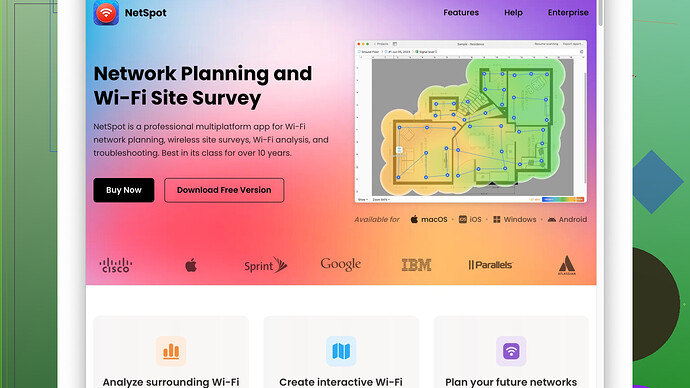I’m having trouble with weak WiFi in certain areas of my house. I’ve tried moving the router and resetting it, but the issue persists. Can anyone suggest effective ways to boost my WiFi signal? I need a strong, reliable connection for work and streaming.
Alright, been there, dealt with that. Weak WiFi can be a pain, especially in ‘certain areas’ whenever you need a solid connection. Moving the router and resetting it are good initial steps, but they often don’t cut it. Here’s a no-nonsense guide with some hacks that might just do the trick:
-
Place Your Router Strategically: You’ve already tried moving it, but placement is key. Ideally, the router should be in a central location, elevated off the ground (like a shelf), and away from thick walls or metal objects that can hinder the signal.
-
WiFi Extenders: These are pretty straightforward and can boost your signal. You place them between your router and the dead zones. They’re supposed to repeat the signal, but be aware, sometimes they cut the original signal’s speed by half.
-
Mesh WiFi Systems: If you have a bigger place, investing in a mesh WiFi system like those from Google WiFi or Eero might be worth it. They dynamically adjust the signal coverage and provide seamless connectivity, covering every nook and cranny without dropoffs.
-
Change the Channel: Routers operate on different channels, and sometimes your neighbors’ routers could be interfering with yours. Access your router settings (usually through a web browser and your router’s IP address) and switch channels. Use apps like WiFi Analyzer for Android to see which channels are less congested.
-
Upgrade Your Router: If you’re still using an old router, especially those not supporting the latest WiFi standards (like WiFi 5 or 6), it might be time for an upgrade. Newer routers are designed to handle more devices and provide a stronger signal throughout your house.
-
Update Firmware: Check if your router firmware is up-to-date. Firmware updates often have performance improvements and bug fixes that can potentially improve connectivity and coverage.
-
Limit Interference: Signals from cordless phones, microwaves, and other electronics can interfere with your WiFi. Place the router away from such devices to minimize interference.
-
External Antennas: If your router has detachable antennas, you can upgrade to higher-gain antennas. These can help direct the signal better. Sometimes even just repositioning the antennas can make a difference.
-
Use NetSpot
: Get a detailed analysis of your WiFi coverage. This site survey software can help identify dead zones and signal strengths around your house. Check it out at https://www.netspotapp.com. It’s super handy for placing your router and any extenders more strategically. -
Adjust Router Settings for 5GHz & 2.4GHz: If your router supports dual-band, make sure you’re using the 5GHz band for short distances and faster speeds and the 2.4GHz band for broader coverage but slower speed. For devices further away, 2.4GHz might work better, while nearby gadgets can benefit from 5GHz.
-
Ethernet Cable: For devices that require reliable connection (like gaming consoles or work computers), consider a direct connection using an ethernet cable. This reduces WiFi congestion and ensures those devices have maximum bandwidth.
-
Powerline Adapters: These use your home’s electrical wiring to extend the network signal. You plug one adapter into an outlet near your router, connect it with an ethernet cable, then plug the second adapter where you need the better signal. They’re often more reliable than WiFi extenders.
-
Custom Firmware: If you’re tech-savvy, consider custom firmware like DD-WRT or Tomato. These firmware alternatives provide more features and optimization options than factory software, potentially boosting performance and extending your router’s capabilities.
-
Contact ISP: Sometimes, the issue might be with your Internet Service Provider. Contact them to ensure you’re getting the speed and service you’re paying for. They might also offer rental equipment or an upgrade with better coverage options.
Experiment with these solutions and see which combo works best for you. WiFi issues are inherently situational since every home setup is different in terms of layout and interference sources. Good luck!
Alright, let’s dive deeper into optimizing your WiFi signal, but perhaps approach it with a tech-savvy slant here.
First off, I see @codecrafter has covered a ton of ground. Kudos to that list! But let’s tweak and expand on a few angles. Here’s my two cents.
Router Firmware and Software
Firmware update is essential, but what if I told you that custom firmware can unlock hidden potential in your router? Yes, I’m talking about advanced options like OpenWrt and LEDE Project (similar to DD-WRT and Tomato, but slightly different). These options can significantly enhance router performance, introduce advanced networking options, and boost signal strength. Just a friendly caution: Proceed if you’re comfortable tinkering with tech because botching a firmware update could ‘brick’ your router.
Wired Backbone
You might never have thought of this: Why rely exclusively on wireless when you can create a robust hybrid network? Create a wired backbone using MoCA (Multimedia over Coax Alliance). If your home already has coaxial cable for TV, MoCA adapters can convert them into high-speed Ethernet-like connections. This method often provides a more stable and faster connection compared to Powerline Adapters, especially in older homes.
Mesh Network Optimization
If you opt for a mesh WiFi system, know this: Placement is more critical than ever. Often, mesh nodes need line-of-sight or minimal obstruction to each other to function optimally. Some systems have settings to fine-tune how devices switch between nodes, but these are often hidden in advanced menus. Reading the user manual (yeah, I know, nerdy, but useful) can unlock these hidden gems.
Tri-Band Routers
Have you heard of tri-band routers? They have one 2.4GHz and two 5GHz bands. The second 5GHz band can alleviate congestion, providing a dedicated communication path between the router and secondary units or extenders. This step-up can prevent speed reduction inherent to single-band extenders.
Channel Width Settings
Don’t just change the channel; adjust the bandwidth settings. Modern routers allow you to set channel width (like 20 MHz, 40 MHz, or 80 MHz for 5GHz bands). While wider channels can mean faster speed, they can also lead to interference and dropped connections if there’s too much congestion. Tweaking channel width after a thorough analysis (yep, I’m hinting at tools like NetSpot or competitors like Ekahau HeatMapper) can deliver a finely tuned setup.
QoS (Quality of Service)
Let’s talk QoS feature in routers. Prioritizing certain devices or types of traffic can ensure your critical connections (like for work or gaming) aren’t bogged down by less important activities (someone streaming videos or downloading large files). Not all routers have this, but if yours does, take advantage of it.
Alternative Extenders
Wireless access points (WAPs) connected by Ethernet or Powerline can serve as more reliable alternatives to standard WiFi extenders, especially if you have existing wired connections in parts of your house. These often outperform simpler extenders without the speed compromise.
Parabolic Reflector Hack
Here’s a quirky hack: DIY lovers can fashion a parabolic reflector from everyday items like a Pringles can or aluminum foil around the router’s antenna to direct the signal better. Yup, it’s as nerdy as it sounds but can sometimes yield surprising results.
NetSpot Pros and Cons
Alright, since NetSpot was brought up, let’s scrutinize it. It gives you a visual heatmap, signal-to-noise ratio insights, and even troubleshooting tips. For the pros: the detailed analysis is quite powerful, and the usability is top-notch. On the downside, the free version has limitations, and the paid version might feel a bit steep if you’re only casually troubleshooting your WiFi. Competing tools like ‘Wi-Fi SweetSpots’ offer alternatives, each with its trade-offs.
Smart Home Devices
Also, think about your smart home tech. Each device you connect can add to the congestion. If you’re heavy into smart devices, consider segmenting your network – giving smart devices their own band or guest network can sometimes alleviate stress on your primary network.
Consider a Professional Evaluation
When all else fails, don’t shy away from calling in the big guns: professional network evaluators can perform tasks we might miss, especially if your house layout is complex or you’ve got some mysterious WiFi black holes that stubbornly persist.
Experimentation is key – what works for one setup might not be perfect for another. Some methods might conflict, but play around with them until you hit the sweet spot. Good luck, and let us know what works best!
Alright, here’s the lowdown. To complement what @techchizkid and @codecrafter mentioned, let me throw a few more ideas and a different perspective into the mix.
Improve Antenna Orientation: Most routers come with external antennas that can be adjusted. The alignment of these antennas is crucial. For example, if you have multiple floors, one antenna should be positioned vertically, and one horizontally. This ensures both horizontal and vertical signal coverage.
Use a WiFi Heatmap: Beyond NetSpot, you might wanna try Ekahau HeatMapper – especially if you’re willing to delve into some more advanced analysis. It’s free and gives you a visual representation of your WiFi coverage across your home, making it easier to spot those dead zones and optimize placement. Don’t forget to check it out at https://www.ekahau.com/products/heatmapper/overview/ (I know, not the easiest URL to remember, but it does the job).
Consider Different WiFi Channels: Sometimes, it’s not just the channels, but also the range within them. Try moving your router to a different sub-channel, like 1, 6, or 11 on the 2.4GHz band, and see if there’s a noticeable improvement. On the 5GHz band, you have even more options that are less congested. Utilize WiFi scanning tools like WiFi Analyzer or inSSIDer to identify the best available channels.
Limit Bandwidth-Hogging Applications: If multiple devices are streaming or downloading large files simultaneously, it could impact your overall connection. Many modern routers have settings to limit bandwidth usage for specific applications or devices. Look into these settings and cap the bandwidth for less important devices – like that old tablet streaming non-stop YouTube videos.
Mesh System Setup Tweaks: If you’ve opted for a mesh network as suggested, remember to update the firmware of all nodes periodically. Also, manually setting the channels for each node may enhance the performance instead of relying on the default auto settings.
Avoid USB 3.0 Interference: Believe it or not, USB 3.0 ports can create significant interference on the 2.4GHz band. Ensure that your router is not placed near any USB 3.0 ports or cables you might be using for other devices.
Router Placement: Sometimes it’s not about central locations but the height and rotational positioning. Place your router higher, relatively free of obstructions. And don’t just focus on distance; think about the general environment. Aim for fewer walls and try keeping it relatively dust-free – you wouldn’t believe how simply keeping the router clean can affect its performance.
Combining extenders with a wired backbone: If you’re going for WiFi extenders, combining them with Ethernet or Powerline networking can boost efficiency. I’ve personally found Powerline adapters to be more reliable in some cases – as long as your home’s electrical wiring is decent.
High-Gain Antennas: Beyond external antennas, upgrading to high-gain antennas can give you a performance boost. Try it if your router supports this feature. It’s a middle-of-the-road investment, cheaper than new hardware but effective.
Turn Off Unneeded Features: Fancy features like QoS, beamforming, MIMO can sometimes interfere if not used correctly. Experiment by turning off some features and see if there’s any impact.
Spatial Streams: If you have a multi-antenna router (MIMO), ensure you’re using your spatial streams efficiently. Place the antennas to maximize spatial diversity – sometimes even slight positional tweaks make a big difference.
Signal Amplifiers/Boosters: Another hardware option is to use a WiFi signal booster. These devices amplify the signal from your router and extend its coverage. They can be more powerful than generic extenders.
Manage Network Traffic: For tech-heads comfortable with command lines, setting up traffic management through custom firmware (like OpenWrt or LEDE) can optimize your network to handle specific loads and prioritize crucial traffic.
Smart Device Segregation: Segmenting smart devices on a separate guest network can unclog your primary network. Even though it seems redundant, this can significantly alleviate the performance issues caused by multiple devices on the same network.
Consider Dual-Band Smart Switching: Some routers have smart switching options for dual-band usage. Manually optimizing these settings can balance the load between the 2.4GHz and 5GHz bands based on your individual device needs.
Lastly, if the DIY tweaking isn’t cutting it, hiring a network professional might seem overkill, but they can often identify unseen issues quickly and give direct, tailored advice. Trust me, sometimes it’s worth the cost.
But before diving headfirst into these parameters and settings, run a NetSpot Survey [by visiting their site at https://www.netspotapp.com]. The comprehensive visual data you get from a site survey is often the ideal starting point for making informed decisions about your WiFi setup. It’s a whole new level of situational awareness that standard troubleshooting lacks.
There you go! Hope there’s something new in here to help out. WiFi optimizations always have more layers the deeper you dig. ![]()
![]()