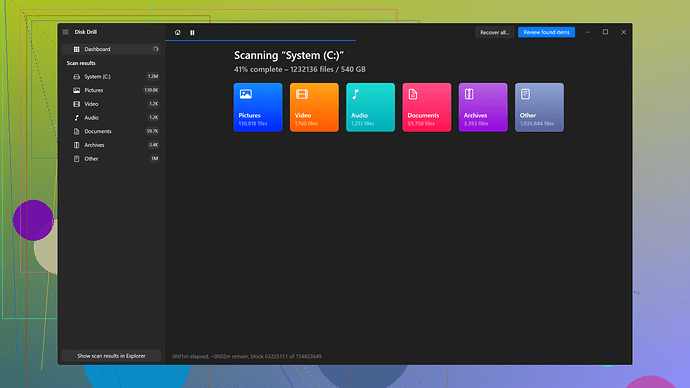I accidentally formatted my external hard drive with important documents and photos. Are there any reliable methods or tools to recover the lost data? I’m really stressed as I need some of the files for a project due soon. Any advice or recommendations would be greatly appreciated.
Losing data due to accidentally formatting your hard drive is definitely stressful, especially when those files are critical for an ongoing project. Fortunately, there are several ways to attempt data recovery, and many tools out there can make the process a lot easier. Here’s a breakdown of the steps you should consider:
1. Stop using the Drive Immediately
First thing before anything else, avoid using the formatted drive. Continuing to use it can overwrite the data you’re trying to recover, making the recovery process more challenging or even impossible.
2. Understanding Data Recovery
When you format a hard drive, the data isn’t immediately erased. Instead, the file system marks the areas of the drive where the files were stored as available for new data. This means you have a window of opportunity to recover the files before they’re overwritten.
3. Select a Reliable Data Recovery Tool
There are quite a few data recovery tools available. For simplicity and effectiveness, one of the most reputed ones is Disk Drill
. You can get more details and download it from their official page: Disk Drill Data Recovery Software. Disk Drill supports both Windows and Mac and is designed to recover various types of data from formatted drives.4. Installation & Initial Setup
- Downloading the Software: Visit the link above and download Disk Drill. For obvious reasons, don’t install the software on the formatted drive; use another computer or a different partition if possible.
- Connecting the Drive: Ensure your external hard drive is connected to the computer where you installed Disk Drill.
5. Running the Recovery Process
- Launch Disk Drill: Open the program. You should see your formatted external hard drive listed among the available drives.
- Scanning the Drive: Select your formatted drive and choose the “Recover” option. Disk Drill will offer various scan modes, such as Quick Scan and Deep Scan. Given your situation, starting with a Deep Scan may be more effective. The Deep Scan will go through the sectors of your drive to search for any recoverable data.
6. Review and Recover Files
- File Preview: Once the scanning process completes, Disk Drill will list all recoverable files. You can preview files to be sure you’re recovering the ones you need.
- Recovering Data: Select the files you need and choose a different drive to save this recovered data to. Don’t save them back to the formatted drive to avoid overwriting any other potential recoverable data.
7. Other Tools (if needed)
If for some reason Disk Drill doesn’t recover all your files (though it’s less likely), there are other tools like EaseUS Data Recovery Wizard, Recuva, and Stellar Data Recovery. Each of these has their pros and cons, but Disk Drill generally has a strong reputation among users.
8. Seek Professional Help
If DIY solutions don’t pan out, and the data you need is extremely critical, consider reaching out to a professional data recovery service. These services can sometimes recover data even in more severe circumstances, but they can be quite costly.
9. Prevention for the Future
Once your files are safely recovered, consider implementing regular back-ups to prevent future heartache. Use an external drive, cloud storage, or both. Built-in OS tools like Windows Backup and Time Machine for Mac are good starting points. For more automated and secure options, services like Backblaze or iDrive offer more robust solutions.
Pro Tip:
Avoid apps or sites that promise miraculous recovery with little information or transparency about their methods. Some may be scams or could even cause further damage to your data.
The pressure of needing specific files for a time-sensitive project can amplify the stress of accidental formatting. Using methodical data recovery steps and reliable tools like Disk Drill can significantly improve your chances of getting your files back. Stay calm, follow the process, and there’s a good chance you’ll recover your documents and photos.
One thing I’ve noticed about Disk Drill, while it does an excellent job in many cases, it can be pretty resource-intensive. My laptop sounded like it was about to take off during a deep scan. So, keep that in mind especially if you’re running on an older machine. That said, I agree that Disk Drill is user-friendly and offers a preview of recoverable files before you even commit to the recovery process.
On the flip side, Recuva is a good alternative if you’re looking for something lighter. It’s not as robust in terms of features, but for straightforward recoveries, it gets the job done without hogging all your system resources.
For those with a bit of a technical streak, consider TestDisk. It’s a command-line tool, so it won’t provide the pretty GUI like Disk Drill. But, it’s very powerful and, in some cases, can find files other software might miss.
Lastly, let’s not overlook the importance of writing to a different drive during the recovery. I would stress using an entirely separate drive, not just a different partition, to avoid accidentally overwriting those critical files. Stressful times, but stay calm and methodical in your approach! And definitely back up regularly from now on; hindsight’s always 20/20.
I see everyone’s pointing to Disk Drill and similar tools, which are all great for regular users. However, let’s not forget about TestDisk. Yeah, it lacks the sleek GUI, but it’s insanely powerful for deeper, trickier recoveries. It’s command-line based, so it might feel intimidating, but trust me, the results can be phenomenal. Just something to keep in mind.
Another consideration: don’t forget built-in recovery features in OSes. Mac users can leverage Time Machine—assuming it was active before the format. Windows users, if you had File History turned on, that could be another savior for you.
Also, let’s talk about a crucial but often overlooked step: don’t install recovery software on the same drive that you’re trying to recover data from. This goes beyond just Disk Drill; it’s universal for all data recovery tools. Doing this risks overwriting the very files you’re trying to get back.
For those wary of installing new software due to resource constraints, here’s a hack: use a bootable data recovery distro like KNOPPIX. You can run data recovery tools without straining your machine’s existing OS. It’s lightweight and incredibly effective.
Here’s another angle though: if all else fails, consider professional recovery services. Yes, it’s expensive, but if these files are make-it-or-break-it for your project, it’s worth considering. Remember, they can open up drives and extract data directly from platters in a cleanroom environment, something no consumer tool can match.
Not everything is about the software you use; it’s about the strategy too. When using any of these tools, run multiple scan modes if available. For example, in Disk Drill (which you can grab at Disk Drill), use both quick and deep scans. You’ll be amazed how much difference thoroughness makes.
In the end, calm down, take methodical steps, and you’ll likely get your files back. But promise yourself, once this ordeal is over: always, always back up regularly. You’ll save yourself a world of stress next time.