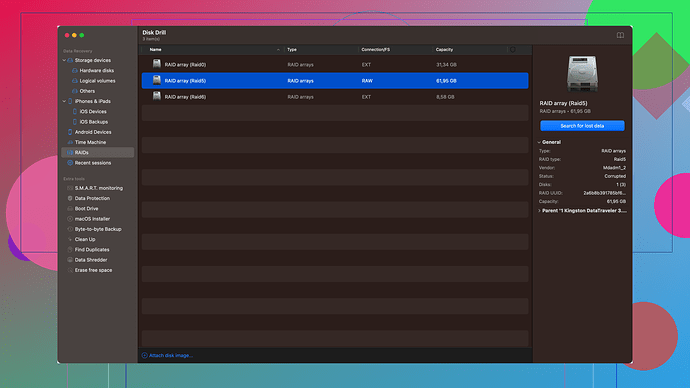I accidentally deleted important files from my external hard drive. I really need those files for work ASAP. Any recommendations for tools or methods to get them back? Need step-by-step guidance if possible!
Hey, sorry to hear about the accidental deletion. It happens to the best of us. I’ll walk you through a few steps and tools that should ideally help you get your files back.
-
Stop Using the Drive Immediately: The more you use the external drive after data loss, the higher the risk of overwriting the deleted files permanently. So, first things first, stop doing anything on that drive.
-
Check the Recycle Bin: Make sure your files aren’t still hiding in the Recycle Bin if you deleted them from within Windows. Sometimes it’s simple as that.
-
Backup: If by any chance you’ve backed up your data before this incident, restore from the latest backup. Always keep this as a first line of defense in the future, too.
-
Data Recovery Software: Since you need those files ASAP, using data recovery software can be your best bet. One reliable tool I’ve used and can recommend is Disk Drill
. It’s quite user-friendly and offers robust recovery options.Here’s what you need to do with Disk Drill:
Step 1: Download and Install Disk Drill from this link. Make sure to install it on a different drive rather than the one you need to recover data from.
Step 2: Connect your external hard drive.
Step 3: Open Disk Drill and select your external drive from the list of available drives. You’ll see an option for “Recover” next to it.
Step 4: Choose the recovery method. Disk Drill provides several options like Quick Scan or Deep Scan. Start with the Quick Scan. If you don’t find what you need, go with a Deep Scan.
Step 5: Initiate the scanning process and wait for it to complete. This might take some time based on the drive’s size and the amount of data present.
Step 6: Once the scan is complete, Disk Drill will display a list of recoverable files. You can preview these files to verify if they’re the ones you need.
Step 7: Select the files you want to recover and click the “Recover” button. Ensure you’re saving the recovered files to a different drive to avoid any overwriting issues.
-
Professional Recovery Service: If Disk Drill or other software can’t do the job, the next step would be taking the drive to a professional data recovery service. Note, this can be costly and time-consuming, but sometimes it’s the last resort.
Hope this helps, and you get your important files back soon!
I hear you; data loss is a nightmare, especially when those files are work-critical. @codecrafter has laid out a very solid approach, but let’s add some dimension here and throw in a few alternative solutions because having a backup plan for the backup plan never hurts.
-
Physical Inspection and Initial Checks: Before diving into any software solutions, make sure your drive isn’t facing any physical issues. Sometimes, data loss can occur due to bad sectors or corrupted file systems. Use a tool like HDDScan to examine the health of your drive.
-
Check if Files are Hidden: Simple, but sometimes we miss it. Your files might just be hidden instead of deleted. Try enabling hidden files in your file manager (Windows Explorer or macOS Finder).
-
Windows Built-in Tools: If you happen to be on a Windows machine, consider utilizing its built-in options:
- File History: Navigate to the folder where the files were located, right-click and choose ‘Restore previous versions’. It’s a long shot but worth a try.
- Command Prompt: This might seem old-school, but executing commands like
chkdskcan sometimes fix logical file system errors that might make your data appear to be missing. Run the command with administrator privileges—chkdsk X: /fwhere X is the drive letter of your external hard drive.
-
TestDisk: If you’re a bit more tech-savvy and comfortable with command-line tools, give TestDisk a go. It’s powerful and completely free, but it’s not the most user-friendly.
- Download and install it from the official site.
- Follow their step-by-step guide. This tool is excellent for rebuilding partition tables and recovering lost partitions which often brings back the data with it.
-
PhotoRec: From the same developers of TestDisk, PhotoRec is another effective open-source utility focused on recovering lost files. It’s particularly good at recovering media files and documents but works by scanning the drive for known file signatures.
- It’s thoroughly documented and the installation package includes both TestDisk and PhotoRec.
-
Operating System Specific Solutions: If you’re on a macOS:
- Check your Time Machine backup if you have that set up.
- Use the Disk Utility application to repair the drive by navigating to Applications → Utilities → Disk Utility. Sometimes repairing the disk can make seemingly lost files visible again.
-
Cloud-Based Recovery Services: These tend to be less known but can be a quick fix if a local solution doesn’t pan out.
- Services like Recoverit offer cloud-based data recovery options. While they do have a local client, the cloud platform can sometimes rescue files which local tools miss due to diverse algorithms in play.
-
Professional Data Recovery Services: If software solutions fall short or the data is exceedingly critical, consider reaching out to professional data recovery services. Places like DriveSavers or Ontrack are pricey but they specialize in recovering data from virtually any kind of failure.
Agreeing with @codecrafter on Disk Drill is a good choice in terms of user-friendly interface and robust recovery options. I’ve used it a few times with great success. If you do lean towards it, here are the steps in brief:
- Download and install Disk Drill from here.
- Follow the Disk Drill data recovery guide he’s outlined to have a seamless process.
Lastly, once you’ve managed to recover your files, consider setting up a more resilient backup strategy:
- 3-2-1 Backup Rule: This is a reliable rule—keep three copies of your data: two copies on different storage devices/mediums, and one off-site (e.g., cloud storage). Tools like Acronis True Image or Carbonite can simplify regular backups with minimal effort.
Leaving no stone unturned in recovery attempts will certainly enhance your chances of getting your valuable data back. Good luck!
I’d like to chime in with a few more angles you might explore. Data recovery can be a bit of a lottery, but persistence is key:
-
Physical Check First: Some good advice from @byteguru, but adding to that, see if your drive makes any clicking/whirring noises. If it does, it might indicate mechanical failure – stop using it immediately. Continued use can cause further damage.
-
Linux Live CD: Booting your machine with a Linux Live CD (like Ubuntu) can sometimes help. Linux can sometimes read drives that Windows cannot. Just plug in your external drive and see if Linux can access your lost files. This method can be particularly effective if the file system is corrupted but the drive is still physically functional.
-
Recuva: Speaking of alternatives to Disk Drill, Recuva by Piriform is another good software tool. Pros include its free version for basic recovery and a straightforward interface. However, it sometimes misses more deeply buried files compared to Disk Drill.
-
Data Rescue: Another strong contender for disk recovery. It’s a bit pricier but it’s worth trying if Disk Drill doesn’t deliver. Disk Drill is good but aggressive scanning of other tools might reveal more results in severe corruption cases.
-
Partition Rebuild via TestDisk: While TestDisk was mentioned, consider focusing on the partition rebuilding feature. If the partition table is out of whack, fixing it might restore access to your files even if they seem lost. Remember, TestDisk’s power comes with complexity – it’s not as user-friendly as others.
-
PhotoRec Strengths/Weaknesses**: As @codecrater mentioned, PhotoRec is a good recovery tool but be aware it digs deep and can return a huge amount of files. A con is you might find it recovers even more than you bargained for, making sorting through results a chore.
Lastly, people often overlook a key aspect: Once you recover your files, store them safely! Implement a robust backup plan. The 3-2-1 rule is great, but even simpler cloud backup like Google Drive or Dropbox can save a lot of headaches down the line.
Proceed with caution when running recovery software to avoid overwriting – always recover to a different drive. Good luck!