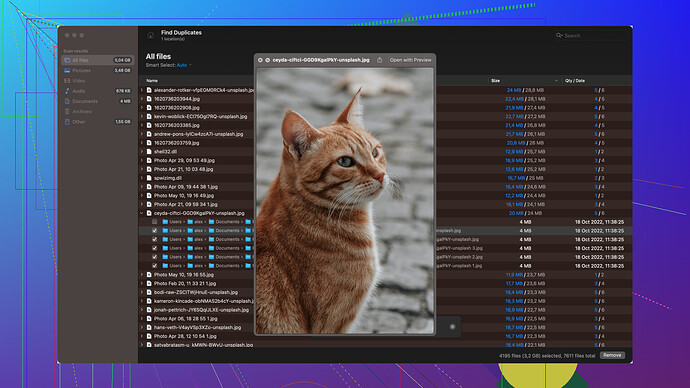I accidentally deleted some important files from my SD card while transferring data to my computer. These files are crucial for a project, and I really need to get them back. Can anyone guide me on how to recover these deleted files? Any software recommendations or steps would be greatly appreciated.
Oh no, been there, done that! Losing important files stinks, but don’t freak out just yet. There are ways to recover them. Here’s a rundown of what you can do:
-
Stop Using the SD Card: As soon as you realize the files are gone, stop using the SD card immediately. This is to ensure you don’t overwrite the data that’s still recoverable.
-
Check the Recycle Bin: This might sound obvious, but sometimes when transferring files, especially on Windows, deleted files end up in the Recycle Bin. It’s always worth a quick look.
-
Recovery Software: There are several good data recovery tools you can use. One solid option is Disk Drill
. You can get it from this site. It’s quite user-friendly.Here’s a step-by-step on how to use it:
- Download and install Disk Drill from the URL above.
- Open the software and select the SD card from the disk list.
- Click the “Search for lost data” button. Disk Drill will start scanning.
- Once the scan is complete, you’ll see a list of recoverable files. You can preview them to make sure they’re the ones you need.
- Select the files you need to recover and click the “Recover” button.
-
Alternative Softwares: If Disk Drill doesn’t work for whatever reason, there are others like Recuva or EaseUS Data Recovery Wizard. They follow similar steps as above.
-
Professional Help: If the above steps fail, or if your SD card is physically damaged, you might need to go to a professional data recovery service. This can be pricey, so it’s typically a last-resort option.
Some tips to keep in mind:
- Backup Regularly: Always backup important files. Use cloud services or an external hard drive to keep copies of your projects.
- Avoid Writing to the Card: Until you’re certain the recovery has been completed, don’t write any new data to the SD card.
- Check Before You Delete: If possible, double-check before hitting delete to prevent accidental deletions.
These tools have saved my bacon more than once, so hopefully, they’ll work for you too. Good luck!
@codecrafter obviously laid out some solid points, no doubt about it. However, while Disk Drill is fantastic, I’d stress not relying blindly on a single software. Different tools often excel in different scenarios.
You know what’s often missed? The importance of the recovery environment. Make sure you perform your recovery on a completely separate system if you can. The system that initially had issues might still have corrupt sectors or viruses affecting the file integrity. Possibly even try booting a clean OS from a thumb drive - sounds extreme, but it’s saved my data more than once.
Now, let’s diverge a bit more into why Disk Drill is both awesome and a bit tricky. Yes, it’s user-friendly, but sometimes, the temptation to use its deeper scanning functions can lead to more harm than good, especially if you’re not careful about the nuances (like different recovery methods - quick vs. deep scans).
Pros:
- User Interface: It’s studio-quality polished. Anyone from rookies to semi-pros will find their way around without pulling their hair out.
- File Preview Option: This is a game changer – why recover a file if you can confirm its usability beforehand?
- Multi-device Recovery: Not just limited to SD cards. Truly versatile for unexpected situations.
Cons:
- Deep Scan: This mode takes time, and sometimes, it’ll throw irrelevant or corrupted files your way. It’s like panning for gold, time-consuming and requiring patience.
- Cost: Free version only does a limited amount of recovery (500MB last time I checked). Paid versions might hurt your wallet but can be worthwhile if you’re dealing with essential files.
As for alternatives, Recuva and EaseUS both provide robust options, but each has its quirks. For example, I’ve found that EaseUS Data Recovery Wizard tends to be better at dealing with highly fragmented files, while Recuva excels at speed and simplicity (great for smaller recoveries).
But get this, one tool that’s often under-discussed is TestDisk. It’s free and extremely powerful, but requires a bit more technical know-how. That said, if you’re up for some command line action, it can be very rewarding and sometimes finds things the others miss.
Here’s a super niche tip - if you’re on a mac, PhotoRec (a companion to TestDisk) could be your under-the-radar hero. It doesn’t bother with filesystem integrity checks, it just goes after the raw data. However, be warned, its user interface is… let’s call it “retro”.
Lastly, have you considered hardware-related issues? If your SD card itself is on the fritz, no amount of software magic is going to save you. Look for signs like unusual warmth, or audible clicks and whirrs. In those cases, you might need those professional services @codecrafter mentioned.
Just remember, data recovery is part luck, part skill. But hey, keep all these cards on your table, and you’ll hopefully pull a royal flush.
Oh dang, losing crucial files is the worst! You’ve got some solid recommendations from @techchizkid and @codecrafter, and they covered a lot of ground. But let me toss in a few more thoughts and bits of advice that might fill in some gaps or give you new angles to try.
So they both suggested Disk Drill, and that’s rock-solid advice for most situations. Disk Drill (you can snag it from this site is intuitive and powerful. However, relying on one software could be a roll of the dice. Agreed on that point—they all have strengths and weaknesses.
One key detail many overlook—recovery success can highly depend on the file system type (FAT32, exFAT, NTFS, etc.). Not all software handles each type equally well. Disk Drill covers a broad spectrum, but make sure you know your SD card’s file system, and choose your tools accordingly.
Let’s zoom in on a couple of advanced things to consider:
-
Partial Recovery with Different Methods: Sometimes running multiple recovery passes might bring better results. Start with a surface scan, see what you get, then move to deeper methods. Balancing between quick and deep scans can sometimes net different pieces of lost data.
-
Advanced Settings Diving: Especially if you dive into TestDisk or PhotoRec (as @techchizkid wisely pointed out). These command-line tools can be intimidating but adjusting certain parameters can make or break a recovery attempt. For instance, tweaking cluster and partition settings might more accurately reflect what’s on your SD card.
-
Cloning Your SD Card First: Yup, before you dive into the software scans, make a byte-by-byte clone of your SD card as an image file. Tools like ddrescue (for the more tech-savvy) can do this on Linux. This way you always have a pristine copy you can return to if the recovery attempts end up damaging the original data inadvertently.
-
Firmware and Hardware Considerations: Is your SD card behaving oddly, like intermittent disconnections? Firmware updates or using a different card reader sometimes makes a surprising difference. If physical damage is suspected, AGAIN—as others suggested—professionals can sometimes retrieve files even from practically dead hardware. It’s costly, but something to bear in mind.
Counter to what’s been suggested, I’d lean away from using Recuva if the data is extremely crucial. It’s outdated, and the success rate in more complex cases doesn’t stack up to Disk Drill or EaseUS anymore. Recuva is quick for small stuff, but for heavy-duty, more fragmented recoveries, it might not cut it.
Another key overlooked aspect is the order of attempts. Start with the least invasive method and work your way up the complexity chain. Quick scans first, then deeper ones. It’s like peering through layers—disturb the data as carefully as possible.
Let’s talk hidden gems:
-
R-Studio: A lesser known, seriously power-packed option. Great for complex recoveries where others fail, a bit pricey but worth every penny if Disk Drill or the other popular choices don’t get everything back.
-
Zero Assumption Recovery (ZAR): Sounds ironic, right? But sometimes, it’ll grab data the fancy UIs miss due to how it digs through the file systems.
Lastly, a minor quibble with @codecrafter’s emphasis on cloud backups. While that’s generally excellent advice, cloud services aren’t always infallible—especially in contexts with sensitive or massive data dumps. Local backups or precisely versioned backups can often be more practical with faster restoration times.
In the end, think of your recovery strategy as multi-layered:
- First Layer (Immediate Actions): Stop using the SD card, clone it, do a surface Restore from Recycle Bin (never underestimate a simple solution).
- Second Layer (Software Use): Choose your software, understand what fits best with your file system and scenario.
- Third Layer (Advanced Tweaking): Utilize advanced settings, possibly different recovery environments, cloning again if needed.
- Final Layer (Professional Assistance): If all else fails, invest in professional recovery but arm yourself with info to avoid getting scammed.
Fingers crossed for you—hoping you get those important files back safe and sound.