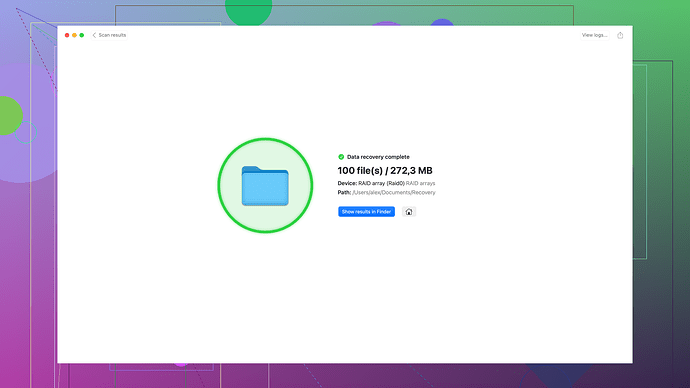I accidentally deleted important files from my SSD and need help recovering them. The drive is still functional, but I can’t find the data I need. What are my options? Any advice or recommended tools would be greatly appreciated.
Data recovery on an SSD can be a bit tricky, but not impossible. Here’s a few options you can try to get those files back:
-
Check Your Recycle Bin: Yeah, it’s basic, but many people overlook this step. If you’ve deleted your files recently, they might still be sitting in your Recycle Bin.
-
Stop Using the SSD: If you want to increase the chances of recovery, stop writing any new data to the SSD. The reason is, SSDs use TRIM, which can permanently erase deleted data. So minimize usage to prevent overwriting the sectors where your lost files are.
-
Recovery Software: For DIY recovery, there are several reliable software options you can use. One that works well is Disk Drill
. With Disk Drill (available at Disk Drill), you install it on a different drive (to avoid overwriting), and let it scan your SSD for recoverable files. It’s relatively user-friendly and supports various file formats. -
Professional Data Recovery Services: If your data is extremely critical and you don’t want to risk a DIY approach, professional data recovery services are available. Companies specializing in SSDs may have better tools and expertise to recover your data, especially if the file system is severely corrupted.
Also, for the future, consider regular backups. Using an automated backup solution can save you from these stressful situations. Anwendungen like Time Machine for Mac or built-in Windows Backup can keep you covered.
Remember not to install recovery software on the drive where data is lost. Doing so may overwrite the very files you’re trying to recover. Disk Drill offers comprehensive scanning, and even in the free version you can preview files before recovery, which is pretty handy. It’s available on Disk Drill if you want more info on it.
Best of luck recovering your files!
You know, data loss on SSDs can be especially annoying given how TRIM and SSD wear-leveling algorithms can complicate recovery attempts. Let me throw in a couple of additional thoughts and methods to mix things up. First off, while @codecrafter’s advice is solid, you might also consider using TestDisk. It’s a free, open-source software known for its ability to recover lost partitions. It’s not as user-friendly as some paid options, but if you’re tech-savvy, it might be an effective solution.
Before diving in, make sure you’re not writing new data to your SSD—as @codecrafter pointed out—because SSDs, unlike traditional HDDs, handle deleted files differently due to the TRIM command. TRIM can permanently erase blocks containing deleted data, making recovery efforts more challenging. Software like Disk Drill, mentioned by @codecrafter, can be excellent given its powerful scanning algorithms, but if you want more info, you can check it out here: Disk Drill Data Recovery Software.
Some people also tend to overlook built-in OS features. On Windows, for instance, you can use Previous Versions. Navigate to the folder where your deleted files were, right-click, and select “Restore previous versions.” This relies on the System Restore feature, so if it’s enabled, it can sometimes bring back your deleted data.
Also, you might want to consider PhotoRec in conjunction with TestDisk. PhotoRec is particularly useful for recovering various file types, such as documents, archives, and videos. Even though it’s primarily designed for photos, it’s versatile enough to handle many other file formats. Just keep in mind, these tools don’t always have the slickest UI, so there’s a bit of a learning curve.
Another practical approach is cloning your SSD before attempting any recovery. Tools like Clonezilla can make an exact replica of your drive, which allows you to try different recovery methods on the clone without risking further damage to the original SSD.
If you’re dealing with extremely crucial data, professional recovery services might indeed be the safest bet. Firms like DriveSavers or Secure Data Recovery specialize in salvaging data from SSDs where DIY methods have failed. They can be pricey but may offer the best chance of success when dealing with severe file system corruption or physical damage.
Lastly, when we think about future prevention, setting up a robust backup routine is essential. But I’ll go a step further and suggest using cloud backups like those offered by Google Drive, OneDrive, or iCloud—combined with local backups on an external SSD/HDD. The redundancy can save you from a lot of heartache.
Don’t forget, some software, including Disk Drill, provides a free trial that lets you preview recoverable files before committing to a purchase, which is a handy feature. If you’re curious, take a look here: Disk Drill Data Recovery Software.
Keep in mind; patience is key in data recovery. Rushing through the process or not paying attention to details can lower your chances of getting your files back. Try out these additional methods and tools, and hopefully, you’ll recover what you need. Best of luck!
Hey guys, just wanted to throw my two cents into the mix here. It’s true that SSD data recovery can be tricky due to TRIM. But one thing worth noting is the importance of acting quickly. The longer you wait, the higher the chance that TRIM will erase the recoverable data.
Another software that hasn’t been mentioned yet is R-Studio. Its advanced algorithms can be quite effective, especially with raw recovery. However, it’s not the most user-friendly tool out there, so you might need to dig through some tutorials to get the hang of it.
If you’re going for Disk Drill, keep in mind that while it’s relatively easy to use and supports a variety of file formats, it’s not free. The free version lets you preview recovered files, which is nice, but you’ll need to pay for the full recovery. That said, it’s generally worth the cost for its comprehensive scanning capabilities.
And a tiny disagreement: TestDisk and PhotoRec, while powerful, might be overwhelming for a typical user unless you’re comfy with command-line tools. Plus, cloning your SSD before any operation is always a good idea, but be aware that cloning also requires additional storage space equivalent to your SSD’s size.
For the built-in OS features, yes, Previous Versions on Windows or Time Machine on Mac can retrieve older file versions, but relying solely on them might not yield results if TRIM has already kicked in.
Ultimately, professional services like Secure Data Recovery are your last resort. They can be costly but are often the safest bet with critical data.
Stay proactive with backups and you can avoid much of this hassle in the future. Good luck out there!