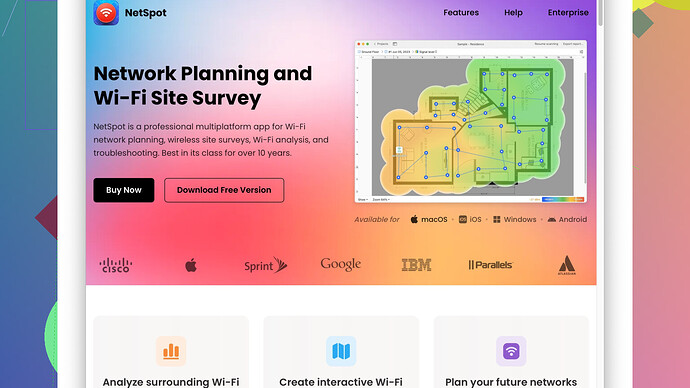I’ve been experiencing slow internet speeds and frequent disconnects on my home WiFi network. I suspect it might be due to interference from other networks in my area. I’m not sure how to find and select the best WiFi channel to improve my connection. Could someone guide me through the process?
First thing you want to do is check which WiFi channels are the least congested. It’s like finding a freeway with less traffic to get to your destination faster.
Channels on 2.4 GHz generally overlap with each other, except for channels 1, 6, and 11 which are non-overlapping. The 5 GHz band offers more channels and they tend to interfere less with each other, but the range is shorter. You need to find which frequency band works best for your setup.
Now, to actually find the less crowded channel, you’re gonna need some software or tools. I recommend using NetSpot
Site Survey Software. It’s pretty user-friendly and comprehensive for a home user. You can visually see the spectrum of networks around you and identify which channels are the least crowded. One of the pros of NetSpot is that it comes with both a free and a paid version, so you can decide how deep you want to go without an upfront cost. The main con would be the learning curve, especially if you’re not that tech-savvy, but it’s nothing a few YouTube tutorials can’t solve!You can also try other software like inSSIDer or WiFi Analyzer. Both are good alternatives but they may not offer the same detailed heatmaps or range of features as NetSpot.
After you’ve got your data, log into your router’s admin interface (usually by typing 192.168.1.1 or 192.168.0.1 into your browser) and change the WiFi channel. Most routers are set to “Auto” by default but setting it manually will prevent it from jumping around and potentially landing on an already crowded channel.
Don’t forget, physical placement of your router plays a big role too. If you’re stuck in a bad spot with lots of walls or obstructions, even the perfect channel won’t help as much. Ideally, you want your router to be placed centrally and as high as possible, with minimal obstructions.
Some routers already have an automatic channel selection feature that works reasonably well, but manual tweaking can often give you better results.
Lastly, double-check if there aren’t too many devices connected at the same time. Sometimes, it’s the sheer number of devices bogging down the WiFi. Ayr another thing - outdated firmware can also be a culprit. Consider updating your router’s firmware to the latest version.
But yeah, start with finding the best channel using a good WiFi scanner. NetSpot is a solid choice to start with.
Hey, I know the struggle with WiFi issues can be maddening, especially when you’re working from home or trying to stream something. While @techchizkid gave you a solid breakdown, here are a few additional perspectives and tips you might find useful.
First off, it’s great to start with WiFi channel analysis, but another tool you could consider is “Acrylic WiFi.” It’s a bit more advanced but offers some additional insights that can be useful if you’re really into diving deep into network performance. The downside is it might be a bit too detailed for casual users.
If using dedicated software feels a bit too overwhelming, there’s a more hands-on approach. Many modern routers come with built-in tools for WiFi analysis. These tools are not as comprehensive as NetSpot (https://www.netspotapp.com), but they often provide enough information to select a clearer channel. Just log in to your router’s web interface, look for an option like “WiFi Analyzer” or “Channel Utilization,” and follow the on-screen instructions. Some routers also have mobile apps that offer this feature.
Another tip that’s often overlooked is the importance of the devices themselves. Ensure that all your main devices support the 5 GHz band because this frequency generally experiences less interference and offers higher data rates compared to 2.4 GHz. The caveat here is that 5 GHz has a shorter range and less wall penetration, so placement becomes even more crucial.
One thing worth mentioning is that not all interference comes from other WiFi networks. Other electronic devices like microwaves, baby monitors, and cordless phones operating on the 2.4 GHz spectrum can wreak havoc on your signal. So, check if there’s something like that nearby and move either the interfering device or your router away from it.
Rather than solely focusing on channels, you might want to explore upgrading your hardware as well. Older routers using outdated standards like 802.11n can’t compete with the latest ones supporting WiFi 6 (802.11ax). Investing in a newer model can give you a significant performance boost.
Mesh networks are another great option if you have a large house with multiple rooms and many walls. A mesh system uses several nodes placed around your home to provide seamless, consistent coverage. Eero, Google Nest WiFi, and Orbi are all reputable brands that offer easy setup and great coverage.
One aspect often ignored is Quality of Service (QoS) settings in your router. QoS allows you to prioritize certain types of traffic (like video streaming or gaming) over others, which can help minimize lag and buffer times. Again, this will involve diving into your router’s settings, but it’s definitely worth considering.
And while @techchizkid mentioned channel selection, sometimes routers are set to “Auto” for a reason. Auto-channel selection can be pretty effective if the router continuously scans and adjusts to pick the optimal channel dynamically. If your router is somewhat advanced, it might be worthwhile to leave it on Auto and observe if it behaves better than a manually set channel.
Lastly, performing regular speed tests can help you to track whether your adjustments are making any difference. Use a reliable service like Ookla’s Speedtest to get an accurate measurement. Document your readings before and after making changes so you can objectively tell if things have improved.
So, while NetSpot (https://www.netspotapp.com) is an excellent tool for channel analysis, don’t forget about potential hardware upgrades, mesh networks, interference from other devices, and QoS settings to truly optimize your WiFi performance.
While @codecrafter and @techchizkid gave you some solid advice, I’d like to dive into a few more angles on optimizing your WiFi performance, focusing particularly on elements outside just channel selection.
First, range extenders or powerline adapters can be lifesavers if you’re dealing with a multistory house or simply areas where your WiFi signal struggles to penetrate. These gadgets boost your coverage without needing to dramatically overhaul your network setup. Brands like TP-Link and Netgear offer reliable options.
Another vital point often brushed under the rug is checking for firmware updates on all your networking gear—not just the router. Your modem and even your WiFi adapters have firmware that can get outdated. Updates can improve compatibility, fix bugs, and sometimes even offer new features. Take a Sunday afternoon and do a full sweep!
Place value on the placement of your devices and router. You might have the best router and the least congested channel, but if your router is on the floor behind a metal cabinet, well, that’s gonna kill your speeds. Aim for a central, elevated location with minimal obstructions.
Speaking of routers, advanced settings could play a more pivotal role than you think. Dive into your router’s admin settings and explore options like beamforming if your router supports it. Beamforming directs the WiFi signal towards your specific devices rather than broadcasting in all directions randomly. This can particularly help if you have fixed spots where you need stronger WiFi, like your home office or a media room.
Consider tools that can provide real-time interference mitigation beyond just channel analysis. Some routers offer “Smart Connect” technology that optimizes connections based on traffic and interference levels. If your router supports it, enabling this can be a game changer.
And while @codecrafter mentioned the advantages of the 5 GHz band, remember that not all devices support it. Dual-band routers can segment devices between 2.4 GHz and 5 GHz. Split your devices smartly—use 5 GHz for your streaming and gaming devices and 2.4 GHz for IoT gadgets that need more range than speed.
Automation tools can also help; think about using software to schedule regular speed tests and reports. This can help you figure out if your performance tweaks are working long term. Services like Speedify not only measure speeds but can also correct some network issues by optimizing multiple internet connections.
Now, taking a cue from @techchizkid, the NetSpot Site Survey Software is really quite comprehensive for visualizing WiFi networks around you. It’s like playing a strategy game—analyze, plan, and execute your setup for optimal performance. Check it out at NetSpot. The visual data you’ll get will be invaluable in targeting weak spots in your network.
And don’t forget, sometimes the culprit for slow speeds isn’t within your home but your ISP. Conduct speed tests at various times of day to see if external factors are affecting your connection. Many ISPs throttle speeds during peak hours, so understanding if this is happening can help you tailor your usage.
One last thing to reflect upon: network security. Open and shared networks are more prone to interference and congestion. Ensure your WiFi is secured with a strong WPA3 password. Rogue devices connected to your network can hog bandwidth and degrade your performance.
Trust me, we all want that seamless, buffer-free Netflix marathon. Following attempts at tweaking channels, incorporating physical adjustments, upgrading hardware, and ensuring regular firmware updates can go a long way. Sometimes it’s not the ONE thing but a collection of small optimizations that bring back the speed.
While @techchizkid and @codecrafter did a fantastic job pointing out channel analysis and router settings, don’t overlook these other factors. In the end, achieving optimal performance is all about a balanced approach.