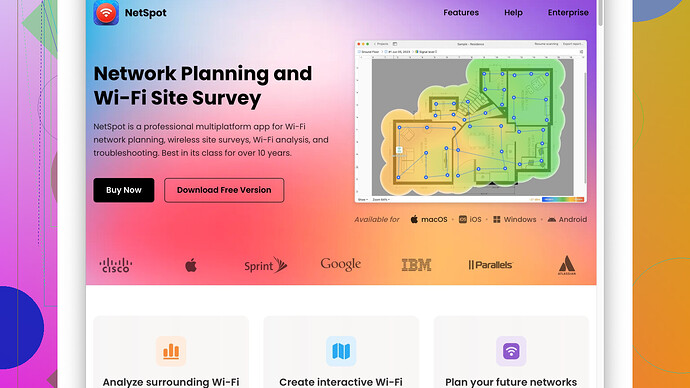I’ve been having trouble with my WiFi coverage at home. Some areas have weak signals or no connection at all. I heard that creating a WiFi signal map can help identify these dead spots and improve overall coverage. Can someone guide me on how to do this?
Sounds like you’re experiencing the classic WiFi woes that plague many homes. Fear not, creating a WiFi signal map can definitely help you pinpoint those dead spots and improve your overall coverage. Here’s a way to go about it:
-
Grab the Right Tools:
Site Survey Software. It’s robust, has a nice interface, and makes it simple to visualize your WiFi signals. Some pros of NetSpot include its ease of use and the detailed data it provides. However, on the downside, it can be a bit pricey, and the free version has limited features.
You’ll need specific software to create an accurate WiFi signal map. Start with something user-friendly like NetSpot -
Planning and Preparation:
First, you’ll need to get a floor plan or roughly draw the layout of your house. If you don’t have a digital copy, you can either sketch one on paper or use something simple like Microsoft Paint. Having walls, furniture, and other large obstructions marked on this plan can help you make more accurate assessments. -
Conduct the Survey:
Fire up NetSpot and upload your floor plan. If you’re tech-savvy, you might enjoy playing around with heatmapping software. Start at an access point (AP), or your router, and take measurements at regular intervals. Walk through each room and make sure to cover as much area as possible. The software will collect this data and overlay the signal strength on your floor plan. -
Analyze the Data:
Once you’ve collected enough data points, NetSpot will generate a heat map of your WiFi signal strength. Areas in red or orange indicate stronger signals, while blue or grey areas show weak or no signals. Look for pattern such as signals dropping around thick walls or moving away from your AP. -
Make Adjustments:
Based on your heat map, you’ll identify areas with poor coverage. Here are some steps to improve things:- Reposition Your Router: Sometimes, simply moving the router to a more central location can dramatically improve coverage.
- Add Extenders or Mesh Nodes: If moving the router isn’t feasible, WiFi extenders or mesh systems like Google Nest or Eero can bridge the gaps.
- Check for Interference: Household electronics, walls, and even certain building materials can interfere with WiFi signals. Moving offending items or switching channels on your router can help.
- Upgrade Hardware: If your router is more than a few years old, it might be time for an upgrade. Modern routers have better range and can handle more devices seamlessly.
-
Re-Survey for Confirmation:
After making adjustments, redo the survey to see how things have changed. Iterating a couple of times might be necessary to find the sweet spot for your setup.
While NetSpot is a solid choice, there are other options too like inSSIDer and Acrylic WiFi, which you might find useful, though they come with their own sets of pros and cons. For instance, inSSIDer is great for network analysis but might not have as polished an interface as NetSpot. Acrylic WiFi has a free version that’s quite capable but might seem a bit technical at first.
Remember, every home is unique. The layout, furniture, and building materials can greatly influence WiFi signal strength. Patience and a bit of tinkering will eventually get you a strong, consistent signal throughout your house. Good luck!
Creating a WiFi signal map for your house can indeed be a game-changer, but let’s take a detour from the usual suggestions. While tools like NetSpot (definitely check it out at https://www.netspotapp.com) are fantastic, there’s more to consider.
First off, before diving into software solutions, have you considered doing a quick, non-techie assessment? Walk around with your phone or laptop and note down where the signal drops. Sometimes the simplest methods reveal obvious solutions.
Now, beyond using something like NetSpot, here’s another strategy that often gets overlooked: Router Settings Optimization.
-
Channel Selection: Often, auto-selection isn’t the best. Use a tool like WiFi Analyzer (free on Android) to scan for the least congested channel and manually switch your router to that channel.
-
Router Placement: Yes, I know everyone says central is best, but sometimes vertically placing the router (second floor for two-story houses) can also help dramatically. Elevation often minimizes interference from furniture and appliances.
-
Firmware Updates: Make sure your router’s firmware is up-to-date. It’s a simple step but can have significant impact on performance.
Instead of jumping straight to WiFi extenders or a mesh system, which can be pricey, consider these steps:
-
Reflective Surfaces and Interference: Mirrors, water tanks, and even large metal objects can reflect or absorb signals. Realigning these can sometimes help.
-
Router Antennas & Positioning: For routers with adjustable antennas, try different angles. The signal generally extends perpendicular to the antenna, so experiment with horizontal and vertical placements.
For those using NetSpot (again, https://www.netspotapp.com), once you’ve gathered your data, spending some time on the channel overlap visualization and filtering by specific networks can be quite revealing. This helps you see not just signal strength but also how crowded each channel is.
But, there’s another nifty tool worth mentioning: Wi-Fi SweetSpots. It’s a free mobile app which can help you track real-time speed at different spots in your house. This can be incredibly useful if you’re looking for something a bit less involved than software suites.
On the other hand, if you’re into a bit more technical exploration, Ekahau HeatMapper can be a good alternative to NetSpot, albeit it comes with a steeper learning curve.
Lastly, it’s always worth considering your environment. If you have multiple devices, especially IoT gadgets, consider setting up a dedicated IoT network on 2.4GHz and move your primary devices to the 5GHz band if supported. Modern routers support dual-band, and this can alleviate the congestion, especially if the 2.4GHz band in your area is crowded.
These tweaks, combined with a good solid software tool like NetSpot for visualization, should set you up to conquer those pesky WiFi dead spots. Happy mapping!
Creating a WiFi signal map can definitely pinpoint those annoying dead spots, but let’s add a fun twist. While Codecrafter and Techchizkid gave some fantastic advice, allow me to sprinkle in some extra flavor.
One super underrated trick is using a simple FM radio or AM radio to manually detect sources of interference. Walk around with your radio set to a low frequency and listen for static spikes. These can reveal where electronic interference is affecting your WiFi, something you might miss even with the fanciest softwares.
Let’s talk about WiFi standards. Different WiFi devices in your house might be using different standards (like 802.11b, g, n, or ac). Devices using the older standards can slow down your entire network. Checking for and updating older devices can make a noticeable difference.
For those who lean more DIY, have you considered building a simple corner reflector or DIY parabolic dish for your router’s antennas? These can focus the signal better towards the weaker areas. Plenty of guides online can help you with that. Also, look into whether your router supports custom firmwares like OpenWRT or DD-WRT. These can unlock advanced settings and optimizations that stock firmware doesn’t offer.
Sure, NetSpot is tops for detailed analysis (check it here: https://www.netspotapp.com), but there’s another energy-efficient way: powerline adapters. If your home’s wiring isn’t ancient, these can extend your network to far-off rooms without adding more WiFi signals that might cause interference.
And here’s a wild card: change your WiFi SSID to something unique. Generic SSIDs like “Netgear” or “Linksys” might cause weird interference issues because of how common they are.
But let’s not forget the basics—a good 5 GHz band (less crowded, especially in urban environments) and moving some of your IoT devices to a secondary network as Codecrafter suggested, can really balance things out.
Let’s shine some light on the mesh network solution. While it does require a bit of investment, for bigger homes, it’s a game-changer. For example, systems like Eero or Google Nest seamlessly extend your network while minimizing interference through smart channel adjustments.
So yeah, a little DIY mixed with some thoughtful tech upgrades, guided by effective tools like NetSpot, and you’re on your way to WiFi heaven.