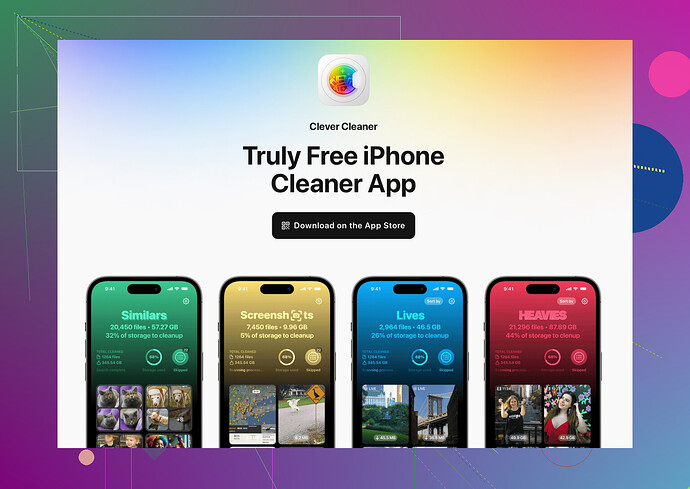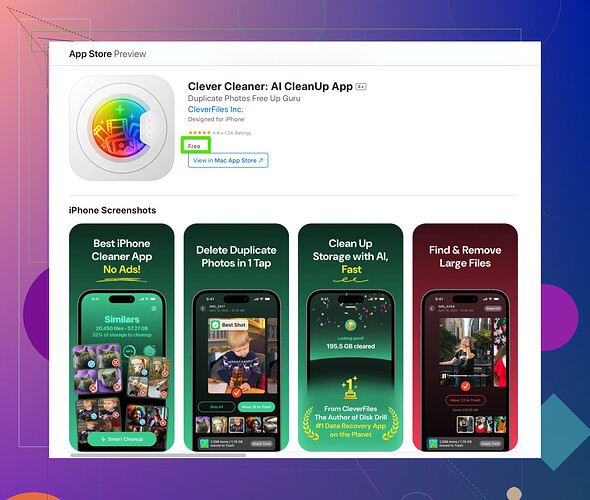I’m receiving notifications that my iCloud is full, and I’m unable to back up my devices or save any more files. I need help clearing up space or managing my storage effectively. Can anyone guide me on the best way to empty iCloud storage and avoid issues?
Alright, so you’re getting the dreaded “iCloud is full” notification—classic. Apple gives you a whopping 5GB of free storage like it’s still 2007, so it’s no surprise it fills up fast. Here’s the lowdown on freeing up space:
Step 1: Delete Unneeded Backups
Go to Settings > Your Name > iCloud > Manage Account Storage > Backups. If you’ve got old backups for devices you don’t even use anymore or unnecessary backups with apps you don’t care about, toss them. Why back up Candy Crush data from 2016?
Step 2: Photos, Photos, Photos
Your photos and videos are probably eating up the bulk of your space. Either move them to an external storage solution, Google Photos, or enable the Optimize iPhone Storage setting under Settings > Photos. This keeps smaller versions of your photos on your phone while the full-quality ones live in iCloud.
Pro tip, though—sometimes it’s just easier to go through and delete 50 photos of your cat from slightly different angles. Yeah, I said it.
Step 3: Kill Unused Apps’ iCloud Use
Under Settings > Your Name > iCloud, you’ll see all your apps that use iCloud to store data. Spoiler alert: you don’t need iCloud syncing enabled for random apps like calorie trackers or meme generators. Toggle those off and free up some space.
Step 4: Trash Old Files
Head to your iCloud Drive and get rid of old files. This includes PDFs, presentations, or the novel draft you swear you’ll finish someday (you won’t). Seriously, declutter.
Step 5: Emails Gotta Go
If your iCloud email is part of the problem, delete old emails with big attachments, folders stuffed with spam, or your ex’s 3-paragraph goodbye essays. Don’t be sentimental—those are dragging you down.
Step 6: Use Smart Tools
If all this manual cleaning feels like too much work, automate it. Get something like the Clever Cleaner App for iPhone to delete duplicate photos, clean up your files, and make the process painless. It’s like a digital broom for your messy iCloud.
Step 7: Upgrade if You Have To
Not to sound like Apple’s marketing team, but if your digital life absolutely lives in iCloud and you’re maxed out… maybe it’s time to pay for more storage. The plans aren’t too bad and honestly, 5GB is a joke when your devices are 128GB+ these days.
Hope that helps! Now go forth and reclaim your storage kingdom. Remember, digital spring cleaning is real-life adulting.
Alright, let’s cut through the endless how-to guides and get real here. Managing iCloud storage is like trying to fit your life into a carry-on suitcase for a week-long trip—possible, but borderline ridiculous. That said, here’s a different angle on this:
First off, I slightly disagree with @espritlibre about just tossing backups left and right. I mean, sure, deleting old backups for dead devices? Obvious. But don’t go crazy killing current backups without checking exactly what you’re unchecking. One day, you might actually need that app data you dismissed as useless. Plus, if something justifies iCloud use, it’s device backups. Manage them wisely, don’t just blindly chop.
Then there’s the photos. Optimize iPhone Storage is great and all, but why not explore alternative cloud backups? Ever tried Dropbox or even Amazon Photos? Both offer decent photo storage options without cramming everything into Apple’s ecosystem. By spreading your files, you’re not only freeing up space—you’re diversifying your risk. If iCloud glitches one day, your photos live elsewhere. Or, ditch the cloud altogether and invest in an external SSD. Trust me, nothing frees your digital soul like total iCloud independence.
Here’s another trick many overlook: Messages. Go to Settings > Messages > Keep Messages and switch it from Forever to 1 Year or even 30 Days. Nobody’s scrolling back to 2014 for that group chat about your cousin’s failed starter business idea. And yes, those GIFs and text-heavy conversations are bloating your storage.
Oh, and shared folders. You might not even realize this, but anything friends or coworkers share with you via iCloud counts against YOUR storage. If someone dumped a 2GB video project in your lap, download it and ask them to remove your access. It’s not rude to look after your storage sanity.
For email, IMO, just switch providers. Honestly, Gmail or Outlook with a link to cloud attachments is better. iCloud Mail is fine, but it’s not worth stressing over when managing attachments becomes part-time work.
Lastly, before you shell out $0.99/month for Apple’s lowest iCloud plan (a Band-Aid on a bullet wound, BTW), consider a cleanup app like Clever Cleaner for iPhone. Some swear by it for nuking duplicates and streamlining storage painlessly. It’s like a personal Marie Kondo for your digital clutter.
And let’s collectively agree that the 5GB Apple gives for free is a crime against humanity in 2023. You’re not crazy for feeling suffocated by this nonsense. Time to reclaim your cloud!