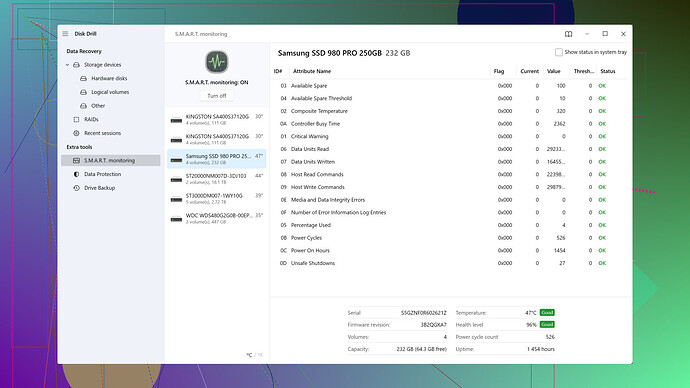Oh, that’s super frustrating when you can’t access important files. Here’s a checklist of what you can try to get that external hard drive recognized by your Mac again:
-
Check Physical Connections: Double, triple-check the USB or Thunderbolt cable. Try a different cable or port on your Mac. Sometimes it’s just a loose connection.
-
Power Source: If it’s an external drive that requires its own power source (like some desktop models), make sure its power source is connected properly.
-
Disk Utility: Launch Disk Utility (you can find it in the Applications > Utilities folder). See if your drive shows up there. If it does, try mounting it manually by selecting the drive and clicking “Mount.”
-
Filesystem Check: It’s possible the file system got corrupted. Within Disk Utility, run First Aid on the drive to see if it catches any issues. Sometimes, this will repair whatever’s preventing the drive from showing up.
-
Reset NVRAM and SMC: Resetting your Mac’s NVRAM (Non-Volatile Random-Access Memory) and SMC (System Management Controller) can sometimes resolve hardware recognition issues. Instructions vary by model, so look up how to do it for your specific Mac.
-
Terminal Commands: You can use the Terminal to see if your macOS even detects the drive at all:
- Open Terminal.
- Type
diskutil listand hit enter. - This will display a list of all connected drives. If you see your external drive in that list, you can try to manually mount it using
diskutil mountDisk /dev/diskX, replacingdiskXwith the appropriate disk identifier.
-
File Recovery Software: If the drive is showing up but you can’t access files, using data recovery software might be your best bet. Disk Drill
(https://www.cleverfiles.com/) is one I’ve had success with before. It’s pretty user-friendly and can often recover data from drives that seem to be otherwise unreadable. -
Software Update: Make sure your MacOS is up to date. Sometimes an update can fix compatibility issues with external hardware.
-
External Circumstances: Consider if anything has changed since it last worked. Did you install any new software or updates that might conflict? Move to a different location on your disk for a try in troubleshooting.
-
Different Device: Test your external hard drive on a different computer. If it doesn’t work there, it might be the drive itself that’s problematic.
-
Backup Plan: Lastly, if you manage to get your files off the drive, consider backing them up in multiple locations to avoid future headaches! Cloud storage, another external drive, etc.
Hope this helps you get back into your drive and access those files!