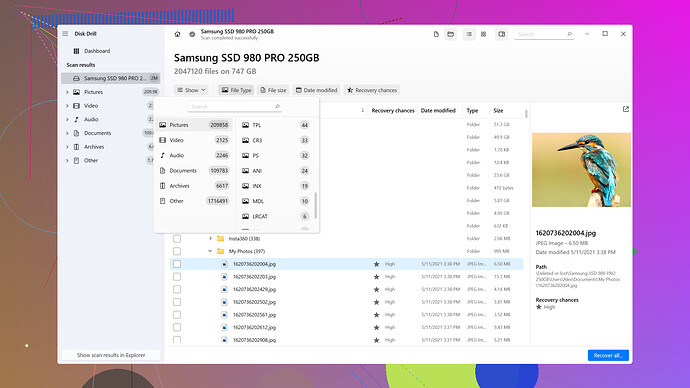I need help recovering data from a corrupted SD card. It suddenly stopped working and contains important files and photos that I can’t afford to lose. I’ve tried multiple card readers and devices with no luck. Any advice on tools or methods that could help?
Hey, been there, it’s a real pain. First, don’t panic, there are several ways you can try to revive that SD card. Start by trying the card in a different device or using another card reader. Sometimes it’s just the reader that’s failing.
Next, you might need some data recovery software. Disk Drill
is a solid choice here—pretty straightforward to use and supports a ton of file systems. But it’s not perfect. Pros: It has a user-friendly interface, can recover a wide range of file types, and has a free version. Cons: Full features come with a price tag, and scanning large disks can be slow.Other options you’ve got are Recuva, which is free and works pretty well but can be hit-or-miss with deeply corrupted data. Then there’s EaseUS Data Recovery Wizard—good functionality but expensive.
Lastly, if everything fails, consider professional data recovery services—they’re costly but might be your last resort for unrecoverable data. Good luck!
If you’ve tried various card readers and devices with no dice, might be time to dive deeper. First things first, keep that SD card out of the water—every attempt you make to restore the data should be non-invasive to avoid making matters worse.
Skip the generic advice and start with a sector-by-sector cloning of the SD card. It’s a safer bet as it creates a raw image file of your SD card, errors and all, onto another drive. Use software like ‘dd’ if you’re comfortable with command line tools, or something like MiniTool Partition Wizard for a more intuitive experience.
With a clone in hand, you’re less likely to mess up your original card. Next step: hit the recovery software. Techchizkid already mentioned Disk Drill—definitely a strong contender for the job. It’s relatively simple to use and has comprehensive features. You can find it at https://cleverfiles.com/lp/data-recovery-software.html. Beyond that, consider stuff like Photorec, which is open-source and can be quite effective, though it isn’t winning any beauty contests with its interface.
Running Disk Drill or Photorec should help you pull out most intact files. But what if the software episodes aren’t proving fruitful?
Check file system issues. Sometimes SD cards flip tables and confuse your OS by appearing unformatted or inaccessible. On Windows, try running ‘chkdsk’ via command prompt. Something like this:
chkdsk E: /f
Replace E: with your actual SD card drive letter. This checks and fixes issues on the drive’s filesystem level, which might just do the trick.
On the more tedious front, if it’s deeply corrupted, take a look at specialized Linux distributions like SystemRescueCd. These babies come with a suite of tools like TestDisk, which can repair partition tables, and Photorec for file recovery.
Now here’s a left-field move: hot-swapping. It sounds wild, but occasionally the card gets stuck in a bad state. Gently removing and reinserting it into the reader while the recovery software is open can sometimes kick it into gear.
If data is absolutely critical and you’re edging towards a breakdown, high-end recovery services like DriveSavers could be your parachute. They’ve got clean rooms and forensic tools, but brace yourself, the cost will sting.
Last tip, avoid the cheap knockoff card readers and stick with branded ones like Anker or Sandisk. The quality can prevent additional issues, especially in these precarious situations.
Good luck, and remember: once (if?) you recover your data, take multiple backups. Cloud, another SD card, external drives—spread them out to stay safe from future mishaps.
Whoa, dealing with a corrupted SD card can be such a nightmare. I feel you; been there once myself. Just to add to what’s been thrown out there, let’s sidestep a bit and go for a few alternative approaches.
First off, byteguru mentioned some commands, but if you’re on a Windows machine, don’t forget about WinHex. It’s not exactly user-friendly, like Disk Drill found at Disk Drill, but it’s been known to get under the hood in ways some other software just can’t. Just be aware that it’s quite advanced, so only dive into it if you’re comfortable with that level of detail.
Now, if cloning doesn’t cut it or you hit another brick wall, another step to consider is checking if your SD card is hardware locked. Some SD cards can have a tiny slider that locks them into a write-protected mode. Check the card’s physical state—it might just be something as simple as flipping that switch.
One thing that I find often gets overlooked is the power supply. Weird right? Insufficient power can sometimes cause read/write errors. So if you’re using a USB hub, make sure it’s externally powered or, better yet, connect directly to your PC/laptop.
You could also utilize software like R-Studio. It’s geared more towards data recovery for professionals, but it’s something you can get your hands on with a bit of research. Its strength lies in working with different file systems and dealing with tricky situations. While Disk Drill remains a solid, user-friendly option, sometimes pulling out the big guns like R-Studio or even a tool like Stellar Phoenix might save the day.
I have to disagree a bit on the chkdsk approach though. While it can fix file system issues, it can also mess things up further if the card is significantly corrupted. You run the risk of making the data harder to recover, so proceed with caution.
And if you’re geared up for a Linux dive, don’t overlook GParted Live. While SystemRescueCd has its suite of tools, GParted gives a great graphical interface for partition and disk operations that can sometimes help clarify what’s happening at a structural level.
A final thing to try if software and DIY methods fail is to physically clean the SD card’s contacts. Sometimes dust and grime can interfere with the connectors and cause havoc. A gentle cleaning using an eraser to lightly rub the contacts can sometimes make a world of difference.
After the recovery, following Techchizkid’s advice, spread out your backups across multiple platforms like cloud services, external hard drives, or even other SD cards. Redundancy here is key to avoiding this stress in the future.
Best of luck with it!
Something I don’t see mentioned yet - check the SD card’s capacity reporting. Sometimes a card that looks “corrupted” is actually suffering from a controller glitch, where the card suddenly reports the wrong size to your system (like 30 MB instead of 32GB). Tools like ChipGenius (Windows) can tell you the controller type, and from there you can sometimes find specialized low-level utilities that re-flash or reset the card to its real capacity. That’s more advanced stuff though (only worth a try if regular recovery software fails).
If your card does still report the correct size but is just inaccessible, I’d second the TestDisk route that was already mentioned. Just a heads-up though - it’s not a magic bullet for every situation. From my own experience, it’s mainly useful if the partition info got lost or deleted. I’ve had a couple of cards where that was the case, and TestDisk was able to scan, rebuild the partition, and make the card mountable again.
Last point: don’t ignore backups moving forward. SD cards, especially the cheaper brands, can and WILL fail. I now keep an automatic sync set up with my NAS whenever I plug my camera in. Saved me a lot of stress since.
Be careful with ChipGenius. My antivirus flagges it as malware, so I wouldn’t recommend going down that road. Instead, the safest approach is what @ByteGuru already laid out: make a full clone of your SD card first. That way you’re preserving everything “in amber” inside an image file, no matter how bad the corruption is.
Once you’ve got the image, you can throw different recovery tools at it without worrying about damaging the original card. Personally, I’ve used Disk Drill for both the cloning and the recovery, and it worked really well when I had to deal with a failing drive. Their imaging feature is super solid in latest update.
After your done with recovery, you can just reformat the SD card. If there aren’t any serious hardware issues, it’ll usually be back in working order like new.
If you’re on Windows, you can give Recuva a try. It’s free and simple enough to run a quick scan on your card. The one catch is that if the SD card is so corrupted it doesn’t show up with a drive letter, you won’t be able to select it in the wizard for scanning.
I’ve used it before for some low-priority recovery cases and it worked okay. managed to pull a few photos from a micro SD. But usually I stick with Disk Drill. It’s just more reliable and pretty much works with anything.
Yo guys, I just started my YouTube channel and now it already feels like I gotta quit. I filmed my whole trip to Japan on a GoPro, came back all hyped to edit, plugged in the SD card… and it just hit me with “needs to be formatted.”
I checked this forum, saw people talking about Recuva ‘cause it’s free, but nah, it didn’t work at all. Pretty sure it just doesn’t deal with corrupted cards. Then I tried PhotoRec and it recovered some of my Japan clips back. Problem? But when I sat down to cut my vlog, a ton of the videos just don’t play. Like they’re there, but broken.
Did I do something wrong? Is there a fix for this or am I screwed? I know this thread’s been kinda dead, but maybe someone who actually knows their stuff will see this and drop some help. I’d even pay a bit if it means I can save these files.
This is killing me, I just started getting a couple of brand deals and now I’m out here losing my content because of one corrupted SD card.
Hey @Alex!
You’re just lucky I like wandering around forums and dropping some experience. Straight up this is free, just read carefully.
About Recuva, you were right. It needs to read the file system on your SD, and since the card is corrupted (showing “needs formatting”), it’s not going to work at all.
A bigger issue is that it’s not ideal to run multiple programs directly on your SD. It’s already a fragile storage device, and once it’s corrupted, every scan only makes things riskier. The very first thing you should always do is make a byte-to-byte backup. Basic copy won’t work here, you need special software that can handle drives without a file system. Then you run your recovery apps on the image, not the original card, so you don’t kill it while trying to save your Japan footage, right? You can mix and match (one app for backup, another for scanning), or just use something that does both. I’d say go for Disk Drill, it’s good value. You can clone the card and then scan that clone right away.
Now, about why you got broken videos from PhotoRec. That’s almost certainly fragmentation. GoPro writes video in chunks all over the card. Recovery tools can piece together photos and docs, but fragmented video is tough. Most apps give you back unplayable MP4s. Disk Drill actually has a module built for this, which can rebuild fragmented video files. Here’s a link where they explain the details. I’d rather point you there than confuse you with half-tech talk. You won’t get far with free trials here. For full recovery you’ll need Pro (about $90, one-time license, which is way better than monthly subs other apps push).
After you get your files back, just format the SD. Don’t even bother with “repair” tools. Format is the only work option. And if it still acts up, toss it and buy a new one (or better, a few). That’s it, man. If this helps and you manage to bring your vlog back, let me know.
@Brian where were you earlier with that breakdown? You really laid it out clearly. When the SD card from my DJI got corrupted, I barely managed to figure out how to get my footage back. Not that I’d be crushed if I lost it, but it sure wouldn’t be something I’d want.
I also ended up using Disk Drill after seeing recommendations on Reddit. Followed the advice to create a byte-to-byte backup first, then ran the Advanced Camera Recovery module. Almost all of my recordings came back (only two or three clips were lost). That was impressive enough for me to become a real fan of Disk Drill and the folks behind it.
So @Alex, I’d pass the same advice to you. Try it. Hopefully you’ll get your Japan vlog back. And once you do, @Brian and I will be waiting to see it on YouTube.
Yo @Brian and @Ethan, huge thanks, seriously. I followed your advice, grabbed Disk Drill Pro, and guess what? It actually worked. My Japan vlog is alive again ![]() Yeah, dropping $89 hurt for a sec, but the brand integration I’ve got lined up for this video will more than cover it. Totally worth it. Without your posts, I’d still be stuck staring at broken MP4s. Appreciate the help, you guys saved me. Seems like Disk Drill is the best software to recover data from a corrupted SD card.
Yeah, dropping $89 hurt for a sec, but the brand integration I’ve got lined up for this video will more than cover it. Totally worth it. Without your posts, I’d still be stuck staring at broken MP4s. Appreciate the help, you guys saved me. Seems like Disk Drill is the best software to recover data from a corrupted SD card.
@Alex I see you already got the help you needed and I’m really happy for you ![]() ! But maybe my story will be useful for someone else who finds this thread while searching for answers.
! But maybe my story will be useful for someone else who finds this thread while searching for answers.
When my Canon SD card got corrupted, people on Reddit told me to try SanDisk RescuePRO. Since my card came with a license key, I didn’t have to pay, but I think normally it’s a paid program (so keep that in mind). For me it worked perfectly: all my photos came back, no issues. I didn’t even know about making a byte-to-byte copy, so I skipped that part. After recovery I just formatted the card and it’s still working fine… but maybe I just got lucky. If experienced folks here say to always make those backups first, you should probably listen to them (I’m no expert, I only needed my shots back for Instagram).
Also saw on Reddit that Sony has its own recovery software too, but I haven’t tried it. If this info helps even one person, then I’m glad I shared.
Oh, right, I totally forgot about SanDisk RescuePRO. Thanks for bringing it up. If you’ve got a code bundled with your card, then yeah, it’s a decent option. From what I remember, it can also create a byte-to-byte copy and recover files from corrupted SDs.
That said, their handling of fragmented video is questionable. They mention support for it in RescuePRODeluxe, but in my tests it didn’t work out. Photos and simple docs? Fine. Complex video streams? Not so much. So personally, I wouldn’t pay for it separately. Also keep in mind it’s not a lifetime license, just one year. That’s another minus compared to other tools.
As for Sony’s recovery software, I haven’t tried it yet. Honestly, their download process already put me off: click “Next” a thousand times and you’ll give up before the installer even starts.
I don’t really get why everyone insists on making a byte-to-byte copy before recovery. When I used RescuePRO, I didn’t create any backup at all, just scanned the SD card directly, and everything worked fine. Every single photo from my trip came back, no issues. After that, I formatted the SD and it’s still working like nothing ever happened. And the thing is, I deal with SD cards all the time - I shoot and swap them between my cameras almost daily. Still, I’ve never had a case where skipping the backup caused any problem. So honestly, I feel like the whole “make a clone first” rule might be a bit overrated… or am I missing something?
@Chloe sorry if this comes off a bit blunt, but no, the role of a byte-to-byte copy is not overrated.
Every time you scan a corrupted SD card directly, the recovery app is hammering the same physical blocks again and again. SDs aren’t designed for that level of stress. If the card is already unstable, each pass increases the chance it’ll fail completely, taking whatever’s left of your files with it. When you scan a clone instead, the stress is on the image file, not the fragile card. The original stays untouched, and you can run as many scans as you want with different software, without risking permanent damage. That’s the whole point.
For SD cards, especially corrupted ones, I’ll always say: make a backup first. For me Disk Drill is top choice here, and now, judging by @Alex story, it’s his too. One program that does the backup and the recovery in one go - and it’s also one of the few that can rebuild fragmented video files from SDs.
So, if you’re fine with scanning the card directly and hoping it doesn’t die mid-process with your photos, that’s on you. But for everyone else reading this I’d never recommend it. Backup first, then recover. Always.