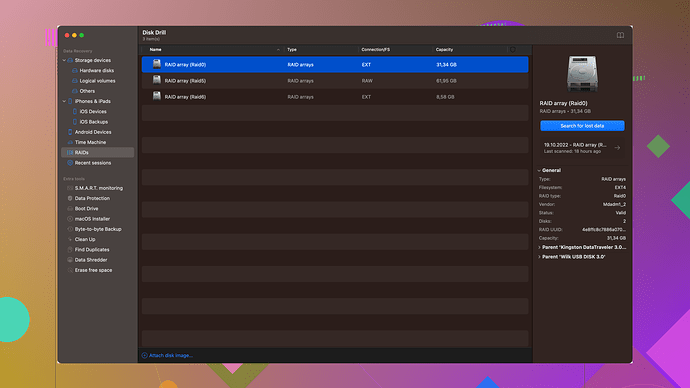Accidentally deleted important files from my flash drive. Need to recover ASAP. Any recommendations for reliable recovery tools or methods? Really appreciate your help!
Recovering deleted files from a flash drive can be done somewhat easily if you act quickly. When you “delete” files, they typically aren’t actually erased. Instead, the space they occupy is marked as available for new data. Here’s what you should do to get those files back:
First thing, stop using the flash drive immediately to prevent overwriting the deleted data.
Now, let’s move on to recovery tools. There are several solid options out there, so I’ll give you a rundown of a few that have proven reliable:
-
Disk Drill
: This is a popular choice among professionals and casual users alike. Disk Drill supports a wide variety of file types and file systems (like FAT32, exFAT, and NTFS). It has a straightforward interface that’s great for non-tech-savvy users. You can get it from here. Apart from just recovery, it also comes with data protection and backup features. One cool thing about Disk Drill is its preview function, which lets you see what files are recoverable before you proceed. -
Recuva: Developed by the same folks who made CCleaner, Recuva is another user-friendly option. It offers both a wizard mode for beginners and an advanced mode for those who know their way around a computer. It’s pretty effective but might not recover as many file types as Disk Drill.
-
EaseUS Data Recovery Wizard: This software has gained quite a reputation for efficiency and ease of use. It also provides a preview feature. The free version allows you to recover up to 2GB of data, which might be adequate depending on your needs.
-
PhotoRec: It’s an open-source option that works across multiple operating systems. It’s powerful and versatile but has a command-line interface that might be intimidating for newcomers.
Now, talking about the steps you’ll generally follow:
-
Download and Install: Select the recovery tool you want to use (let’s go with Disk Drill, just for this example). Download and install it on your computer. Make sure you’re installing it on a different drive from the one you’re trying to recover files from to avoid data overwriting.
-
Connect Your Flash Drive: Plug the flash drive into your computer. The software should recognize it as an external storage device.
-
Scan the Drive: Select your flash drive in the software and start the scanning process. Disk Drill offers two scan options: Quick Scan and Deep Scan. If your files don’t show up with a quick scan, go for the deep scan. Be patient; it can take a while depending on the drive’s size and the amount of data.
-
Review Recoverable Files: When the scan completes, you’ll get a list of recoverable files. Use the preview function to verify which files are worth recovering.
-
Recover Files: Select the files you need and follow the on-screen instructions to recover them. Again, don’t save these files back to the flash drive – save them somewhere else.
Additional tips:
- Backup Regularly: Once you’ve recovered your files, consider implementing a regular backup routine. You can use cloud services or external hard drives for this purpose.
- File Protection: Enable Disk Drill’s Recovery Vault or a similar feature. It helps protect files from accidental deletion in the future.
One more thing worth mentioning is to be wary of malware or unreliable recovery tools. Many tools promise miracles but could end up damaging your data further or even infect your system with malware. Stick with well-reviewed and reputable software like the ones mentioned above.
If you’ve tried the software and still can’t recover your files, the problem might be more serious, such as a hardware issue with the flash drive. In such cases, professional data recovery services can come into play but keep in mind they tend to be expensive.
In conclusion, using Disk Drill or another reputable recovery tool should increase your chances of successfully retrieving your lost data. Act quickly and follow the steps carefully to maximize your recovery potential. Happy recovering!
Hey there, byteguru covered the essentials pretty well, but I’d like to chime in with a few extra tips and tricks that might improve your chances of recovering those important files from your flash drive.
One important thing byteguru mentioned but is worth repeating: Stop using the flash drive right away. Every second you spend using it increases the risk of overwriting the space where your deleted files reside.
Let’s explore some more advanced and less-known tools that you didn’t mention:
-
R-Studio: This is a more advanced piece of software and might be slightly overkill for casual users, but it’s a powerful tool that professionals often use. It can recover data from partitions that have been formatted or damaged. R-Studio isn’t just for flash drives; it can deal with RAID arrays as well.
-
MiniTool Power Data Recovery: This software provides a straightforward user experience and is capable of recovering a wide array of file types. It’s pretty reliable and offers a free version that allows up to 1GB of data recovery. Not the biggest quota, but hey, it might just be what you need.
-
TestDisk: This is another open-source tool that is particularly good at recovering lost partitions and fixing non-bootable disks. It pairs well with PhotoRec for a more comprehensive recovery strategy. While TestDisk’s interface is also text-based, there are plenty of guides available that walk you through the process step by step.
Now, if you’re not finding success with those, consider this rather unconventional but sometimes effective method: Cold storage. Believe it or not, some hardware malfunctions might be temporarily resolvable by placing the flash drive in an airtight plastic bag and putting it in the freezer for a few hours. This can occasionally cause the hardware to contract just enough to become readable. This isn’t a guaranteed fix and should be a last-ditch effort, but it has worked for some people.
Like byteguru mentioned, if you’re still stuck even after these methods, there’s always the option of professional data recovery services. These places have equipment and expertise that consumers don’t typically have access to. They can usually recover data from even severely damaged drives, but be prepared for sticker shock—this can get pricey.
Lastly, tiny bit of advice for future scenarios: aside from regular backups, consider using cloud storage options like Google Drive or Dropbox for critical files you can’t afford to lose. These services are getting more affordable and give you peace of mind.
Good luck, and here’s hoping you get all your files back soon! ![]()
![]()
P.S. Disk Drill is indeed a solid choice. You can get it directly from their website at Disk Drill. ![]()
While byteguru and co have covered the essentials, here’s a little extra nugget: sometimes simpler, built-in solutions can work wonders. If you’re on a Windows OS, try right-clicking the flash drive, going to ‘Properties,’ and then the ‘Previous Versions’ tab. If you’re lucky, Windows might have automatically created a backup or shadow copy of your files.
Also, it’s worth noting that while Disk Drill is powerful and user-friendly, it can be a bit heavy on the wallet if you need the full version for extensive recovery. The preview feature is great to see what you can get back before committing, though. But if you’re tight on budget, Recuva remains a strong contender due to its affordability and ease of use. Just make sure to use the deep scan feature to maximize your chances.
One downside I’ve noticed with Disk Drill is it can be a little slower with large volumes – patience is key here. On the flip side, the interface is intuitive enough for anyone to navigate without feeling overwhelmed. And hey, since recovery tools are often a hit or miss, why not give a small, lesser-known tool like PhotoRec another spin as byteguru suggested? It’s open-source, so no harm in trying, right?
Finally, might sound basic, but a quick cold storage trick has sometimes worked for hardware glitch issues. Pop the flash drive in an airtight bag and put it in the freezer for an hour or two. It’s a Hail Mary, but if nothing else works, who knows, maybe you’ll get lucky!
Happy file hunting, folks!