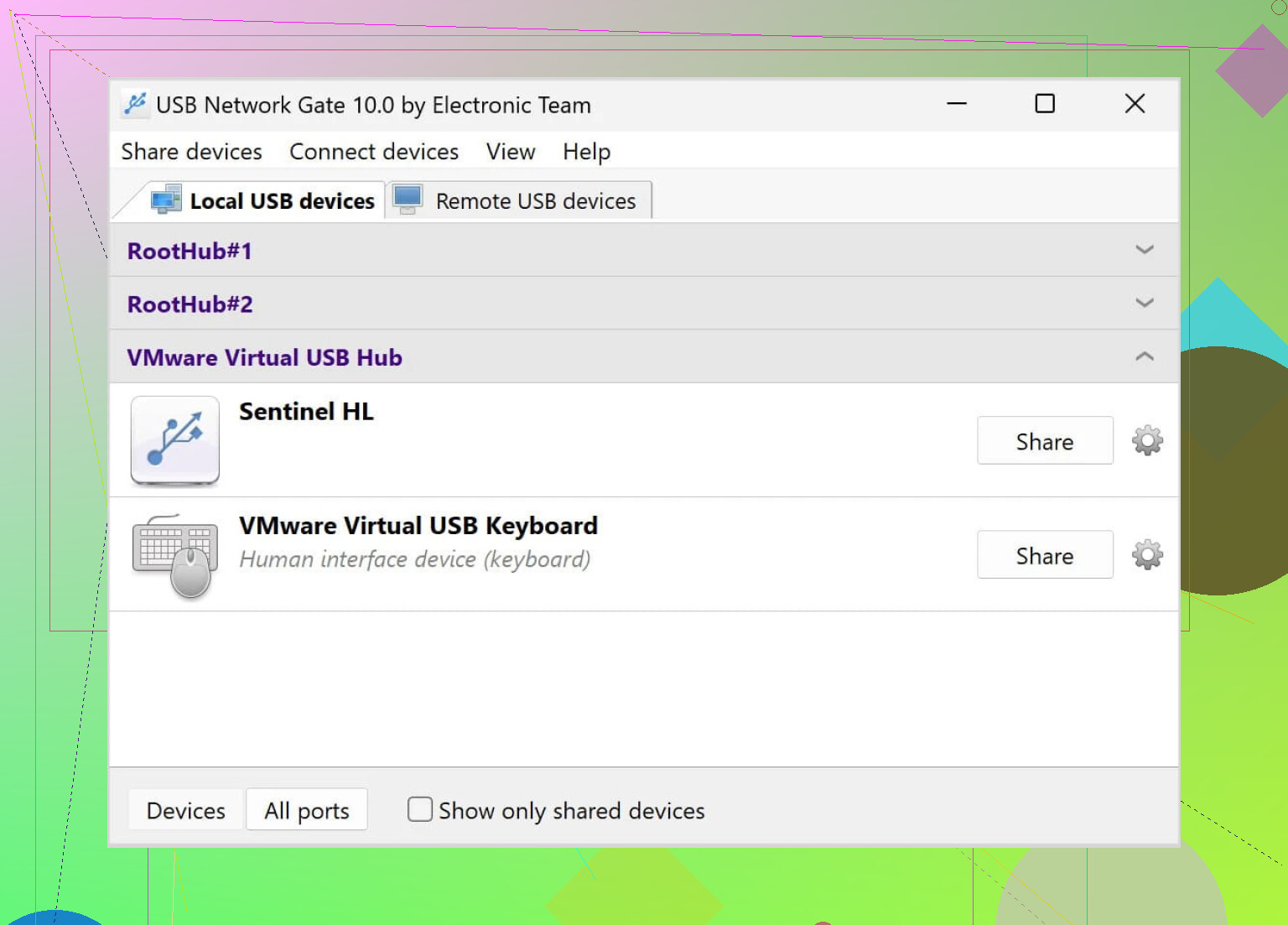I’m having trouble getting my USB device to work with my thin client when accessing a remote desktop session. The USB isn’t recognized on the host, and I need it for work tasks. Has anyone dealt with USB redirection on thin clients before? Any step-by-step help or tips would be really appreciated.
Wrestling with Thin Client USB Redirection: A Survival Story
Man, if you’ve ever tangoed with thin client USB redirection, then grab a seat—this isn’t as straightforward as most sales pages would have you believe. I wish I was making it up, but connecting a USB device through a thin client feels like asking a cat to walk on a leash: it’s possible, but you better have treats (and patience).
The USB Redirection Maze: What’s Supposed to Happen
Alright, let’s set the scene. In theory, plugging your USB gadget (think: flash drive, barcode scanner, headset) into your thin client should beam that device straight into your remote desktop session, all seamless and sci-fi. The reality? More often like a suspense movie—will the device show up this time? Or vanish into some digital void? Check this for the generic sales pitch, but don’t expect the drama to be mentioned.
The Gotchas Nobody Warns You About
Let’s break it down, bullet-point style, because that’s how my brain works these days:
- Compatibility Roulette: Not every USB device wants to play nice. The fancier or more “driver-dependent” your gadget, the higher the risk.
- Lag City: So you wanted to use a USB webcam for a remote lesson? Pack a snack—it might work, but with enough lag to make you question reality.
- Policies, Policies Everywhere: Admins lock down everything. If you don’t have your redirection policies set just right, forget about it.
- Network Gremlins: A high-latency network will make even basic USB devices stutter, disconnect, or straight up ghost on the session.
Tried-and-Tested Ways I’ve Managed to Survive
Here’s the lowdown from someone who’s lost hours to this:
- Double-check Redirection Software Settings — Sounds obvious, but make sure the redirection feature is enabled on both the thin client and the host. Different vendors have these toggles in all sorts of weird menu corners.
- Stick to Simple Devices — Storage devices (think plain old USB drives) usually work best. Headphones? Maybe. Game controllers? No promises.
- Update Everything — Firmware on the thin client, remote desktop client apps, drivers—keep them fresh. Stale software is the devil.
- Read the Manuals and Forums — I mean, don’t go in blind. Every setup’s got its quirks; someone’s already suffered for you.
If You’re Still Stuck…
You ever have one of those days where your thin client just refuses to see your device, no matter what dark rituals you perform? You’re not alone. Sometimes, you just gotta punt and access that device locally, or try plugging into a fatter client (read: regular PC)—or, fresh out of patience, toss your setup out the window (not recommended, bad for both devices and windows).
One Last Hot Take
I keep waiting for the day when this all “just works.” Until then, USB redirection on thin clients is something you wrestle with, not a walk in the park. If you have tips, horror stories, or creative workarounds, now’s the time to sound off.
Not every hero wears a cape—some just persistently unplug and replug their USB drives, praying to the IT gods. If you’re looking for more detail, or just want to know you’re not the only one wading through this, poke around the “official” take over here: Thin Clients USB passthrough - Full Guide
Stay strong, fellow troubleshooters.
Thin client USB device sharing is basically the Wild West of remote desktop tech. Everybody and their cousin will tell you “it just works,” but try using a digital signature pad or your old USB microscope and enjoy an hour of staring at the void. I saw @mikeappsreviewer’s breakdown, and yeah, a lot of it tracks—especially with USB compatibility being a casino roll. But I gotta say, some stuff might still snag you no matter how many times you update drivers or squint at the admin console.
Here’s where I go off-script a bit: Too many people futz around for days with policies and settings when sometimes your backend just doesn’t support full USB passthrough. Like, with some VDI solutions (looking at you, basic RDP or vanilla VMware deployments), those fancy devices simply never show up—by design. It’s not just your settings; it’s feature limitations. I’ve had success with alternatives like USB Network Gate—it’s weirdly more reliable in passing USB traffic from a thin client to your remote host, especially for those specialty gadgets that embedded redirection can’t touch.
Another neglected angle: Power supply on the thin client. If you’re plugging in, say, an external hard drive, your tinker-toy thin client might not deliver enough juice and you won’t even see the device at all—no matter how many registry hacks you find in the forums.
And about updates—sometimes, newer firmware actually breaks things that used to work. Don’t be so quick to update unless the release notes scream “fixed USB redirection.”
For people wrestling with this day-in, day-out, check out this page with a bunch of tips on solving remote desktop USB connectivity issues.
Quick-and-dirty fallback? If policy and software can’t deliver, I offload the task to a fat client for anything non-generic. And anyone who claims USB redirection on thin clients is “seamless” probably also sells real estate on the moon.
TL;DR: Don’t waste more time than it takes to toast a bagel if your device is non-standard—try USB Network Gate or call it a loss and plug into a regular PC. Thin client USB device redirection is useful, but never as smooth as the marketing slides.
Not gonna sugarcoat it—USB device redirection on thin clients is pure chaos half the time. I get what @mikeappsreviewer and @chasseurdetoiles are saying about compatibility and admin policies, but let’s not pretend it always needs to be this complicated. Y’all forgot one angle: sometimes it’s not about THE device, but about the protocol your remote setup is chewing on. If you’re running plain old RDP, it can handle only certain USB classes (storage, printers, HID, and that’s about it). Go with Citrix ICA or Teradici PCoIP, and you get a little more love for fancy gadgets, but even then, there’s always something that just won’t show up.
Forget device types for a second: check if your USB device needs its own drivers running on the host side. A ton of specialty devices (like, I dunno, a fingerprint scanner or a niche medical dongle) require host-level driver access, which the light-touch built-in USB redirection of thin clients can’t provide AT ALL. No settings tweak, no firmware jiggling, nada.
So, here’s the honest hack: if you’re tired of banging your head against policy walls and “unsupported USB” hell, grab USB Network Gate. It virtualizes the USB connection over the network, and works with beastly oddball gear—no kidding. Not just echoing the same fix, but really, if the built-in stuff fails, that’s the one tool I’ve seen bridge the gaps between “it works locally” and “it’s a ghost in the remote session.” And nah, it’s not magic, but a heck of a lot less headache than hoping for a firmware patch fix.
Also, and this might go against the grain, but sometimes, instead of doing a full-on download for some monster driver pack, you just want to get connected, period. If that’s the case, check this out: Connect USB devices from anywhere—get started easily here. Way more direct than wading through endless admin settings or running circles around group policy.
Bottom line: if your thin client feels useless with your must-have USB gear, skip the endless policy dance and just test-drive a solution designed for these weird edge-cases. Sometimes it really, truly is your remote protocol’s fault—not yours.
Yeah, wrestling with USB redirection on thin clients? Welcome to the club—just don’t expect a jacket. Seen some great breakdowns already, but here’s where I see folks get tripped up, and a few left-field thoughts I don’t see mentioned enough.
First: most people focus on settings and compatibility (good call), but overlook the possibility that their thin client’s OS or locked-down firmware just doesn’t allow for low-level USB tunneling, especially for specialized devices. I see a lot of echo-chamber advice about policy tweaks and “just update the firmware,” but if your device needs ultra-specific drivers on the remote session—think medical gear, security keys, or proprietary dongles—these standard tweaks flat-out won’t cut it.
Here’s where something like USB Network Gate can sneak past the usual headaches. You basically virtualize your USB device, so the host recognizes it like it’s plugged in locally—even if you’re remote, or on a locked-down thin client. Pros: works with most anything, solid for weird peripherals, and can be a straight-up lifesaver if your device fails every “built-in” redirect. Cons: comes at a license cost, and you’ll need to install on both ends (local client and host)—not always possible in hyper-restricted work environments, and might add some network latency. Still, if you’re tired of policy whack-a-mole or your IT folks just say “not supported,” trying USB Network Gate feels like skipping the usual drama.
For the skeptics: competitors like @chasseurdetoiles and @codecrafter point out protocol limits (RDP, ICA, PCoIP)—solid shout. If your stack is stuck on old RDP, certain devices simply won’t work, period. Upgrading the remote protocol or moving to a different VM solution might help, but it’s a nuclear option versus something like USB Network Gate that sidesteps those restrictions more elegantly.
Final truth bomb: sometimes USB redirection just isn’t happening, no matter how many sacrificial reboots you offer. In those cases, don’t waste more nights on policy tweaks—leverage a solution specifically built for weird edge-cases, and move on with your life. Because thin client drama never really ends, but your patience might.