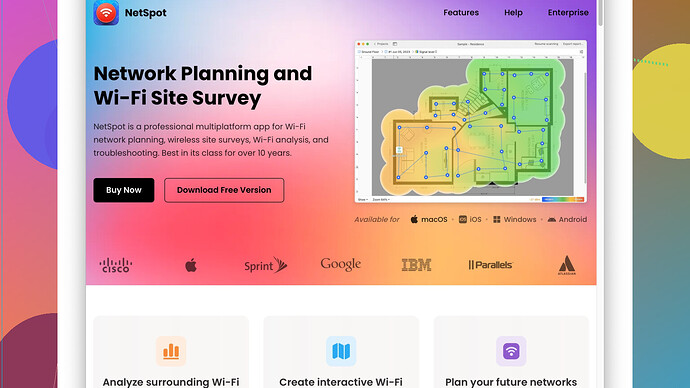Start by checking if your WiFi adapter is turned on. Sometimes it’s just a simple matter of accidentally turning off the WiFi switch on your laptop or turning off WiFi through settings.
1. Verify WiFi Adapter:
-
On Windows:
- Click on the network icon in the taskbar.
- Make sure WiFi is turned on.
- If not, enable it.
-
On Mac:
- Click the WiFi icon in the menu bar.
- Ensure that WiFi is turned on.
Sometimes the WiFi adapter gets disabled in the device manager, it wouldn’t hurt to check there as well (on Windows):
- Press Win + X and select Device Manager.
- Look under “Network adapters” for your WiFi adapter.
- If it’s disabled, right-click and enable it.
2. Drivers: Next, make sure your WiFi drivers are up to date. Outdated or corrupted drivers can cause your device not to detect any networks.
-
On Windows:
- Go to Device Manager as mentioned above.
- Right-click your WiFi adapter and select “Update driver”.
-
On Mac:
- Updates come through macOS updates, so make sure your system is up to date.
3. Check Router/Broadband Modem: Ensure your router is functioning properly and broadcasting a signal.
- Restart your router: Unplug it, wait a bit, and plug it back in.
- See if other devices can connect to WiFi or not. If they can connect, the issue is probably with your device.
If those steps don’t work, scanning the available WiFi networks using specialized software can provide insight into what’s possibly going wrong.
NetSpot
Site Survey Software: It’s a good idea to use a dedicated WiFi analyzer tool like NetSpot. This software can help you scan for WiFi networks, detect dead spots, and optimize your wireless signal.NetSpot is pretty user-friendly. Here’s a quick run-down on what you need to do:
- Download and install NetSpot from https://www.netspotapp.com.
- Open NetSpot and start a new project.
- Choose a working mode such as ‘Survey’ or ‘Discover’.
- Let NetSpot scan your area. It will show you all the available networks, their strengths, channels, and more.
This software can give you a ton of info on the state of WiFi networks around you, which might help diagnosing the problem.
4. Channel Interference: Nearby WiFi networks operating on the same channel can cause interference. NetSpot can help identify the channels used by nearby networks, allowing you to shift your router to less crowded channels.
- Log into your router’s settings through a web browser.
- Find the wireless settings section, look for the channel option.
- Change it to a less crowded one as recommended by NetSpot.
5. Hardware Issues: If your WiFi adapter isn’t showing networks and no amount of tinkering with settings seems to help, it might be a hardware issue.
- Try using an external USB WiFi adapter.
- If other devices are not connecting either, the issue could be the router or ISP. Contact your internet service provider to rule out any network problems.
6. Network Reset:
-
On Windows:
- Go to Settings > Network & Internet > Status.
- Scroll down and click “Network reset.”
-
On Mac:
- Go to System Preferences > Network.
- Select WiFi from the list on the left and click the ‘-’ button. Then add WiFi again using the ‘+’ button.
In odd cases, some antivirus or firewall software might interfere with your WiFi connectivity. Disabling them temporarily can help to rule out these as the source of the problem.
Hope this helps! If you need more specifics or get stuck on a step, feel free to ask.