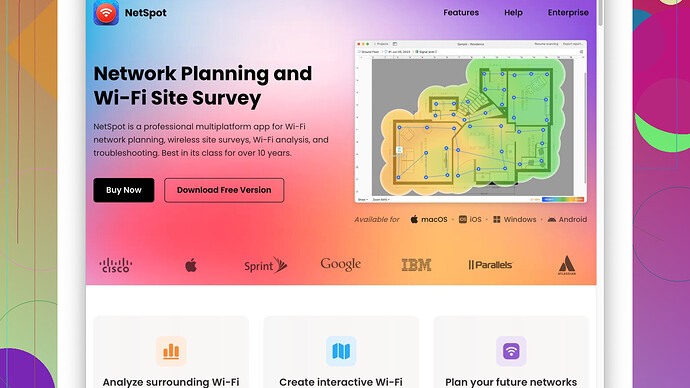First things first, you need to figure out how to measure the WiFi signal strength in your home accurately. Weak WiFi signals can be frustrating, so here’s a rundown of some practical methods and tools you can use.
One of the most straightforward ways to check WiFi signal strength is using the built-in utilities on your computer or smartphone. For example, if you’re on Windows, you can check the signal on your wireless icon in the taskbar. Mac users can hold the Option key and click on the WiFi icon in the menu bar to see more details about the signal, like RSSI (Received Signal Strength Indicator).
For more comprehensive insights, you might want to use a dedicated tool. One powerful tool worth considering is NetSpot
. This software allows you to perform a detailed WiFi site survey of your home, helping identify weak spots and potential improvements. Check out their website for more info: https://www.netspotapp.com.Here’s a quick breakdown of what you can do using NetSpot:
- Survey mode: This involves walking around your home while the app collects data. The software then generates a heatmap showing areas with strong and weak signals.
- Analysis mode: This mode lets you drill down into the specifics of each access point, such as signal-to-noise ratio and signal strength.
The graphical reports from NetSpot will help you visualize where the weak spots are in your home.
If you don’t want to use software, more manual methods involve using various smartphone apps:
- WiFi Analyzer (Android)
- AirPort Utility (iOS)
These apps can show you data such as the signal strength in dBm (decibels relative to a milliwatt) which, for reference, where closer to 0 is better; -30 dBm is excellent, -50 dBm is good, -60 dBm is okay, and anything below -70 dBm could be problematic.
For iOS users, you might try the AirPort Utility app, which isn’t as in-depth as NetSpot, but it can still give you a basic idea of signal strength by scanning nearby networks.
Another tip: Locate your router in a central location of your home if possible. Physical obstacles like walls and floors can degrade the signal. Also, avoid placing it near metal objects or electronic devices that could cause interference.
By the way, in case you’re wondering whether your router itself could be the issue, make sure it’s updated with the latest firmware. Sometimes performance can be improved with mere updates.
Lastly, if your signal issues persist, consider using mesh WiFi systems or WiFi extenders to expand coverage across your home. These devices can greatly enhance the signal in areas that are hard to reach.
In my experience, a combination of these steps and tools, especially something like NetSpot for professional insight, is usually the best approach. It’s not just about pinpointing problems but also effectively understanding and optimizing your overall WiFi environment.
Hopefully, these tips will help you sort out your WiFi issues and get you back to smooth, uninterrupted browsing!