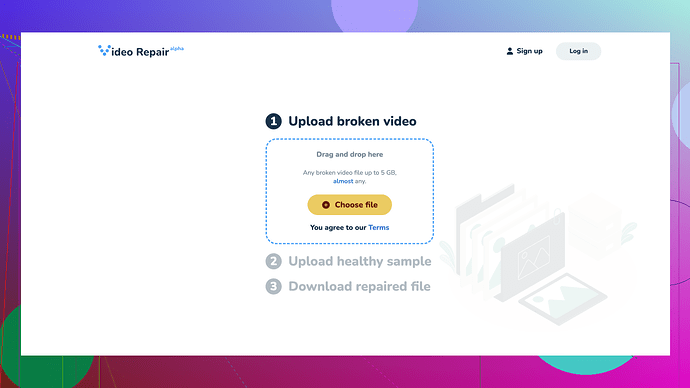My MP4 video file got corrupted and won’t play. I recently transferred it from my camera to my computer, but now it seems unreadable. Has anyone encountered a similar issue? What steps can I take to repair it?
If you’ve got a corrupted MP4, it’s super frustrating, I know. There are a few methods you can try to get it back in shape.
-
Use VLC Media Player: VLC can sometimes play corrupted files or even fix them. Open VLC, go to Media > Convert/Save, add your corrupted file, and select Convert. Choose the MP4 format again and give it go.
-
Repair Software: Several tools online can fix corrupted MP4s. Clever Online Video Repair
is one of them, and it’s been quite reliable for people facing similar issues. The Pros: It’s easy to use, works quite quickly, and often recovers the video with little quality loss. The Cons: It might not always be successful, especially with severely damaged files, and there’s usually a limit on the free version. -
Hex Editor: If you’re tech-savvy, try using a hex editor. This method involves manually addressing the corruption in the file’s structure. Tools like HxD can help, but it’s a bit of a learning curve if you’ve never done it before.
-
Backup Data: Always good to ensure you have backups in future to avoid such disasters. Sometimes the corruptions happen during transfers.
-
Other Software: You could also try tools like Stellar, Remo Repair, or EaseUS. They have versions specifically designed to deal with corrupted videos, not just MP4s but a variety of file formats.
Remember, for important footage, it’s worth trying multiple solutions rather than giving up after one method. Hope this helps!
If you’ve been hit with the dreaded corrupted MP4 deal, there’s nothing quite as anxiety-inducing. I totally get it. @techchizkid has thrown out some solid suggestions, but let me add some more tools and approaches to your toolbox.
- FFmpeg to the Rescue: If you’re somewhat comfortable with command-line tools, you should definitely give FFmpeg a shot. It’s a powerhouse in handling video files. You might need to tinker around a bit, but here’s a basic way to start:
ffmpeg -i corrupted.mp4 -c copy output.mp4
This command attempts to copy the streams from the corrupted file to a new one without re-encoding. Sometimes, just this can fix minor issues. If it’s more complex than that, you’ll need to dig deeper into FFmpeg’s manual.
-
Try Another Media Player: VLC is awesome, yeah, but it’s not the be-all and end-all. Other media players like Media Player Classic – Home Cinema (MPC-HC) have their own quirks that might get your file to play. Sometimes it’s worth trying just to rule out that the file isn’t as corrupted as it seems.
-
Online Tools: You’ve got some nifty online repair tools that you can try. I usually lean towards Clever Online Video Repair. It’s intuitive and fairly forgiving for non-techies. Here’s where you can give it a shot: Free Online Video Repair Tool. Upload the corrupted file and let the system work its magic.
-
Mp4 Video Cutter: Every once in a while, the corruption is only in a part of your MP4 file. Tools like Gihosoft Free Video Cutter can help you trim out the damaged portion if you locate it. A partial fix is better than no fix at all, right?
-
Rebuild the Index: Corrupt index headers can make videos unplayable. You could try a tool like DivFix++ for that. It’s pretty ancient, but sometimes the older tools can handle the basics better than newer, bloated ones.
-
Demuxing and Remuxing: This is somewhat of a longer process but worth it when other methods fail. Use a combination of tools to demux (extract the audio and video streams) and then remux them back into a single file:
- MKVToolNix: Demux the file to see if individual streams are salvageable.
- HandBrake: Remux the streams back into a clean, new file.
-
File Repair Software: If what @techchizkid mentioned doesn’t cut it, think outside the box. Get your hands on some recovery software like Digital Video Repair or Yodot MOV Repair. They specialize in dealing with file aspects other than just video codec issues.
-
Cloud Services: Oddly enough, uploading your corrupted files to cloud services like Google Drive or Dropbox and then downloading them again sometimes resolves weird file issues. It’s one of those ghost-in-the-machine types of fixes, but occasionally it works, especially if the corruption is tied to a bad transfer rather than the file itself.
-
Consult the Camera: Was the file playable on your camera? Some brands have utilities or options within the camera itself to repair, or at least play, slightly corrupted files. Re-transfer the file using a different method or cable if possible.
In conclusion, while VLC and hex editors are strong go-tos, don’t hesitate to play around with a slew of available free and paid tools. The goal is to exploit the particular strengths of each tool to at least get a partial recovery. It might take a patchwork of methods to get your file back on its feet. Keep at it, try different sequences, and you just might find yourself working your detective skills to success. Good luck!
I’ve been there man, corrupted MP4 files can be a real headache. Just chiming in to add a few more options that could save you some frustration.
First off, as others have rightly pointed out, VLC and repair software like Stellar or Remo Repair are solid starters. But if those don’t quite hit the mark, consider these:
Re-encode the File
Sometimes, simply running your corrupted file through a re-encoder can do the trick. Use a tool like HandBrake. It’s open-source and pretty straightforward. Import your corrupted MP4 and re-encode it to MP4 again. Often, this process iron out small glitches.
Try a Different Computer
I know this one seems too basic, but sometimes different operating systems handle file corruptions differently. If you’ve got access to another machine—preferably with a different OS—give your MP4 a whirl on that. You might be surprised.
Use QuickTime Player
If you’re on a Mac, don’t overlook the power of QuickTime Player. Surprisingly, QuickTime sometimes opens files that VLC doesn’t. Open the corrupted MP4 in QuickTime, and if it manages to play, save it again. It can be that simple.
Video Streaming Services
Upload your corrupted file to a video sharing site like YouTube or Vimeo. These platforms often re-encode uploads automatically and might be able to “auto-correct” minor file corruptions. Once uploaded, download the processed version.
Video Repair from Device Manufacturer
Some camera manufacturers provide their own video repair tools. If your file got corrupted during transfer, check your camera’s support page for any proprietary tools.
Online Tools: Clever Online Video Repair
If VLC or FFmpeg doesn’t do the job, you could try online tools. The Free Online Video Repair Tool at this site stands out. It’s quite intuitive and forgiving for non-tech buffs. You just upload the corrupted file and the service will attempt the repair.
Professional Recovery Services
As a last resort, if the video is really crucial, you could turn to professional data recovery services. They employ specialized software and techniques that are beyond typical consumer-grade utilities.
Try these options and see if any of them work out for you. Good luck, and definitely keep us updated on what ends up working for you!