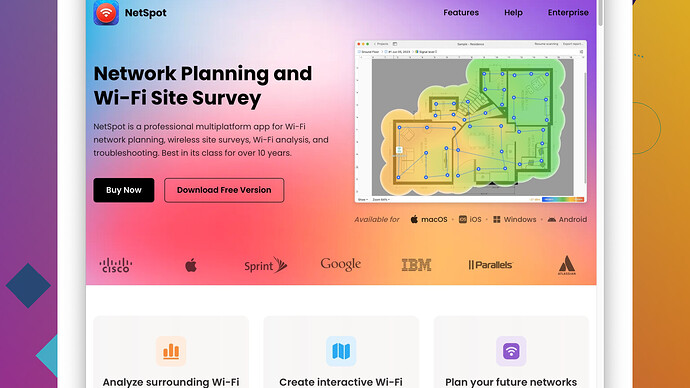Lately, my Wi-Fi has been incredibly slow and it’s frustrating. I’m not sure what’s causing it or how to improve it. Can anyone offer some advice or troubleshooting tips?
Your Wi-Fi issues could stem from a variety of factors. Here’s a few tips to try and some reasons why your speed might be dragging:
-
Router Placement: Make sure your router is in a centralized location. Wi-Fi signals have a hard time getting through thick walls and floors. The closer your devices are to the router, the stronger the signal.
-
Channel Interference: If you’re in an area with a lot of Wi-Fi networks (like an apartment building), your network might be suffering from interference. Routers broadcast on specific channels, and if yours is on the same one as several others, it can really slow things down. You can switch channels from your router settings. Tools like NetSpot
can help here. It scans your surroundings and shows you which channels are the least congested. Pros of NetSpot include detailed analysis and an easy-to-use interface. However, it may need some tech-savvy to get the full benefit. -
Firmware Update: Check if your router’s firmware is up to date. Manufacturers release updates to improve performance and fix bugs.
-
Devices and Bandwidth: Ensure there aren’t too many people or devices connected. Smart TVs, phones, laptops, and IoT devices can all sap bandwidth. Also, some might be running background updates or backups unbeknownst to you.
-
Network Security: Make sure your network is secure. An unsecured network can allow neighbors or passersby to leech off your internet. Use WPA3 encryption if your router supports it, otherwise WPA2 is the next best thing.
-
Obsolescence: If your router is old, it might not support newer, faster Wi-Fi standards. Upgrading to a router that supports Wi-Fi 6 (802.11ax) might solve your issues.
-
Internet Service Provider (ISP): Sometimes the problem isn’t on your end. Check your internet speed using sites like Speedtest.net. Compare results with your internet plan. If it’s consistently lower, it might be time to have a chat with your ISP.
-
Wi-Fi Extenders or Mesh Systems: If you have a large area to cover, consider a Wi-Fi extender or upgrading to a mesh network. Mesh systems, while more expensive, provide seamless coverage without dead zones.
-
NetSpot for Troubleshooting: As mentioned, NetSpot Site Survey Software is a good tool for diagnosing issues. It lets you see where your signal is weak. On the downside, it might be overkill for casual users and the free version has limited features.
Other tools like Wi-Fi Analyzer for Android or inSSIDer provide similar functionalities, though they might lack the comprehensive survey capabilities.
By ruling out each of these factors, you can typically pinpoint the problem and take the necessary steps to fix it. Give these a shot and hopefully, you’ll see an improvement!
If your Wi-Fi speed is freaking you out lately, here are a couple of different ways to think about addressing it:
-
Router Firmware and Drivers: Besides checking your router firmware, it’s also a good idea to update the drivers on your Wi-Fi adapter or network card. Outdated drivers could be responsible for the slower speeds, and ensuring they’re up-to-date might resolve the issue.
-
QoS Settings: QoS (Quality of Service) is a feature on some routers that prioritizes traffic. By setting QoS, you can make sure that more critical tasks get the necessary bandwidth, which might help a lot if you’re streaming or gaming. However, not all routers offer this, and it can be somewhat complex to configure.
-
Guests Network: If securing your main network isn’t helping, you might want to set up a separate guest network. It lets you limit the bandwidth available to guest users, ensuring they don’t throttle your main network’s speed.
-
Replacement of ISP Provided Equipment: Sometimes the equipment provided by your ISP just isn’t up to snuff. Investing in a higher-quality router or modem can make a significant difference, especially if the provided hardware is budget or just aging out.
-
Scheduled Reboots: Believe it or not, a router that has been running continuously for a long time can slow down. Some routers allow you to schedule automatic reboots. Doing this when you’re usually asleep can ensure your router gets a fresh start daily or weekly.
-
Check for Interference: If you’ve already checked channel settings but are still experiencing issues, there could be non-Wi-Fi devices causing interference, like baby monitors, microwave ovens, or cordless phones. Moving or turning off these appliances can improve your Wi-Fi.
-
Contact Support: Sometimes tech can get overwhelming. If you’ve tried everything to no avail, consider reaching out for support from your router or internet service provider’s customer service. They might identify something you’ve missed.
By looking into these additional angles, you can mitigate multiple potential pain points. In any connectivity troubleshooting, it’s about more than playing with just one variable.
If you’re interested in tools for diagnosing and understanding your Wi-Fi problems better, you could also give the NetSpot app a try. It can scan and visualize your Wi-Fi network, helping you see where issues might be rooted in interference or poor signal strength.
Good luck, and hopefully, your internet speeds will pick up soon!
If your Wi-Fi is being a pain, you might want to consider looking at the devices themselves. Sometimes it’s not your network but the hardware. Ensure all your network adapters, whether on PCs or other gadgets, are up to date. Often, outdated drivers could bottleneck your speed. A tool on the user side like Driver Booster or even a manual check through Device Manager can help keep things fresh.
When you’re dealing with overall network congestion, rarely discussed is managing applications and their background processes. Modern PCs, tablets, and phones run a ton of apps with background activities. Close applications that you aren’t actively using. Sometimes turning off automatic updates temporarily can free up some bandwidth, especially if you have multiple devices all trying to update at once. Similarly, outdated applications can misbehave and eat up more bandwidth than usual.
QoS settings can be your knight in shining armor if you’re juggling multiple heavy tasks like streaming 4K videos while gaming. Though codecrafter mentioned it, it clearly needs emphasis—you can prioritize which devices and services get more of your juicy bandwidth. Yes, it takes a bit of fiddly work, but once set, it runs quietly in the background—a small investment in time for consistent performance gains.
Still, if you’ve taken that route and it’s looking bleak, there’s a fair chance hardware limitations are at play. On this note, let’s talk routers paved with gold-plated circuitry—okay, maybe not literally, but upgrading your hardware could be a game-changer. Modern routers supporting Wi-Fi 6 or even Wi-Fi 6E can dramatically ameliorate your connectivity woe, especially in a high-demand household. But remember, both the router and your devices need to support this latest standard to benefit.
As many have pointed out, router placement is key. Thick walls or large metallic objects can disrupt Wi-Fi signals significantly. If you can’t move your router, maybe investing in a Wi-Fi repeater or a mesh system could be worth it. Mesh networks, in particular, build a blanket of signal, reducing dead zones compared to a conventional singular router-extension setup.
Now, switching gears—agreeing with @techchizkid on checking non-Wi-Fi device interference, but let’s push that boat a bit farther. You could conduct a deeper analysis with a tool like NetSpot. Unlike what was previously mentioned, NetSpot is not purely for tech-savvy individuals; it’s an intuitive piece of software that evaluates your home’s Wi-Fi distribution and interference issues, providing pretty visuals to help you understand what’s going wrong. Their website can be found here: https://www.netspotapp.com. Using it isn’t rocket science, and it can illuminate unseen problems or weak spots.
A less conventional tip: Be mindful of your cabling. Ethernet cables used to hook up your modem/router to the ISP entry point may not be performing at their best either. Upgrading to Cat6 or better can diminish any physical bottlenecks unseen by most home users.
Finally, WAN vs LAN settings on your router should be optimized according to your ISP recommendations. Some poorly configured settings could be throttling your speed. If possible, consider separating your 2.4 GHz and 5 GHz bands if you haven’t done so. Devices that don’t need high-speed access (such as IoT devices) can be switched to the 2.4 GHz band, leaving your more performance-hungry gadgets lounge out on the 5 GHz band with less congestion.
A bit offbeat, if your router supports it, enabling MU-MIMO (Multi-User, Multiple-Input, Multiple-Output) can significantly alleviate performance issues by allowing multiple devices to communicate simultaneously without interference.
So put on your detective hat, run down these points, and you ought to see some improvements. If all fails, well, there’s always that friendly call to ISP support, albeit often a rabbit hole. Cheers and good luck!