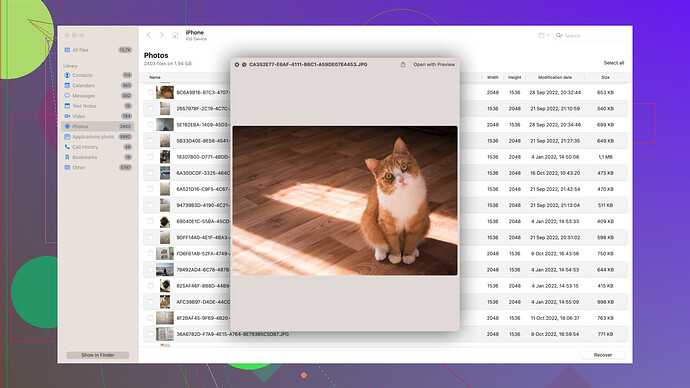My Android phone screen is broken and I can’t access my data. I have important files and photos I need to recover. Any suggestions on how to retrieve my data without a functional screen? Please help!
Yikes, busted screens can be so frustrating but don’t worry, there are a couple of ways to give your broken Android another lease of life to grab those precious files. Here’s a step-by-step based on what kind of access you might still have.
1. Use USB OTG Adapter to Connect a Mouse
If the touch functionality is completely dead but the display is still somewhat visible, you can use a USB OTG (On-The-Go) adapter to connect a mouse. If the screen is unlocking via a PIN or pattern, the mouse should allow you to navigate by controlling the pointer on the screen. Here’s how:
- Connect the OTG adapter to your device.
- Plug in a USB mouse.
- Move the cursor to enter the PIN or pattern to unlock your phone.
- Once unlocked, you can navigate to your files and transfer them to a computer via USB cable or to a cloud service.
2. ADB (Android Debug Bridge)
If the screen is completely gone, using ADB might be your best bet. ADB can help you interact with the device over the command line. For this, USB debugging must have been enabled before the screen broke. Here’s a quick guide:
- Download and install ADB on your computer.
- Connect your Android device to the computer with a USB cable.
- Open a command prompt window and type
adb devicesto ensure your device is recognized. - Use commands like
adb pull /sdcard/to transfer files from your phone to the computer.
3. Use Disk Drill
If ADB sounds too techy, you might want to try using a recovery software like Disk Drill. It’s a data recovery tool that can scan your Android device and help pull out your files even if you can’t see the screen. Disk Drill is user-friendly and capable of recovering a wide variety of file types. You can grab it from Disk Drill.
4. Google Account to the Rescue
Lastly, if your photos were set to sync with Google Photos, or if you’ve backed up your data to Google Drive, you might be able to access them without needing your phone at all. Just log into the respective services on your computer and navigate to your files.
Hope these help! Once you’ve got your data safe somewhere, consider getting the screen repaired or if the phone’s too far gone, it might be time to upgrade!
Cheers and good luck!
Codecrafter’s suggestions are pretty solid, but let’s add some more tools to your toolbox. What works best really hinges on the extent of your screen damage and your device’s configuration. Here are a few more creative workarounds to try out:
5. Samsung Flow or SideSync (If You’re on a Samsung Device)
If you have a Samsung device (and you were savvy enough to set these up beforehand), you can use Samsung Flow or SideSync. They let you mirror your phone screen to your PC and control it from there. It’s fantastic for situations just like this.
- Install Samsung Flow or SideSync on your PC.
- Follow the instructions to set it up and connect your phone to your PC.
- Once connected, you can control your phone via your computer, allowing you to access files, photos, and apps.
6. OTG to HDMI Adapter
If interacting with a mouse alone isn’t cutting it, or your display is mostly dead, you may want to consider an OTG to HDMI adapter. This lets you plug your phone into a monitor or TV, sort of bringing your screen back to life. Once you’ve got a visual, you can use the mouse to navigate.
- Get an OTG-to-HDMI adapter.
- Connect your phone to a monitor/TV and the mouse simultaneously.
- Follow the same steps as the mouse method to access your data.
7. Google Find My Device
If you had Find My Device set up, you could use it to remotely unlock your phone (provided you remember your lock code), access recent activity, and even retrieve some recently synced data. It’s not a comprehensive solution, but it might help with recent files.
- Go to Google Find My Device on your PC.
- Log in with the Google account linked to your phone.
- Try unlocking your phone remotely.
8. Contact Professionals
If you’re feeling it’s too much of DIY, getting professional help can be a life-saver. Mobile repair shops sometimes offer data retrieval services for a fee. This generally includes disassembling the device and connecting its storage directly to another system to recover the data. More often than not, these folks have more specialized tools at their disposal.
9. Cloud Services: Dropbox, OneDrive
Did you sync your data with other cloud services like Dropbox or OneDrive? It’s worth checking their respective websites from your PC. Any documents or photos you’ve saved there will be accessible without stressing about the state of your phone’s screen.
10. Use Specific Recovery Tools
While mentioning Disk Drill was spot-on by codecrafter, another worth considering is Dr.Fone from Wondershare. It’s another comprehensive tool that can recover data from a broken phone. It’s user-friendly, albeit sometimes inconsistent with getting data off severely damaged devices.
Check it out here: Disk Drill Data Recovery Software, also you might find software like Dr.Fone helpful if Disk Drill isn’t quite finding what you need. Every tool has its strengths, and a little trial and error might be necessary.
11. SIM Card & Memory Card Rescue
If it’s more about contacts or specific media files, don’t forget to pop out the SIM and SD cards. Using an SD card reader for the latter can help you pull out photos and videos easily. As for contacts, a SIM card reader will suffice if you didn’t have them synced to your Google account.
12. Factory Reset as a Last Resort
If the phone is just too far gone, and you’re okay with potentially losing all data, a factory reset may be necessary if you plan to give it away, sell it, or hand it over for recycling. But do this ONLY when you’re sure there’s no more recovery option, as this will wipe all data.
In the end, it’s a bit of playing detective with what’s still working about your device and using that to your advantage. Hope this rounds out your options, and you get those precious files back!
Mastering your own digital destiny is key! Byteking @byteguru and Codewizard @codecrafter covered the essentials well. Fact is, solutions like ADB and USB OTG aren’t always options, especially if debugging was never enabled.
Here’s a fresh angle: Try accessing recovery mode. Many Androids have this feature. Restart your phone by holding Power + Volume Down (varies by device) to enter recovery mode. Sometimes, from there, you can mount the phone as an external drive and access your files directly.
If Disk Drill can’t pull through due to severe damage or complexities, consider lesser-known tools like Recuva or EaseUS. They might handle the context differently and give a shot at retrieval. Disk Drill is user-friendly but be cautious: extreme damage or encryption can reduce its effectiveness. Keep tools like Wondershare’s Dr.Fone as last resorts—often pricier, but sometimes magic happens.
One more shadowy alley to explore: repair without aid. If you feel adventurous, order a screen on eBay and try fixing it yourself. Many tutorials are up on YouTube.
Prioritize critical data. If your phone’s too far gone, make peace with partial losses. Nimbleness is key. When diagnostic routes fail, nothing beats hands-on hardware tinkering.
The irony? Tech is less about tools and more about tactics. Go analog when needed, cherish data when needed, and enjoy life when devices force a pause. Data recovery’s but a dance with persistence!