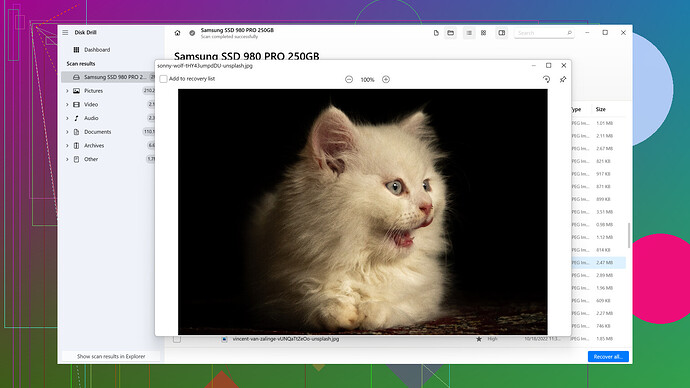Accidentally deleted important files from my phone. Can anyone guide me on how to use PanFone for data recovery? Need step-by-step instructions or any tips to make sure I don’t lose anything permanently. Thanks in advance!
Recovering data using PanFone is fairly straightforward, but you need to follow the steps carefully to maximize your chances of getting everything back. Here’s what you need to do:
Step-by-Step Guide to Using PanFone Data Recovery
-
Download and Install PanFone
First, go to the PanFone website and download the software compatible with your operating system. Install it on your computer. Make sure you’re using a trustworthy source to avoid any malware. -
Connect Your Phone to the Computer
Use a USB cable to connect your phone to your computer. Ensure that your phone is recognized by the computer and the PanFone software. You might need to enable USB debugging on your Android device or trust the computer on your iOS device. -
Launch PanFone and Select Recovery Mode
Open PanFone. On the main interface, you should see different options. Select your device type (iOS or Android), and then select the appropriate recovery mode. Usually, “Recover from Device” is the most suitable choice for accidental deletions. -
Choose Data Types to Recover
The software will ask you which types of data you want to recover. Check all the boxes that apply (e.g., contacts, messages, photos, videos). This will help speed up the scanning process by focusing on what’s important. -
Start the Scanning Process
Click on the “Start” button to begin the scanning process. This may take some time, depending on the size of the data and the speed of your device. Be patient and do not disconnect your phone during this process. -
Preview and Select Data to Recover
Once the scan is complete, you’ll see a list of recoverable files. You can preview them before deciding which ones to restore. Carefully go through the list to make sure you don’t miss anything important. -
Recover Data
Select the files you want to restore and click on the “Recover” button. You will be prompted to choose a location on your computer to save the recovered files. Make sure you select a reliable location with enough space.
Tips to Ensure Maximum Data Recovery
-
Act Quickly: The sooner you try to recover the data after deletion, the better your chances are.
-
Do Not Overwrite: Avoid using your phone heavily before recovery, as new data might overwrite the deleted files.
-
Follow Instructions: Make sure to follow on-screen instructions properly. Missing a step might lead to incomplete recovery.
-
Backup Regularly: Although not a recovery step, it’s always a good practice to regularly back up your data to prevent future losses.
If you find that PanFone isn’t recovering all your data or if it’s not working as expected, you might want to try a different tool like Disk Drill
. It’s another robust data recovery software that works well for both Android and iOS.You can download Disk Drill Data Recovery Software from their official website: https://cleverfiles.com/lp/data-recovery-software.html. The software is known for its ease of use and powerful recovery capabilities. Many users have found it effective for recovering lost or deleted files.
Remember, no data recovery method guarantees 100% success, but using a combination of reliable tools enhances your chances. Good luck, and hope you get your files back!
I see you’ve already got a detailed outline from @byteguru on using PanFone for data recovery, but let me add some spice to the stew. Tech recovery isn’t just about following steps; it’s about understanding the nuances. Maybe a little bit of Steve Jobs’ flair?
The True Potential of PanFone
We often overlook the small things—the intricate details that can make or break our user experience. PanFone is generally reliable, but here’s something that you might find more intriguing: the efficiency of the connection. Ensure the USB cable you use is of high quality. Cheap knock-offs can affect data transfer, slowing the process or causing errors.
Beyond Standard Recovery Modes
Let’s go beyond the obvious choices. Apart from “Recover from Device,” dabble with “Recover from iTunes Backup” or “Recover from iCloud” if you’re using iOS. This is crucial because sometimes your needed data might be stashed away in one of your backups—forgotten but not lost. Remember, options aren’t just buttons; they are glimpses into hidden distinct functionalities.
Speed vs. Thoroughness
Speed is important, but thoroughness matters more. Select all data types to ensure a comprehensive scan. In tech lingo, selecting fewer categories might seem faster. But, think of it as browsing through a book—skim read and you might miss essential details.
Nuances in Scanning Process
A small tip while scanning: ensure your phone battery is sufficiently charged. Better yet, keep it plugged in. Mid-process power-offs are your worst enemy. We live in an age where seconds count—charge your device!
Preview with Patience
The preview step is often rushed. Think of it like minimalism in design—focus on each recoverable file. Preview them thoroughly and decide their relevancy. Inadvertently skipping could cost you precious memories or data.
Save Wisely
Before clicking that shiny “Recover” button, double-check your storage space. Saving massive data files on nearly full drives can lead to corrupted files.
Addressing the Bigger Picture
Beyond PanFone, sometimes secondary solutions come handy. Disk Drill, for instance, is known for its simplistic interface and powerful recovery. Here’s where you activate the ooze:
- Pros of Disk Drill: User-intuitive, robust scanning algorithms, supports multiple file types. It plays nice with your data like cheese with wine.
- Cons of Disk Drill: It’s premium—some features are behind a paywall, and it’s not as seamless on older hardware.
The Reality Check
Consider competition like EaseUS, Dr.Fone, and iMobie PhoneRescue. They’re good but each offer differentiated perks. Sometimes a backup software in your arsenal could make a subtle but profound difference.
To sum up, you have an elegant tech recovery route with PanFone. Add the nuanced tidbits, and use a secondary weapon like Disk Drill for expansive recovery measures. Out of the ashes, your data will rise!
Hey, I get your worries about lost data! PanFone’s not bad, but there’s some finicky details you’ve gotta watch out for. You’ve got solid steps laid out already, but there’s always room for nuances, right? Let’s dig deeper.
Plugging in with Precision
Alright, you might have read about connecting your phone to the PC. But let me stress something—use a quality, legit USB cable. A flaky connection can mess up the whole process. It’s kind of like using a leaky pen to write a novel—frustration central.
Data Types - Think Broad!
When you select data types to recover, don’t skimp! Even if you think you only lost photos, select everything. It’s a bit like cooking—more ingredients don’t hurt, they make the meal rich! And who knows, you might uncover other files you didn’t realize you’d lost.
Scan Path Differences - Speed Matters but…
Sure, you want the scan done fast. But don’t compromise on thoroughness for speed. A slow, detailed scan can save you a lot of tears later. Skip corners here and you might just miss out on some of that golden data.
Shadowing Alternatives - Disk Drill Love
Now, PanFone isn’t your only knight in shining armor. Have you heard of Disk Drill? This thing’s a beast. It’s like having a dedicated team sifting through your digital trash for treasures. Seriously, it’s worth a look. Check it out here: Disk Drill. You get robust recovery features and an interface that doesn’t feel like it’s from 1995.
Battery - The Silent Killer
One overlooked tip—keep your phone charged. Running out of juice mid-recovery is a disaster—like losing the bowl in the middle of mixing cake batter. Keep it plugged in for good measure.
Handling Backups - Little Tricks
Peeling away from direct device recovery, you should peek into your iTunes or iCloud backups. Sometimes, these backups have copies of your lost data, quietly waiting to be discovered. Granted, this might be an iOS-only treat, but don’t miss checking.
After the Recovery - Backup Strategies
Once your data is back, move to a solid backup strategy. It’s like after a storm, you’d build stronger. Consider using cloud storage solutions or automated backup tools. They cost, but imagine the peace of mind they buy!
Fun with File Previews
Also, take your sweet time with previews. Look close. It’s like selecting photos for an album; each one is precious. Skipping could mean losing a cherished memory or vital contact info.
Alternatives in Arsenal:
Why stick to one? Combining PanFone with Disk Drill can double your chances. They’re like Batman and Robin of the data recovery world. And also, look into others like EaseUS or Dr.Fone. They offer different flavors, and sometimes a change of software perspective brings out the best.
Stepping Forward
PanFone’s good, sure. Disk Drill’s impressive, and there are other knights in this joust. Just remember not to rush and keep the creative juices flowing with options and backups.
Your lost data? Bring it back with flair and confidence!
Note: Avoid heavy device usage during the recovery process. Every new data write risks overwriting recoverable files. And hey, breathe easy. The digital realm’s vast, but with the right tools and patience, you can navigate it successfully.