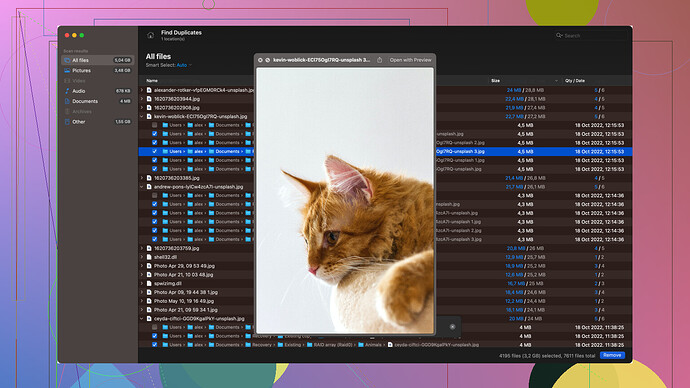I accidentally deleted important files from my SanDisk USB drive. I really need to recover them as they contain crucial data for an ongoing project. Could someone guide me on the best methods or software for SanDisk data recovery? Thanks!
Finding yourself here isn’t great, but don’t fret just yet. Deleted files can often be retrieved from your SanDisk USB drive if you act swiftly and carefully. Here are a few steps and software recommendations to help get your critical files back.
First Things First:
- Stop using the drive immediately to prevent new data from overwriting the deleted files. Even simply adding new files can make recovery harder, or even impossible.
Software Recommendations:
-
Disk Drill
: This is one of the best tools for data recovery out there. It’s user-friendly and efficient. Disk Drill supports a wide variety of file types and storage devices, including SanDisk USB drives. To use Disk Drill, you’ll need to download it from here. Once you’ve got it installed, it’s as simple as running a scan and recovering your files. Disk Drill also offers a free version that allows you to recover up to 500MB of data, which might be plenty depending on your needs. -
Recuva: An alternative to Disk Drill, Recuva is another strong tool for file recovery. It’s developed by the same folks who made CCleaner. With its Deep Scan feature, Recuva can search for buried files with a reasonably high success rate.
-
EaseUS Data Recovery Wizard: Similar to Disk Drill, EaseUS provides a user-friendly experience with powerful data recovery features. It permits you to recover files from various devices including USB drives.
Steps for Recovery with Disk Drill:
-
Download and Install: Head to Disk Drill’s website to download the tool and follow the installation instructions.
-
Launch Disk Drill: Once installed, open Disk Drill on your computer.
-
Select Your SanDisk Device: Connect your SanDisk USB drive to your computer. Disk Drill should detect the device automatically. Select it from the list of available drives.
-
Scan for Deleted Files: Click on the “Recover” button to start the scanning process. Disk Drill will run a comprehensive scan for recoverable files.
-
Preview and Recover: After the scan completes, you’ll be able to preview the found files. Highlight the files you wish to recover and click the “Recover” button. Choose a safe location (not back on the SanDisk drive) to save the recovered files.
Alternative Options:
If for some reason you can’t or don’t want to use Disk Drill or other software tools, here are some alternative methods:
-
Recycle Bin: Sometimes, files deleted from a USB drive might be found in your computer’s Recycle Bin, provided they were moved there before the deletion.
-
Backup Services: If you’ve been diligent and kept backups, now’s the time to retrieve them.
Important Notes:
-
Check for Malware: Sometimes deleted files can be a symptom of an underlying issue, such as malware. Consider scanning your system for viruses to make sure the deletion wasn’t caused by something more malicious.
-
Professional Help: If the data is highly critical and you can’t recover it yourself, it might be worth it to contact a professional data recovery service. They can often recover files from severely corrupted or damaged drives, but it can be quite costly.
Mistakes happen; the key is not to panic but to take controlled, methodical steps to rectify the situation. The quicker you act, the higher your chances of a successful recovery. Good luck!
It’s a common gut-wrenching moment when you realize that critical files have vanished into the digital void. Getting them back might not be as harrowing as it seems. First off, @codecrafter laid down a solid roadmap, but let’s starch out a few more corners here and there.
Thumb Drive CSI
Creating a forensic image of your USB drive might seem like overkill, but it’s a safeguard against data being irretrievably corrupted during your recovery attempts. Software like dd (if you’re comfortable with command line) or Guymager (a bit more user-friendly for GUI lovers) can help you duplicate every bit of the drive to a safer location. It’s extra prep, but if the stakes are high, it could be a lifesaver.
Software — Beyond the Usual Suspects
While Disk Drill, Recuva, and EaseUS are fantastic choices, a few lesser-known apps deserve a nod:
-
PhotoRec: Part of the TestDisk suite. It might lack GUI flair, but the raw file recovery performance is astonishingly thorough, especially with raw image files and documents.
-
R-Studio: Priced on the higher side, but it’s got a robust set of tools tailor-made for forensic recovery scenarios. It offers more control over which scanning algorithms you want to employ, giving you the flexibility needed for complex recovery tasks.
-
Stellar Data Recovery: It’s not necessarily better than Disk Drill, but it could be a viable Plan B if others don’t pan out. Stellar stands out with its user-friendly experience and a decent success rate.
Pros & Cons of Disk Drill
- Pro: Fantastic user experience with a clean, intuitive UI.
- Pro: High file recovery success rates and compatibility with numerous file systems.
- Pro: Offers a nuanced preview feature that enables you to filter recoverable from thoroughly corrupted files.
- Con: The free version caps your recoverable data, as codecrafter highlighted.
- Con: Sometimes slower on deep scans compared to more specialized tools like R-Studio or PhotoRec.
DIY Recovery Steps for Backup Seekers
If you can’t fathom tooling with software…
Command Prompt Misadventure
For Windows users, sometimes a simple attrib command in the Command Prompt can reveal “invisible” files.
- Connect your USB drive.
- Open Command Prompt (Run as Administrator).
- Type
attrib -h -r -s /s /d drive_letter:\*.*replacingdrive_letterwith your USB’s assigned letter. - Hit Enter.
This command removes hidden, read-only, and system attributes from files, making them visible again if they were accidentally hidden.
File History or Previous Versions
Windows 10 users might have an understated ally in File History or Previous Versions.
- Right-click the USB drive and go to Properties.
- Navigate to the Previous Versions tab.
- Select a timestamped version before the deletion event and click Restore.
This is hit and miss but worth a punt if you’re not too finicky about exact recovery protocols.
Wrangling Metadata
When generic methods don’t suffice, wrangling raw metadata might be necessary. In cases where file names don’t matter, carving the drive for file signatures can unearth precious data.
- FTK Imager: Another heavyweight tool that forensic folks use. It lets you comb through file headers manually, saving files that typical recovery software might skip.
Smokescreen or Ephemeral Files
Before you go full-tilt, double-check if your files were shadow-copied elsewhere:
- Cloud Sync: Google Drive, OneDrive, Dropbox sometimes retain deleted files for short grace periods.
- SanDisk SecureAccess: If you were using SanDisk SecureAccess, their vault program might retain copies through its encrypted storage.
Lastly, remember that cooking up recovery sauce means less spice the longer you linger. Recover swiftly and methodically to grab your files before they evaporate forever.
Hey, sounds like you’re in a tight spot, but there’s still hope. First off, great suggestions from @techchizkid and @codecrafter—they’ve nailed down some solid pathways. But let’s dive a bit deeper and sift through some nuances.
Quick Contingencies
Before diving into software options, have you considered these quick checks?:
- Recycle Bin: Although it’s a shot in the dark for USB drives, data sometimes ends up there mysteriously.
- Check the File History: Windows’ File History feature can sometimes reveal secrets. Just right-click the file and select “Restore previous versions.”
Imaging as Insurance
@codecrafter dropped a gem about creating a forensic image. This might seem over-the-top, but if your data is mission-critical, safeguarding the original state of your USB drive can prevent irreversible screw-ups. Trust me, cloning with tools like Guymager could save your bacon if everything else goes south.
Disk Drill (https://cleverfiles.com/lp/data-recovery-software.html)
Everyone’s touting Disk Drill, and for good reason. But let’s peek under the hood:
Pros:
- Comprehensive Recovery Algorithms: From lost partitions to deep scans, Disk Drill covers much ground.
- User-friendly Interface: Simple for newbies while packing enough punch for more seasoned users.
- Cross-Platform Compatibility: Works well across Windows and macOS; pretty neat if you’re a multi-OS user.
Cons:
- Price Tag: The free version is limited; you’ll need to pony up for full features.
- Speed: Sometimes a bit slower on deep scans compared to tools like R-Studio.
Recuva and EaseUS
Recuva and EaseUS are solid alternatives. Recuva excels with its Deep Scan feature but feels a bit archaic. EaseUS is similar to Disk Drill but might offer a more straightforward UI for some.
Less-Known but Potent Options
- PhotoRec: This one’s a beast for raw file formats. It digs deep but lacks the user-friendly GUI of others. It shines particularly for photographers and creative folks dealing with raw image files.
- R-Studio: It’s pricier but offers advanced features, especially useful if you’re recovering data from a heavily corrupted drive.
- Stellar Data Recovery: Think of it as the Swiss Army knife of data recovery. Not necessarily superior, but a reliable fallback.
Command Line Hackery
If software GUIs look like intricate hieroglyphics to you, there’s always the command line. The attrib command in Windows can reveal hidden files in a pinch:
attrib -h -r -s /s /d drive_letter:\*.*
Simple yet effective. Just replace drive_letter with the actual letter of your USB drive.
Metadata Magic
What if typical recovery methods are turning up zilch? Sometimes, it’s all about the metadata. Get your hands dirty with tools like FTK Imager to dig out files by their signatures.
Professional Touch
If you’re at your wit’s end, you might need to call in the pros. Data recovery services can be pricey, but when stakes are high, it’s an investment. They often have specialized tools and can recover data from severely damaged drives.
Final Checks:
- Anti-Malware Scan: Sometimes, data vanishing could be a sign of malware. Ensure your system is clean to avoid future mishaps.
- Backup, Backup, Backup: Seriously, folks. Investing in both local and cloud backups is like having digital insurance.
SanDisk’s Own Vault - SecureAccess
If you were using SanDisk’s SecureAccess software, there might be hope in its secure vault. Files ‘deleted’ within SecureAccess might still linger in the encrypted vault.
Closing Note
Speed is crucial here; the more you use your drive, the less likely you are to retrieve your lost data without it getting overwritten. Move fast, trust the software, and validate the results. And grab a good data recovery software like Disk Drill (https://cleverfiles.com/lp/data-recovery-software.html); it might just be the magic wand you need.