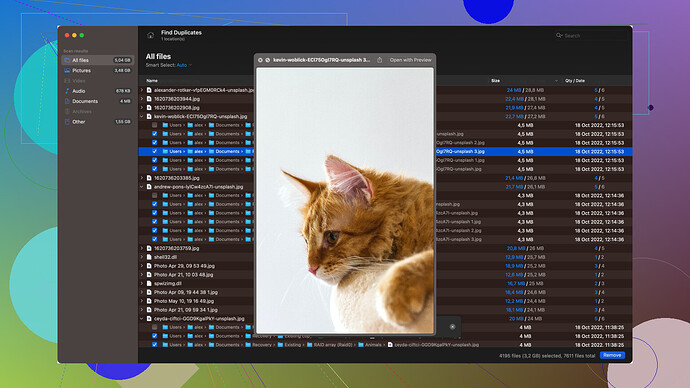Oh man, I’ve been there. Losing files on a USB drive can be a real headache, but don’t worry, it’s often possible to get them back. First things first, stop using the USB drive immediately. Continued use can overwrite the deleted files and make recovery much harder.
There are several methods and tools you can use to recover those files:
-
Check the Recycle Bin: If you deleted the files from a USB drive while it was connected to a Windows computer, check your Recycle Bin. Windows sometimes moves deleted files from external drives to the Recycle Bin.
-
Built-In Utilities:
- Windows: Use the built-in “Previous Versions” feature. Right-click on the USB drive in ‘This PC’, go to ‘Properties’, and then ‘Previous Versions’ tab. If there are any previous versions available, you can restore them from here.
- Mac: The Time Machine doesn’t typically back up external drives unless configured, but it’s worth a quick check if you had those files on a Mac drive mirrored by Time Machine.
-
File Recovery Software:
- Disk Drill: This one’s a powerhouse. You can download Disk Drill Data Recovery Software from here: Disk Drill Data Recovery Software. It’s pretty user-friendly, and it supports multiple file systems (NTFS, FAT32, exFAT, etc). Once installed, you’ll need to do a scan of the USB drive. It can take some time, but it’s worth it. After the scan, it will show you a list of recoverable files, and you can pick the ones you need.
- Recuva: Another solid option for Windows. It’s not as robust as Disk Drill, but it’s free and might just do the trick if your files weren’t too deeply deleted.
- PhotoRec: This one has a bit of a learning curve since it’s command-line based, but it’s free and cross-platform. It can recover more than just photos despite the name.
-
Command Line (Windows): If you’re comfortable with the command line, try using ‘chkdsk’.
chkdsk e: /f /rReplace ‘e:’ with the letter of your USB drive. This command checks for file system errors and might recover lost files during the process.
-
Professional Services: If the files are particularly crucial and you can’t recover them with software, data recovery services can get pretty pricey, but they might be your last card. Companies like DriveSavers or similar specialized firms can handle physically damaged drives and more complex recovery scenarios.
-
Backup in the Future: Once you get your files back, consider setting up a regular backup routine. There are tons of great options like external hard drives, cloud storage services (Google Drive, Dropbox, OneDrive), etc.
Hope this helps! Keep us posted on whether you managed to recover your files or need further assistance. ![]()