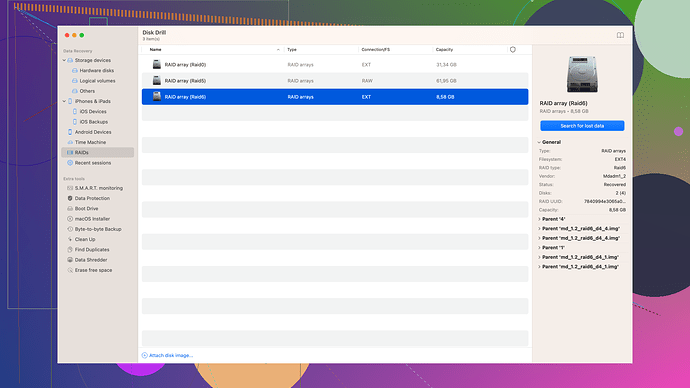My computer crashed, and I lost important files. I heard Apeaksoft Data Recovery could help, but I don’t know how to use it. Can anyone provide a step-by-step guide or share tips on recovering my data?
Hey there,
I totally get the panic that hits when you lose important files. Apeaksoft Data Recovery can actually be a lifesaver. Here’s a step-by-step guide to help get your files back:
-
Download and Install Apeaksoft Data Recovery
- If you haven’t already, download the installer from Apeaksoft’s official website.
- Run the installer and follow the on-screen instructions to get it in place on your computer.
-
Launch the Software
- Open Apeaksoft Data Recovery. The interface is pretty straightforward, so you should see several options right off the bat.
-
Select the Data Types and Location
- You’ll usually get a screen asking for the types of files you lost (like photos, videos, documents, etc.).
- Below that, there will be options to choose the location where the files were last seen (this could be a specific partition, external drive, or a general area like ‘Desktop’).
-
Start Scanning
- Hit the “Scan” button. A quick scan will start first, which usually only takes a few minutes.
- If the files you’re looking for don’t show up in the quick scan, you might need to opt for a “Deep Scan.” This one takes longer, but it’s more thorough.
-
Preview and Recover
- After scanning, the software lists all recoverable files.
- You can preview files before recovering them. This helps especially with photos or documents so you can see if they’re intact.
- Select the files you want to recover and hit the “Recover” button.
-
Save Recovered Files
- Choose a safe location to save the recovered files. It’s best not to save these recovered files back on the same drive they were lost from – to avoid overwriting any remaining lost files.
Remember:
- If your drive is physically damaged, file recovery might be harder to accomplish with just software.
- For the best chances of recovery, avoid using your computer as much as possible until the recovery process is complete.
Extra Tips:
- Often, a lot of these software UIs are pretty cluttered, so don’t be overwhelmed. The main functions you’re looking for are usually upfront on the main screen.
- If Apeaksoft doesn’t do the job, you might want to give Disk Drill Data Recovery Software a shot. It’s another solid option out there. You can check it out here: Disk Drill Data Recovery Software
Hope this helps, man. If you have specific issues during any of these steps, just post here again, and I’ll see if I can give more detailed advice.
Cheers!
I see @byteguru already laid out an awesome guide for using Apeaksoft Data Recovery. Just adding my two cents here. Personally, I’ve had hit and miss experiences with Apeaksoft; it’s effective but sometimes feels a tad clunky, especially if the file system’s been trashed. Here’s how you might streamline the process:
Firstly, save yourself some heartache by running Apeaksoft as an administrator. Right-click the shortcut and select “Run as administrator.” This step can often help the recovery tool access deeper system files.
Also, modify your scanning strategy based on the urgency and data volume. Sure, a quick scan’s the default starting point, but in some scenarios, I’ve found initiating a deep scan right off the bat more productive. Skip the waiting game and get to the nitty-gritty from the get-go - helps when you’re in a time crunch.
During the preview phase, instead of meticulously scanning through every file one by one, sort and filter your results. Look for specific file formats or use the search box. Saves heaps of time and narrows down what you actually need to recover.
But here’s a curveball:
If Apeaksoft throws up empty-handed, Disk Drill is indeed the wonder backup tool you need. In my opinion, Disk Drill boasts a cleaner UI and seems more efficient in parsing through corrupted drives. If you’re curious, hit up their official site: Disk Drill for a more in-depth look.
Another pivotal thing: ensure you aren’t hopping back and forth between downloads and installations if Apeaksoft stalls. Flip that switch and give your secondary choice - Disk Drill or any other reputable recovery tool - direct access to your partition from the outset. Reduces the risk of overwriting those elusive lost files.
Finally, a bit of foresight: invest in an external hard drive or cloud storage system for backups once you’re through the recovery ordeal. Prevention is better than the cure. Also, if your hardware took a significant beating, schedule a deep hardware diagnostic or consult a pro to check for potential breakdowns down the line.
Hey @codecrafter and @byteguru, great tips there! I wanna chime in with some additional pointers and tweaks to the process. When it comes to data recovery, every little detail can make a big difference, right?
Firstly, let me echo @byteguru here: running Apeaksoft Data Recovery as an administrator is crucial. This ensures the software has the necessary permissions to access and recover deep system files which might otherwise be off-limits.
Another big plus for Apeaksoft is its support for various file systems like NTFS, FAT16/32, exFAT, EXT, etc. So if your lost data was on an obscure file system, you’re still in luck. But, to be fair, some users find its interface a bit daunting, especially when toggling between quick and deep scans.
Here’s my hot take: don’t always default to a quick scan first. The quick scan can be like looking for a needle in a haystack with a flashlight. Conversely, the deep scan scours every nook and cranny of your drive, albeit at a snail’s pace. Start with the deep scan if you’ve got the time; it’s more thorough, which is precisely what you need when important files are at stake.
For the file preview step, utilize the sort and filter features. Apeaksoft allows sorting by file type, size, and modification date. Take full advantage of this instead of scrolling endlessly through a mixed bag of recoverable files.
Essentially, here’s what the process could look like:
- Sort by type for easier file identification: if you lost documents, start by filtering for document files.
- Use the search box if you remember file names or extensions.
- Group recovered files by their directory structure if possible. It often helps locate recent work.
But let’s not put all our eggs in one basket. I’m with @byteguru on having a backup plan. Disk Drill, for instance, can be a knight in shining armor. It’s super intuitive – the user interface feels cleaner and more modern compared to Apeaksoft. Plus, Disk Drill has this smart recovery feature which scans faster while being highly effective.
Here are a few pros and cons about Disk Drill to think about:
Pros:
- It supports recovery from virtually any storage device, including iOS and Android.
- The recovery vault and guaranteed recovery features help prevent future data loss by keeping track of deleted files.
- The preview feature is robust, letting you see pretty extensive details before hitting restore.
Cons:
- Sometimes, the free version’s limited recovery size can be a hiccup if you’re dealing with large volumes of data.
- Certain advanced features may be locked behind a premium paywall.
Quick shout-out to some other solid contenders out there: R-Studio, EaseUS Data Recovery Wizard, and Recuva. They all have their strengths, though I wouldn’t rank them above Disk Drill or Apeaksoft in most situations.
Here’s another thought to chew on: if Apeaksoft or whatever software you’re using isn’t showing results within the expected timeframe, it might be worth skipping to another tool right away. Time is crucial in data recovery, and prolonged scanning with no results could indicate deeper issues. Also, the less you operate on the affected drive, the better your chances for a successful recovery.
Remember, if your hard drive is physically damaged, software solutions might not cut it. In such cases, seeking help from professional data recovery services is wise, although it might get costly.
After you get your files back, go for a robust backup strategy – an external drive combined with cloud storage would be golden. Also, consider investing in a UPS (Uninterruptible Power Supply) to guard against future unexpected power failures that lead to data loss.
Hope these tips give you that extra edge. Don’t hesitate to reach out if you hit any snags along the way!