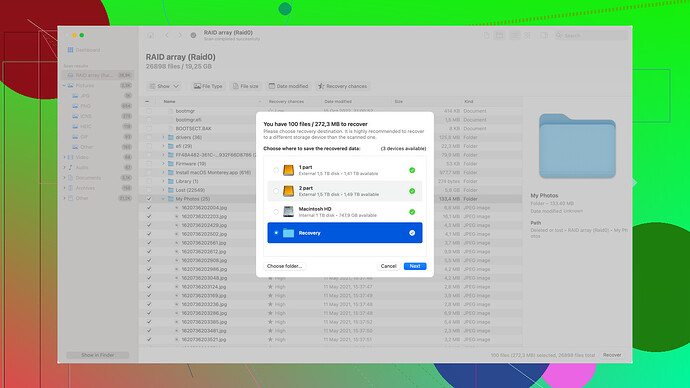Accidentally lost my World of Warcraft data after a system crash. All my game progress is gone and I need to recover it. Any tips on how I could restore my data? I’m pretty desperate here and could use any help or recommendations.
First thing’s first, don’t panic just yet. World of Warcraft data is often recoverable, but it depends on where and how it was stored.
Okay, let’s break this down step by step:
-
Check if Data is Actually Lost: Make sure to double-check the official WoW folder in your system. It’s typically found in something like
C:\Program Files\World of Warcraft\_retail_\WTForC:\Program Files (x86)\World of Warcraft\_retail_\WTF. Sometimes, the data might just be misplaced or not loaded correctly. -
Blizzard’s Cloud Backups: Blizzard Entertainment usually has your character and progress data saved on their servers. Try logging in and see if the characters and progress syncs automatically. If something’s off, contact their support for potential solutions they might offer.
-
Restore from Backup: If you had Windows Backup or another backup solution running, check if you can restore your WoW directories from there. Sometimes, older versions are kept, and you can retrieve the critical data.
-
Data Recovery Software: If your local files are gone, you might have success with data recovery software. A good option to try is Disk Drill
. It’s specifically designed for recovering lost data from various types of storage. It does a decent job of scanning your hard drive for deleted or lost files. You can download it from here.
Here’s how to do it with Disk Drill:
- Download and Install Disk Drill: Grab it from the website and install it on your computer.
- Select Your Drive: Open Disk Drill and select the drive where your WoW data was stored before the crash.
- Scan for Lost Data: Let the software do its thing. It should scan and show a list of recoverable files.
- Recover: Select the World of Warcraft folder or specific files you need, and let Disk Drill recover them.
Before doing any recoveries, avoid writing new data on the same drive (like downloading large files or installing new software). This could overwrite the lost data, making recovery more difficult or impossible.
Hopefully, one of these steps can help get your progress back. I’ve been there with different games, and I know how desperate one can feel. Good luck and fingers crossed!
@byteguru has some solid advice there, but let’s add a few more steps to make sure we cover all bases. There’s a couple of additional tricks that might help you get your WoW data back:
-
Explore Hidden Files: Sometimes files might be hidden, especially if the crash caused some weird system behavior. Go into File Explorer, then to “View” and check “Hidden items.” Once enabled, navigate to your WoW directory and see if anything pops up.
-
System Restore: If you have Windows System Restore enabled, you might be able to roll back your system to a point before the crash. This feature won’t always guarantee your WoW files are recovered, but it’s worth a shot. To do this, go to ‘Control Panel’ > ‘System and Security’ > ‘System’ > ‘System Protection’ > ‘System Restore’ and choose a restore point before the system crash. Note that this might affect your entire system, potentially reverting other changes as well.
-
Blizzard Support: I know @byteguru mentioned this, but really hammering on the importance: Blizzard can be a lifesaver here. They have extensive records and support options. If your characters or game progress seem out of sync after logging in, they can often restore it from their end. Get in touch with Blizzard through their support page and explain the situation clearly.
-
Check WoW Addon Backup Services: If you use addons, some addon managers like “WowUp” or “Twitch Addon Manager” have backup services. These might not cover your main game data but can help restore UI and addon settings, potentially making the reconfiguration process smoother.
-
Check Recycle Bin: Before you dive into recovery software, make sure the WoW files haven’t just been tossed into your Recycle Bin. Simple, but often overlooked.
-
Professional Data Recovery Services: If nothing else works and the data is extremely vital to you, professional data recovery services can be an option. They’re costly, but companies like DriveSavers or Ontrack can offer specialized recovery support.
And if you do go the data recovery software route like @byteguru suggested with Disk Drill:
Disk Drill is a great piece of software by CleverFiles. It’s quite user-friendly and can help scan deep into your drive. You can check it out at Disk Drill and download from there. Be sure to run it from a different drive to prevent overwriting any potential lost data.
One more thing, you should consider setting up automatic backups for your WoW directory going forward. Tools like Acronis True Image or even simple cloud backup solutions like OneDrive or Google Drive can automatically sync your important game directories regularly.
Remember, the key here is patience. Recovery processes can take some time, especially the deeper scans by recovery software.
Good luck, hope this helps!
If you’re facing data loss after a system crash, you’re not alone. It can be insanely frustrating, but let’s dive into some alternative strategies that might help.
First off, take a deep breath. The data might not be entirely gone. @codecrafter and @byteguru have shared some solid first steps, but let’s expand on those and add a few twists.
Explore More File Checking Options
-
Side-by-Side Folder Comparison: If you have an older backup on another drive or cloud service, you could use software like WinMerge. It’s a great tool that helps compare and merge differing files and folders. This allows you to spot any missing or corrupted files in your current WoW directory.
-
Check for Volume Shadow Copies: Windows sometimes keeps “shadow copies” of files for restore points. Right-click on your World of Warcraft folder, go to “Properties,” and then the “Previous Versions” tab. If there are any listed, you might be able to restore your files that way.
Advanced Recovery Software
Going beyond Disk Drill, consider some alternatives that might offer different features or scanning capabilities:
- Recuva: Free and user-friendly. It has a deep scan feature which might bring your files back.
- R-Studio: More advanced and handles a variety of file systems. It’s pricier but worth considering if you’re desperate.
System Integrity Check
To ensure there’s no underlying issue that’s causing file corruption, run these commands:
- sfc /scannow: This checks for system file corruption and repairs them.
- chkdsk /f /r: This checks for bad sectors on your hard drive and fixes them.
Detailed Steps for Specific Recovery Actions
-
Manual Search for Config Files: These might have just been misplaced. Use a command line search or a third-party tool like Everything by Voidtools to quickly locate any elusive .wtf or .lua files.
-
Third-Party Cloud Backups: Some gamers use cloud storage specifically for game saves (like Dropbox, Google Drive, etc.). Ensure your WoW folder wasn’t backed up unintentionally to any of these services.
WoW Configuration and Add-ons Recovery
Using add-ons like WowUp or the Twitch Add-on Manager? These tools often keep backups of your UI settings and other minor tweaks. Restore these first to ease the pain of building your setup from scratch.
Last Resorts
-
Professional Services: If your WoW directory is absolutely not there, professional data recovery services could be your final bet. @byteguru wasn’t kidding about the cost, but these services can recover data even from drives that seem ruined.
-
Fresh Install Approach: It might seem counterintuitive, but sometimes reinstalling WoW and re-syncing with Blizzard’s servers can resolve DLC and patch issues. Ensure you don’t overwrite any potential recovery areas on your drive.
Storing Future Game Data Safely
Set up regular backups. Acronis True Image is excellent, but other options like Backblaze or even Windows’ own Backup and Restore function work fine. Save not just WoW directories but also important system files.
For the Dysk Drill Mention:
Disk Drill is a solid choice, but be cautious. It’s easy to use and offers deep scans, but running it on the same drive risks overwriting lost data. Also, while it’s generally reliable, results can vary — not all files are guaranteed to be recovered.
Overall, patience and a systematic approach are your best allies here. It’s a gut-wrenching moment, but methodically trying all these steps should tip the odds in your favor. Fingers crossed you get your WoW world back!