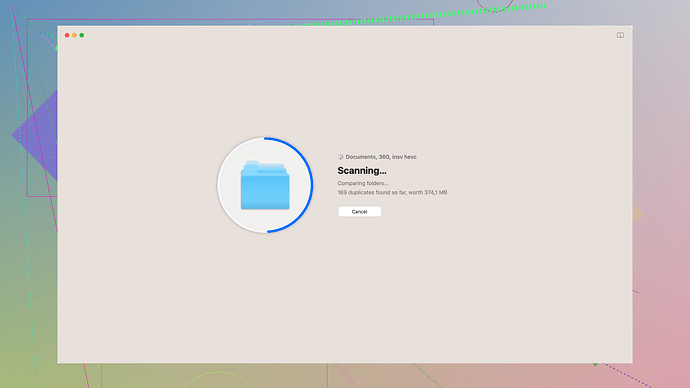My USB flash drive suddenly stopped working and won’t open on my computer. It’s showing as corrupted. I have important files on it that I need to recover. Can anyone recommend a good USB flash drive repair tool or method to fix this issue and retrieve my data?
From my experience, a corrupted USB flash drive can often be fixed with some reliable tools and methods. First, a quick check: did you try different USB ports or another computer? Sometimes the issue is more with the port or the computer than the drive itself.
If the USB is indeed corrupted, there are several steps and tools you might try:
-
Check Disk Utility (Windows)
- Insert the USB drive.
- Open File Explorer and locate your USB drive.
- Right-click on the USB drive and select ‘Properties.’
- Pick the ‘Tools’ tab and click on ‘Check’ under ‘Error checking.’ This will scan and fix potential errors.
-
Command Prompt
- Type
cmdin the Windows search bar, right-click on Command Prompt, and choose ‘Run as administrator.’ - Enter the command:
chkdsk E: /f /r /x(replaceEwith your USB drive letter).
- Type
-
Disk Drill
- I’ve found Disk Drill to be a reliable tool for recovering files from corrupted drives. You can download it here: Disk Drill Data Recovery Software.
- Install it, and run a scan on your USB drive. Disk Drill will help you recover lost files before you attempt any repairs. This can be crucial as some repair methods might lead to permanent data loss.
-
Third-Party Recovery Tools
- Besides Disk Drill, there are other data recovery software like Recuva and EaseUS Data Recovery Wizard. Both are useful for retrieving data from a corrupted USB, although personal experience and user feedback tend to praise Disk Drill for its effectiveness.
-
Formatting (Last Resort)
- If you can recover your data using the tools mentioned, you might need to format the USB drive to make it functional again. Right-click on the USB drive in File Explorer and choose ‘Format.’ Remember, this will erase all data on the drive, so do this only if you’ve already recovered your files.
-
Mac Users
- If you’re on a Mac, try using Disk Utility.
- Go to Applications > Utilities > Disk Utility.
- Select your USB drive and click on ‘First Aid’ to repair the disk.
Finally, if none of these methods work, the USB drive might have hardware damage. In such cases, professional data recovery services might be the only option, although they can be expensive.
Make sure to always back up your important files in multiple locations to prevent data loss in future. Good luck!
Aside from the great advice @byteguru gave, you might want to try a few other things before diving into third-party software:
Reassigning the Drive Letter
Sometimes Windows gets a bit confused about drive letters. Try reassigning the drive letter:
- Open Disk Management by right-clicking on Start and selecting “Disk Management.”
- Find your USB drive, right-click it, and choose “Change Drive Letter and Paths.”
- Click “Change,” pick a new letter, and confirm.
Device Manager
There are times when the USB drivers go haywire:
- Right-click on the Start button and select “Device Manager.”
- Expand the “Universal Serial Bus controllers” section.
- Look for your USB drive, right-click, and hit “Uninstall device.”
- Unplug the drive, restart your computer, and then plug the USB back in to let Windows reinstall the driver.
Boot Linux Live USB
Windows can sometimes fail where Linux shines:
- Download a Linux distro like Ubuntu, and create a bootable USB drive with it.
- Boot into Linux from the USB drive. Most Linux distributions come with tools to attempt file recovery.
- Use
gddrescuefor one of the better outcomes in this situation. It’s especially useful for bypassing unreadable sectors.
Cloud Backup (Future-proofing)
Not exactly a fix, but a little future-proofing note: Using cloud services like Google Drive, Dropbox, or OneDrive can save you a ton of grief in the future. Enable automatic sync for essential files, so you always have a copy available.
Pros & Cons of Disk Drill
Disk Drill has a pretty good reputation, but it’s not flawless:
- Pros: User-friendly UI, comprehensive file recovery options, deep scanning capabilities.
- Cons: Expensive for the Pro version, recovery results can be hit-or-miss depending on the level of corruption.
Competitors
While Disk Drill is solid, there are other players worth a mention like Recuva and MiniTool Power Data Recovery. They sometimes provide similar results but with varying costs and complexities.
Physical Recovery
If all else fails and the data is incredibly important, you may need to consult professional data recovery services. These guys use high-end equipment to extract data directly from the flash memory, but as mentioned by @byteguru, this can be a bit steep financially.
Taking these steps in tandem with the methods other users have suggested could help you maximize your chances of recovering your data without resorting immediately to costly services.
If we look at the problem from scratch, you might wanna start with the basics like @techchizkid and @byteguru mentioned already. However, I kind of think it’s worth noting some quirks and advanced tips that weren’t covered.
— Power Supply Issue: Have you tried plugging the USB flash drive into a different USB port, like a port directly on the motherboard or on a powered USB hub? Sometimes USB ports on the front of desktop cases or unpowered hubs can actually provide insufficient power.
— Update System Drivers: Check if your system drivers are up to date. Outdated drivers can cause all sorts of weird issues. Type “Device Manager” in the Windows search bar, go to “Disk drives,” right-click on your USB drive, and select “Update driver.”
— TestDisk and PhotoRec:
If you’re comfortable with command-line tools, TestDisk and PhotoRec are fantastic. These are open-source data recovery software that can be real lifesavers. They’ll require a bit more technical proficiency, but can be incredibly effective.
— Create an Image of the Drive Before Recovery: Before proceeding with some of the more intrusive methods, it’s a good idea to create an image of your drive. You can use software like dd on Linux to create a copy. This way, you can work on the copy instead of the original damaged drive, reducing the risk of data loss.
sudo dd if=/dev/sdX of=/path/to/backup.img
Replace /dev/sdX with your USB drive’s identifier and take extreme care since messing this up can lead to overwriting the wrong data.
— Disk Drill Alternatives:
Using third-party tools like Disk Drill can be incredibly effective. It’s also really easy to use and has a strong success rate for file recovery from corrupted USB drives. Grab it from Disk Drill, load it up, and run a deep scan. Don’t overlook rivals though. Recuva is free and frequently praised for its simple interface.
— Linux Approach:
Booting into a Linux Live USB as well can be a game-changer sometimes. Linux is known to recognize drives that Windows has given up on:
- Make a bootable Linux USB with a tool like Rufus.
- Boot from the Linux USB.
- Use
gpartedto see if the drive is detected. - Use
TestDisk(installed via terminal) which often works where Windows balks.
— Low-Level Format:
Potentially as a last resort, you might want to try a low-level format, a more thorough method of wiping a drive than a standard format. HDD Low Level Format Tool is a utility that can help with this.
Down sides? You’ll lose all data if recovery first, and it doesn’t always fix the hardware issues.
Preventative Measures: Beyond just data recovery, let’s talk future measures. It’s worth using cloud backups more consistently. Google Drive, iCloud, and OneDrive are pretty easy to use and can automatically sync important files.
Lastly, sometimes the issue is more hardware-related. Older USB drives can fail mechanically. If you spot previous odd behaviors from the drive, consider it a red flag. Regular data backups are eternal best practice. Every now and then, check your USB health via tools like CrystalDiskInfo (for S.M.A.R.T. attribute checking).
So, while Disk Drill (best used at Disk Drill) is a fantastic go-to for data recovery, having a varied arsenal like TestDisk, Linux tools, and practical backups is indispensable. It’s about balancing immediate fixes with long-term data hygiene. Hope you get your files back soon!