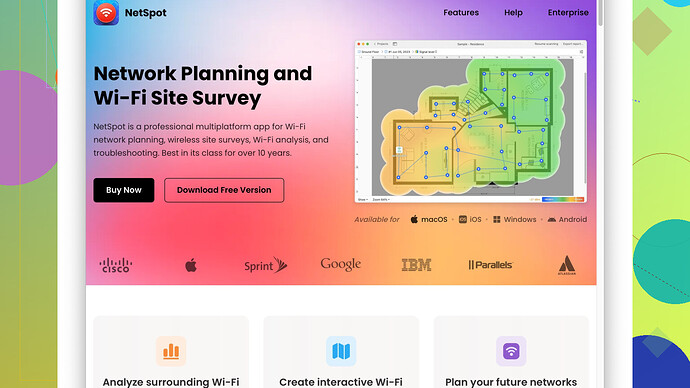I’m looking for a reliable tool to create a WiFi heat map for my home. The signal in various rooms is inconsistent, and I’d like to identify the weak spots to improve coverage. Any recommendations for free tools? Thanks!
Hey, I get where you’re coming from. A WiFi heat map can really change things up in terms of understanding your coverage. There are several free tools out there that can help you get a good sense of how your WiFi signal is distributed throughout your home.
One well-known and reliable tool is NetSpot
. It’s super user-friendly for mapping out your WiFi coverage. Basically, you walk around your house with a laptop or mobile device while NetSpot makes measurements to create a heatmap. You can see where the signal strength is good and where it’s falling short. It’s available for both Windows and Mac, which is a plus. You can get more info and download it from here: https://www.netspotapp.comIf for some reason NetSpot doesn’t work for you, there are other free alternatives you might want to try like:
- HeatMapper by Ekahau: Another straightforward tool that helps you plan your WiFi deployment.
- WiFi Analyzer: Great for Android users. It doesn’t necessarily do heat mapping, but it’s brilliant for identifying signal strengths and can help you out if you want to do a quicker, albeit less precise, check.
- Acrylic Wi-Fi Home: This tool can scan your wireless networks and provide details about the coverage. While the heat mapping feature may not be as elaborate as NetSpot’s, it’s still useful.
- Vistumbler: On the older side, but still quite functional. It’s more of a scanner and might not give you a detailed heat map but can provide info on signal strength and channels.
But seriously, give NetSpot a whirl first since it might save you the trouble of trying multiple tools. The free version should be sufficient for home use.
Once you have your heat map, you’ll see the weak spots. Depending on the results, you might need to move your router, invest in range extenders, or even look into mesh networking systems to ensure coverage across your entire home. Good luck!
Absolutely agree with the importance of getting a grasp on your WiFi coverage at home. WiFi heat maps can indeed be game-changers, especially for troubleshooting dead zones. While @codecrafter nailed some great suggestions, I’ll add a bit more nuance and maybe a different perspective.
Although NetSpot is highly recommended—and deservingly so—for its detailed visualizations and user-friendly interface, there are certain cons you might want to consider. For instance, the free version of NetSpot has limitations on the number of data points and the complexity of the map you can create. If your home has an unusual layout or is larger, you might hit those limits faster than expected. Nonetheless, the interactive maps and detailed insights into signal strength make it worthwhile.
I noticed HeatMapper by Ekahau came up, and it’s another solid choice. However, HeatMapper can feel a bit dated in terms of user interface and functionality compared to NetSpot. Its free version is often restricted in terms of features, and support isn’t as robust. Still, it gets the job done fairly well for basic needs.
Something you might not have considered is WiFi Heatmap apps available solely on mobile platforms. For instance, the WiFi Heatmap app available on Android offers a pretty hands-on way of mapping signal strength using your phone. It’s quite intuitive but can sometimes lack the depth that software like NetSpot or HeatMapper provides. The upshot? Convenience and easy-to-read heat maps right on your mobile screen.
Don’t forget about Acrylic Wi-Fi Home either. It’s a Windows-only solution that provides a decent overview of your WiFi environment. While it doesn’t specialize in heat mapping as much as NetSpot, it’s useful for understanding the distribution of network channels and potential interference. Think of it as a complementary tool rather than a primary heat map creator.
For Mac users, sadly, there’s been less love in the free tool department. However, combining NetSpot for heat mapping alongside WiFi Explorer for in-depth network scanning can be a powerful duo. WiFi Explorer (though not free, it has a free trial) shines in identifying problematic areas without creating visual heat maps.
Mesh networks should also be discussed as a potential solution. If your heat map reveals extensive weak spots, investing in a mesh system can eliminate them effectively. Brands like Eero, Google Nest WiFi, and Netgear’s Orbi series are top-of-the-line and can dramatically improve home coverage without needing to rearrange your furniture or shift routers.
If you’re particularly adventurous, consider OpenWrt or DD-WRT firmware flashes for your existing router, which could help boost signal optimization. This is more for the tech-savvy crowd, and I wouldn’t recommend it unless you’re comfortable tinkering with router settings.
Lastly, let’s chat briefly about Vistumbler. Good, dependable tool, but be prepared for a more technical dive. Vistumbler excels in showing network data, so if you’re a data-hound wanting to view channel overlaps and interference, this might be of interest. But it’s not the most user-friendly for those just wanting a simple heat map.
In the end, stick with NetSpot for a start due to its robust capabilities and ease of use. If you feel restricted by the free version, it might be worth considering an upgrade or combining it briefly with other tools to get a fuller picture of your WiFi landscape. Pros include a very detailed and visually attractive heat map, while cons might relate to the limitations of the free package.
So, in conclusion, mapping out is just the first step. Based on your findings, you might be prompted to move towards physical changes (router placement, new hardware) or software tweaks (firmware upgrades, channel changes). Best of luck fixing those WiFi dead zones!
Hey, it’s awesome that you’re keen on optimizing your WiFi, a crucial step for a smooth online experience. I noticed a lot of great suggestions from @techchizkid and @codecrafter, but let’s dive a bit deeper and mix things up a bit.
If NetSpot<:div>
<:a class=“product-link” href=“https://www.netspotapp.com”>NetSpot doesn’t quite solve your needs, you might want to venture into some more experimental territory. For instance, despite its learning curve, Wi-Fi Heatmap on Android isn’t just any basic tool; its phone app convenience gets underrated. Picture this: walking around with your smartphone, tagging hotspots in real-time, plotting out your WiFi’s signal strengths—it’s hands-on and cool.But let’s say you want more granularity. Applications like Chanalyzer paired with Wi-Spy, absolutely go wild with detailed spectral analysis. Unlike simple heat maps, this setup allows intrusion detection and deeper network diagnostics. However, in fairness, this tech-savvy combo runs on the pricier side—let’s keep it for the ultra nerds and businesses!
Acrylic Wi-Fi Professional brings a neat twist, especially for Windows aficionados. With its in-depth packet analysis and interference assessment capabilities, you’d be peeping into the nitty-gritty of your network. It’s not just about coverage but also about quality. Its interactive UI and detailed reports often outpace competing tools, but don’t get lost in the advanced settings if simplicity is your aim.
On another note, the GUI issue with HeatMapper—totally valid point brought up here. Here’s alternative hand-wavy stuff: grab Wireshark or InSSIDer to grasp a detailed sense of how data flows through your network environment. Sure, you don’t get pretty heat maps, but understand channel overlaps and signal drops becomes easier.
When it comes to Mac, users remain strangely underserved. However, NetSpot shines here best (<:a href=“https://www.netspotapp.com”>head over here to check it out), offering what most competing Mac tools can’t—a versatile, interactive, and highly informative heat map experience.
Let’s think beyond software—hardware can play a crucial role too. If a heat map explicitly shows walls as dead zones, investing in plc (power line communication) adapters can totally bypass the spatial limit of wireless signals. PLC adapters redirect your data over the electrical circuit, transforming any power outlet into a potential data port.
Nah, hardware alternatives not vibing? Ponder over the merits of advanced firmware like OpenWrt or DD-WRT. These frameworks ramp up router settings flexibility exponentially, letting you finetune transmission power, adjust channels, and optimize outputs manually. This method significantly increases coverage without additional hardware but tread cautiously, as improper settings could lead to signal instability or router bricking.
Here’s a tangential but critical consideration: environmental and electromagnetics. Home appliances, mirrors, and even aquariums (!) act as signal blockers. Reflect on your microwaves, cordless phones—all these mingle with your WiFi’s frequencies. Moving these microwaves out should be part of your direction.
Alright, let’s get prosaic for a second: changing WiFi channels. Sometimes, congestion rather than weak signal strength could be the culprit. Tools like WiFi Analyzer highlight which nearby channels are overcrowded. Switch your WiFi to a less congested channel via your router’s admin.
Remember, mapping your WiFi environment is just the first step. Implementing an optimal solution might require layering several of these tips to ensure complete eradication of dead zones. Combining the wise directional placement from the heat maps with router admin tweaks, and maybe even a bit of firmware wizardry, can regain harmonious internet bliss.
All said, for straightforward, user-friendly WiFi heat map creation, the NetSpot app is likely your best bet. Completing the process, start here: <:a href=“https://www.netspotapp.com”>https://www.netspotapp.com. Marrying tech evaluation with practical solutions should have your WiFi glowing smoothly in no time!