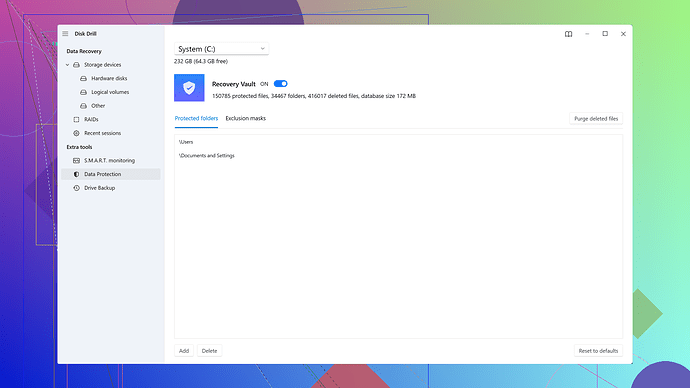I’m facing issues with my hard disk. It’s making strange noises and some files are becoming inaccessible. Can anyone recommend reliable tools to repair a hard disk? Any advice would be greatly appreciated.
If your hard disk is making strange noises and some files are becoming inaccessible, that typically indicates physical damage, which can be a bit more tricky to deal with than logical errors.
First thing’s first, backup immediately whatever data you still can! Access your drive as gently as possible and try to copy all your important files to a safe location. In cases where the drive’s about to die, you don’t wanna waste time on repair tools before securing any remaining data.
For software solutions, there’s quite a few options; I’ll list some of the most reliable ones here:
1. Disk Drill
: This is one of my go-tos. Disk Drill is excellent for data recovery and works well on both Windows and macOS. It has an intuitive interface and can recover data even from damaged partitions. Here’s the link for more details: Disk Drill Data Recovery Software2. CrystalDiskInfo: While this tool won’t repair your disk, it can provide detailed information about its health. It’s great for diagnosing issues, and it’s free. You might see error reports like bad sectors or other malfunctioning components, which gives a clear picture of what’s going wrong.
3. HD Tune: Similar to CrystalDiskInfo, HD Tune offers a health scan, bad sector reports, and basic testing for the drive. Though, its interface is a bit less user-friendly.
4. SpinRite: This is a more advanced tool that’s specifically designed to repair and recover hard drives. It can work on drives that are failing due to bad sectors. It’s not free, but a lot of tech enthusiasts swear by it.
5. TestDisk: If the issue is with lost partitions, TestDisk is an open-source tool that’s quite powerful in recovering partitions and making non-booting disks bootable again.
If these tools don’t seem to help, it’s possible the damage is too severe for software tools to fix. Here’s what you can do next:
Physical Damage Handling:
-
Professional Data Recovery Services: If your data is extremely critical, professional data recovery services have specialized equipment to handle heavily damaged disks. They’re expensive, though.
-
DIY Repairs: There’s a method where you carefully open the disk in a clean environment to check if the read/write heads are stuck that some risk-takers try, but I wouldn’t recommend it unless you’re experienced; it’s risky and often can make things worse.
Prevent Future Issues:
- Always have regular backups in place (Local and Cloud)
- Use decent quality power supply units to avoid electric fluctuations
- Keep your system clean from malware
Noises and Immediate Shutting Down:
Finally, if the drive makes clicking or grinding noises, shut it down! Those noises often mean mechanical failure, and continued use might kill any chance of data recovery.
Hope this helps, and best of luck with your repair!
First off, I’ll second the advice to backup as soon as freakin’ possible. Seriously, anything you can still access should be secured right away. Once a hard disk starts croaking, it can go downhill super fast.
Now, addressing the strange noises—especially if they’re clicking or grinding—that’s a red flag for mechanical damage. These sounds often spell the imminent death of the drive. Instead of focusing solely on the software tools, let’s expand the toolkit a bit:
1. SMART Diagnosis with GSmartControl: While CrystalDiskInfo gives you a good health overview, GSmartControl might be another handy tool for checking the SMART status of your drive. It’s pretty comprehensive and might provide different insights. Worth a download.
2. Data Recovery Kit with EaseUS Data Recovery Wizard: If you liked Disk Drill, you’ll probably find EaseUS Data Recovery Wizard appealing too. It’s user-friendly and powerful for data recovery. You can find more about it here. Both Disk Drill and EaseUS have their fans. For some tasks, you might find one outshining the other.
Some people might say SpinRite works wonders, but I have mixed feelings about it. It’s got great word-of-mouth from tech veterans, but it’s a bit of an investment, and the interface feels kinda dated. If you do try it, don’t pin all your hopes on it.
3. Linux Live CD Approach: Here’s a wild card: Using a Linux Live CD (like Ubuntu) to access and recover data. It’s less about drive repair and more about data retrieval. Sometimes, Linux handles disk errors better and might see files that Windows misses. Give it a try if you’re comfortable booting from external media.
4. chkdsk Command: Running chkdsk /f (Windows command prompt) attempts to find and repair bad sectors and file system errors. Note: This won’t fix all issues, but it can help with logical problems.
5. Ultimate Boot CD (UBCD): This is a comprehensive collection of hard drive diagnostics and repair tools. You boot from it and have a suite of tools ready to analyze, diagnose, and sometimes repair your failing drive. It includes tools like MHDD for deep sector analysis and repair attempts.
Professional Services Caution: One important caveat with pro data recovery services. While they do an excellent job, they’re not foolproof. Always ask about their success rate, and get a clear cost estimate. Some might charge an arm and a leg just for diagnosis.
Power Supply Check: A not-so-obvious thing—make sure your PSU (Power Supply Unit) is up to snuff. An unstable power supply can cause a whole bunch of issues, including hard drive trouble. If other hardware components have been acting wonky too, a PSU check/replacement might be in order.
One thing I’d steer clear of is DIY physical repairs unless you’re very sure of what you’re doing and have a clean room setup. Opening a drive outside of a sterile environment can introduce more problems than it solves.
If you’re following byteguru’s suggestions and still struggling, and if all else fails, it might be worthwhile to pop over to the Disk Drill page and dig deeper into their specific tools and support. It’s always good to explore all avenues when dealing with critical data.
Stay vigilant, move fast, and have backup plans for your backup plans going forward. And for the love of tech, resist the urge to punch the darn drive. Yeh, it’s frustrating, but knuckle sammiches won’t fix it—or your mood.
Best of luck!
Switching gears a bit here—despite what @codecrafter and @byteguru have expertly laid out (and they’ve shared a lot of solid gold), let’s toss a few additional tools and approaches into this hard disk cauldron. Also, I’ll second the notion about backing up your data straight away. Time’s a-ticking.
First up, the classic ddrescue. Now, this one’s more for those who don’t mind diving into a command line interface. It’s part of the GNU Project, and it can be incredibly effective at recovering data from failing disks by creating a raw, byte-for-byte copy of your drive. It’s not the friendliest tool around, but powerful when used right.
Speaking of command-line tools, if you dabble in Linux or want to give it a spin, check out smartctl coupled with smartmontools. This utility suite digs deep into your disk’s SMART (Self-Monitoring, Analysis, and Reporting Technology) data, potentially even more than you’d get with GSmartControl. The deeper diagnostics can be invaluable for nailing down exactly what’s falling apart under the hood.
Considering Disk Drill, it’s user-friendly and thorough, renowned in both Windows and Mac circles. For data recovery, especially from corrupted partitions or drives on the brink, it’s hard to beat. The interface is clean, and it can manage and organize found files well. Pros? Sure, it’s excellent in scanning and presenting recoverable data effortlessly. Cons? Well, it’s on the pricier side and some advanced features might not be necessary unless you’re a heavy user. If Disk Drill seems your cup of tea, give it a whirl and see if it aligns with your needs.
Another heavyweight worth mentioning is RAID Reconstructor by Runtime Software. If you’re working with a RAID array, this might just be your savior. It’s more niche but can perform miracles where other tools falter. Speaking of niche—Roadkil's Unstoppable Copier can recover files from physically damaged drives that have trouble reading some sectors, albeit at a slower pace and with a bit of patience required.
Now let’s dip a toe into alternative territory: DMDE (DM Disk Editor and Data Recovery Software). It may not ring as many bells as Disk Drill or EaseUS, but it’s a competent alternative for driving deep data recovery. Its niche lies in its detailed disk editing capabilities, giving you fine control over what you’re trying to recover. Advanced users would feel right at home here. That said, it can be daunting for beginners—definitely not a ‘set it and forget it’ kind of tool.
When it comes to mechanical noises—that dreaded clicking or grinding—letting the drive run can exacerbate issues faster than you’d believe. Killing the power immediately and switching strategies to software-based or professional recovery can save that last bit of crucial data. One unorthodox trick I’ve seen work for temporarily stabilizing a failing disk is by using a cooler environment. Placing the drive in an anti-static bag in your freezer for a short period can sometimes allow it to run long enough for essential data recovery. It’s a Hail Mary, but in desperation, it’s worth a shot.
Let’s also discuss the sometimes-overshadowed heroes in this saga: firmware updates. Before panicking, ensure your drive’s firmware is up-to-date. Manufacturers often release updates that can fix bugs leading to drive instability or failure. Note: upgrade with caution and make sure it’s targeting your specific drive model.
If no software seems to cut it, heed the suggestion around engaging professional data recovery services. Depending on the severity of the physical damage, you could look into companies like DriveSavers or Ontrack Data Recovery. Be informed, though—costs can skyrocket depending on the complexity of the job. An initial diagnostic usually runs in the lower hundreds, but extensive recovery can plunge deep into your pockets.
As for preemptive measures once (or if) you’re back to stable ground: Regular automated backups are your best friends. Tools like Acronis True Image or Macrium Reflect can schedule these without requiring constant manual effort. Both offer robust features, with Acronis known for its security options and Macrium for its simplicity and reliability.
A quick tangent: having a UPS (Uninterruptible Power Supply) can prevent power failures from tanking your hard disk in the first place. It’s like giving your PC a seatbelt—a bit of proactive measure that could save you from future heartaches.
And to wrap with an honorable mention, HDD Regenerator specializes in fixing certain types of bad sectors, though it falls short in usability. It can breathe temporary life into an otherwise dying drive, giving you that crucial window to save what you can.
To sum up: backup ASAP, leverage tools like Disk Drill if it fits within your budget and need realms, and brace yourself for that professional call if mechanical sounds abound. Be versatile, explore different methods, and let’s steer clear from hammering it—drives rarely appreciate knuckle sandwiches.