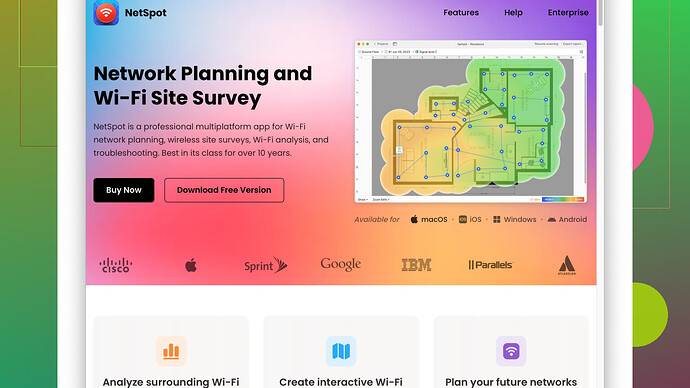I’ve been experiencing slow internet speeds and frequent disconnections at home. I’m looking for a reliable WiFi analyzer tool to help identify any issues with signal strength or interference. Any suggestions would be greatly appreciated.
If you’re dealing with slow internet speeds and disconnections, it sounds like you definitely need a good WiFi analyzer tool to diagnose the issue. One tool that might work well for you is NetSpot
Site Survey Software. I’ve been using it for a while, and it’s pretty robust.Pros:
-
User-Friendly Interface: NetSpot is really straightforward to use. You don’t need to be tech-savvy to understand how it works. The interface is intuitive and lets you visualize areas with weak signal strength pretty quickly.
-
Heatmaps: This is a killer feature. You can create detailed heatmaps of your WiFi coverage area, which makes spotting dead zones or weak spots a breeze. This helped me identify that my router placement was horrible for upstairs coverage.
-
Dual Mode: It offers both Discover Mode and Survey Mode. Discover Mode provides detailed info on nearby WiFi networks (e.g., SSID, BSSID, Channel, Band, Security, etc.). Survey Mode helps you create comprehensive WiFi coverage maps.
-
Cross-Platform Compatibility: It’s available for both macOS and Windows, which is a plus if you have multiple devices.
Cons:
-
Paid Versions Have the Most Features: The free version is fairly limited. If you want more advanced features like exporting data or more detailed analysis, you’ll need to go for one of the paid plans.
-
Hardware Requirement: To get the full benefit, you might need a decent WiFi adapter. Some built-in adapters might not be sensitive enough to capture all data accurately.
Mentioning some competitors briefly, you could also consider tools like WiFi Analyzer (which is straightforward but not as detailed as NetSpot), inSSIDer (pretty robust but mostly focused on professionals), and Ekahau HeatMapper (good but more tailored for enterprise environments). NetSpot strikes a good balance between user-friendliness and functionality, which is why I’d recommend starting with that.
It’s also worth noting that sometimes WiFi issues might not just be about signal strength or interference. Routers can get congested with too many devices or outdated firmware. So, while NetSpot is great for analyzing the WiFi landscape, you might need to dig into other areas if problems persist. Try changing the channel your router is on, maybe even look at dual-band devices if you’re not already using one, and don’t forget to reboot your router every once in a while.
Hope this helps!
NetSpot’s definitely a solid pick, but let me throw a curveball—don’t sleep on Acrylic WiFi Home. This tool gives NetSpot a run for its money with some unique features that might align more with what you need:
Pros:
-
Real-Time Analysis: You can monitor the WiFi spectrum in real-time, giving you immediate feedback about signal strength and interference. This can be super helpful for troubleshooting on-the-fly issues.
-
Detailed Metrics: Acrylic WiFi Home digs deep into detailed metrics like throughput rates, maximum speed, RSSI, and more. You don’t just see the signal—you understand it.
-
Interference Detection: This tool shines at flagging interfering networks. It immensely helped when I was battling with multiple WiFi networks in an apartment complex.
-
Ease of Use: Despite its wealth of features, Acrylic WiFi Home remains accessible for both newbies and seasoned pros.
Cons:
-
Limited to Windows: Acrylic WiFi Home is Windows-only, which can be a dealbreaker if you’re in a mixed OS environment.
-
Advanced Features are Paid: Like NetSpot, the advanced features sit behind a paywall. But the free version still packs a decent punch.
However, I do agree with @techchizkid that a lot of your WiFi woes might not just be about signal strength or interference. Before you dive into detailed network analysis, ensure your router firmware is up-to-date, try repositioning it to a more central location in your home, and consider rebooting your router regularly to clear any cached issues.
If you want an alternative that’s purely mobile-focused, WiFi Analyzer (by Farproc) for Android is a nifty little app. While it’s not as robust as NetSpot or Acrylic, it’s portable and provides real-time data on signal strength, channel interference, and ideal channels to switch to.
For those craving enterprise-grade tools but still want user-friendly vibes, consider giving Ekahau HeatMapper a whirl—it’s free and very capable, especially for visualizing heatmaps in large areas. Just be ready for a bit of a learning curve.
When all is said and done, if you’re set on a multipurpose tool and cross-platform compatibility, NetSpot continues to be a worthy contender. You can venture deeper into its functionality here: https://www.netspotapp.com.
And never rule out simple adjustments: dual-band routers can drastically reduce congestion, changing the channel can alleviate interference, and sometimes, an inexpensive range extender can work wonders. Happy WiFi troubleshooting!
First off, dealing with WiFi issues at home can be a beast. NetSpot and Acrylic WiFi Home are solid tools, but I’m going to throw another contender into the ring: Wireshark. This tool isn’t just a run-of-the-mill WiFi analyzer. It’s more advanced and opens a lot of windows in terms of diagnostics.
Pros of Wireshark:
-
Deep Packet Inspection: Wireshark lets you capture and interpret network traffic in real-time. You can see every little detail about what’s happening on your network.
-
Highly Customizable: The tool is heavily customizable with various filters and views, so you can dig into specific issues like high latency, packet loss, or unexpected traffic.
-
Cross-Platform Efficiency: Available for macOS, Windows, and even Linux. If you’ve got a mix of devices, this broad compatibility can be a lifesaver.
Cons:
-
Steep Learning Curve: Wireshark isn’t for the faint of heart. If you’re not tech-savvy, it might seem like overkill. But there are plenty of tutorials out there that can help bridge the gap.
-
Too Detailed for Casual Users: The wealth of information Wireshark provides can be overwhelming for someone who just wants a quick fix.
If you’re more comfortable on a mobile device, check out Fing. It’s an app that’s available on Android and iOS.
Pros of Fing:
-
Portability: Easy to carry around and run scans in different parts of your home without needing a laptop.
-
Comprehensive Network Scanning: Identifies all connected devices, so you get a full view of every gadget hogging your bandwidth.
-
Quick Diagnostics: Provides basic troubleshooting tips, which is great for non-techies.
Cons:
-
Less Detailed: Fing is simplistic compared to heavyweights like NetSpot or Wireshark. It’s more of an overview tool than a deep-dive analyzer.
-
Ads in Free Version: Slightly annoying if you’re using the free version, but they don’t interfere too much.
NetSpot continues to be stellar, especially with its heatmap feature to identify dead zones. However, one tool often overlooked is Homedale.
Pros of Homedale:
-
Real-time Monitoring: Provides a live graph of signal strength over time, so you can see how moving around affects your connection.
-
Lightweight: It’s a super lightweight app. You don’t need a high-end machine to run it efficiently.
-
Easy to Use: No steep learning curve, perfect for quick diagnostics.
Cons of Homedale:
-
Basic Visualization: Lacks advanced visualization features like heatmaps and detailed metrics you get with NetSpot.
-
Windows-Only: Sucks if you’re an Apple user.
Experimental Approach: Have you tried tweaking your MTU settings? Sometimes, the default Maximum Transmission Unit isn’t optimal for your ISP, causing slower speeds or disconnections. You can experiment by pinging different packet sizes using the command prompt and adjusting the MTU settings.
Lastly, let’s talk about the elephant in the room: Router Placement and Channel Settings. All fancy tools aside, the fundamental fixes often lie here. Based on my experience, follow these steps to optimize your setup:
-
Centralize the Router: Place your router in a central location. Avoid corners and metal obstacles which can mess with the signal.
-
Change Channels: Use NetSpot (https://www.netspotapp.com) to determine the best channel for your router. Collision and interference mostly occur on default channels. Most routers have auto-config but manually setting it can yield better results.
-
Update Firmware: Check if there’s a firmware update for your router. It can bring bug fixes that improve performance.
Sheesh, WiFi troubleshooting can be a rabbit hole. Hopefully, this arsenal of tools and tips will armor you up to fight back those pesky WiFi gremlins. Good luck!