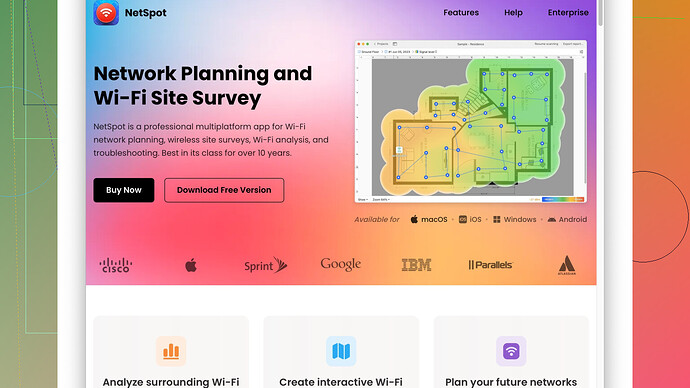I’m struggling to find a reliable wireless mapping software for my home network setup. My current connection has several dead spots, and I need a tool to help identify and fix these issues. Any suggestions or advice would be greatly appreciated!
Hey, so I’ve been through the wireless mapping rabbit hole myself and totally get how frustrating it can be. Here’s a few tools and tips based on my experience that might help you out.
First up, you definitely want to give NetSpot
a try. This app is pretty much the gold standard for wireless site surveys. You can use it to create detailed heatmaps by walking around your home with a laptop or tablet. As you map, it collects data about your signal strength and network performance, and then it visually shows you where your dead spots are. You can grab it from their website here: https://www.netspotapp.com.Another tool I’ve used is inSSIDer. It’s more of a Wi-Fi analyzer and less of a mapping tool, but it can still give you valuable insights about signal strength and interference from other networks. The free version should be enough for home use, but there are paid options if you need more advanced features.
If you’re an Apple user, WiFi Explorer is also a solid option. It’s MacOS only, but offers a ton of detailed information about the environment and can help you optimize your setup. It has a clean interface and is easy to use, even if you’re not super tech-savvy.
For Android, Wi-Fi Analyzer is a good choice. It’s free, straightforward and provides information on channel congestion and signal strength that can help you reposition your router or set up additional access points.
Also, here’s a quick tip: when you’re setting up your network, check your router’s placement. The position of your router can make a huge difference. Shoot for a central location that’s elevated and free of obstructions. Avoid placing it near thick walls or metal objects, as these can weaken your signal.
Consider getting a mesh Wi-Fi system if you have a larger space with multiple dead spots. These systems use multiple units spread throughout your home to create a more uniform and robust wireless network. Products like Eero, Google Nest WiFi, and Orbi are popular choices and really easy to set up.
Lastly, if you’re knowledgeable with custom firmware, look into flashing your router with DD-WRT or OpenWrt. They offer enhanced wireless setting adjustments and might help you fine-tune your network settings better than the stock firmware.
Hope this helps and good luck getting rid of those darn dead spots!
While byteguru covered some solid ground there, I’d say before you dive headfirst into NetSpot or any other tool, consider starting with a simpler, low-tech approach. Since you’re mapping out dead zones in your home, grab a notebook and just walk around to note where the dead zones are. You don’t always need fancy software to diagnose basic issues. Load up a YouTube video or some other streaming media and see where you hit the buffering wall. This can give you a quick and dirty sketch of your Wi-Fi landscape.
When you’re ready to dig deeper though, NetSpot does have a lot going for it. It’s very user-friendly and doesn’t require a steep learning curve. The heatmaps are super clear and helpful for visualizing dead zones and weak spots in your home. However, it can get a bit pricey if you want to unlock all the bells and whistles, but the basic features should be more than enough for a home setting.
Keep in mind, while NetSpot is fantastic for detailed analytics, it might be overkill if you’re just looking for a quick fix. For something more straightforward, you might want to look at Acrylic Wi-Fi Home. This tool’s strength lies in its simplicity and straightforward approach to Wi-Fi analysis. It’s not as visually oriented as NetSpot, but it gets the job done without overwhelming you with too much data.
Another angle you might want to consider is the firmware aspect mentioned by byteguru. Updating your router’s firmware can sometimes resolve unexplained dead spots or connectivity issues. Rather than going straight for the mesh network solution—which, while effective, can be quite costly—you might want to re-evaluate your current hardware first. Routers positioned too close to walls or large electronic devices, or even having outdated firmware, can underperform drastically.
Moreover, playing around with your router’s settings can sometimes yield surprisingly good results. Changing the channel from auto to a less congested one or adjusting the bandwidth settings can often alleviate interference woes without additional hardware or software.
That said, if you’re on a Mac, earmark some time to explore WiFi Explorer. It presents a deep dive into Wi-Fi diagnostics with an intuitive interface that’s typically Apple - simple yet powerful. While it doesn’t have the dedicated mapping capabilities of NetSpot, it can certainly provide data on neighboring networks and signal strength, guiding you on where to make adjustments.
And speaking of other neighbors, you might not realize it, but they can be a big part of the problem, especially in apartment buildings. Tools like WiFi Analyzer on Android can really help pinpoint if your channels are overcrowded. Switching to a less congested channel might clear up a surprising amount of trouble.
Now let’s talk about cost-effective solutions. If you’re finding that one corner of your house just won’t light up despite all these tweaks, you might want to look into powerline adapters. Unlike extenders, these use your home’s electrical wiring to boost your internet signal. They can be a cheaper and more effective solution than jumping straight into a mesh network system.
Certainly, the advanced features of NetSpot can be hugely beneficial, but it’s essential to evaluate your needs and choose a tool aligned with them rather than diving into the most comprehensive option. A pro in NetSpot is its detailed analytics, giving you an in-depth look at what’s going on, but it can be a bit overkill for just general home use. Its interface is clean and easy, but you might not need all those features unless you’re planning to constantly tweak and optimize your network.
Just a heads up, becoming too reliant on software can sometimes misguide your troubleshooting. The tool will give you data, but understanding and acting on that data effectively still requires a bit of technical know-how. Use it as a guide, not gospel.
Ultimately, the best tool for you will depend on your comfort level with tech and how deep you want to dig into the data. If you’re more of a set-it-and-forget-it type, starting with the basic tools and tips might be the way to go. If you enjoy the nitty-gritty, then investing in NetSpot or similar might give you the best results.
Hope this perspective gives you a little more clarity on which direction to go with your network mapping!
Alright folks, here’s a slightly different spin on tackling those pesky Wi-Fi dead spots in your home.
Some really solid suggestions already thrown out there, but let’s add a bit more nuance. Byteguru and techchizkid covered quite a bit, but don’t get too stuck on the idea that software alone will fix all your issues. You gotta think about the architecture of your home. Do you have thick walls, or lots of metal beams? Even something as trivial as having too many mirrors can reflect and disrupt signals.
To piggyback off the suggestion about powerline adapters—these can be a middle ground before splurging on a full mesh system. They’ve come a long way in recent years and can make a noticeable difference without breaking the bank. It’s like extending your network through your electrical wiring, so the signal directly hops to the point where you need it.
While I do agree that tools like NetSpot (which you can grab here: https://www.netspotapp.com) are quite powerful, I’d argue not everyone needs the depth they offer. For someone who just wants a quick-and-dirty diagnostic, you might not want all that overhead. The user interface is friendly, but there’s an analysis paralysis factor for the casual user. Yet, if you’re detail-oriented or a data geek, you may find it invaluable.
Instead of NetSpot, if you’re less into the whole heatmap thing, Acrylic Wi-Fi Home is a great alternative. It’s simpler and tells you just enough to reconfigure your setup without overwhelming you with a tsunami of data. NetSpot offers a lot, definitely more than sufficient, but sometimes less is more.
From another angle, you can use your router’s built-in analytics to figure out optimal placement. Most modern routers have decent software that provide basic signal strength and interference diagnostics. This could save you some money upfront, helping to alleviate the issue before going all in on third-party mapping tools.
Another point—let’s talk about frequency bands. If you’re using a dual-band router, make sure your devices are connecting to the right one. In crowded environments, the 5GHz band is usually less congested than the 2.4GHz one, but it doesn’t travel through walls as well. Switching some devices to 5GHz can alleviate congestion and improve performance for others on the 2.4GHz band.
And this might sound a bit counterintuitive, but if all else fails, sometimes stepping back in tech can help. Old-school wired solutions like Ethernet bypass all the interference headaches wireless networking gives us. A bit of wiring might feel archaic, but for gaming or work-from-home setups, it’s a sure way to secure a solid connection.
While techchizkid mentioned updating firmware, might I add: don’t just update, optimize. Look into features like MIMO (Multiple-Input and Multiple-Output) settings, and Quality of Service (QoS). They can fine-tune your connection and give priority to your most critical devices, thus smoothing out your entire network usage.
Also, did someone mention antenna direction? Your router’s antennas aren’t just for show. Adjusting them can sometimes fix signal issues in ways you wouldn’t expect. Play around with angles; sometimes the smallest tweak makes the biggest difference.
On another note, if you’re privacy-conscious or worried about security when using these tools, always double-check what data they collect and share. Some might collect more than you’re comfortable with, so go through terms and settings carefully.
So, all things considered, you’ve got a variety of paths to explore before pulling out the big guns like NetSpot. If you decide to give it a go, you can grab it from their website here: https://www.netspotapp.com.
Final nugget: always have a little patience. Sometimes it’s all about trial and error. You might reposition your router a dozen times before hitting that sweet spot. Happy troubleshooting!