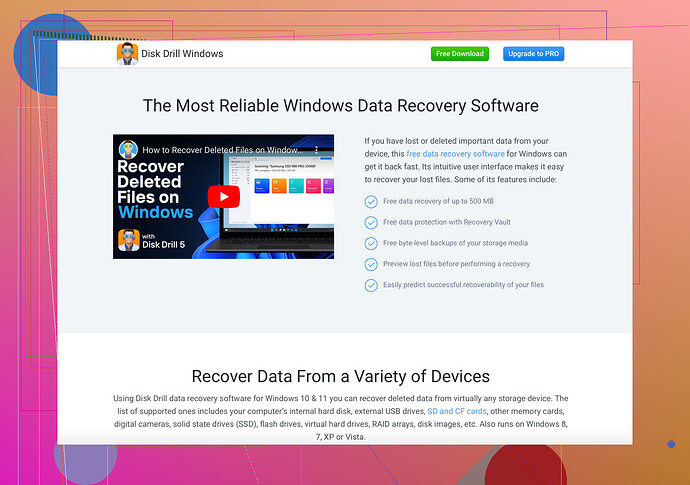I accidentally deleted a partition on my Windows 10 PC and lost some important files. Is there a way to recover it? I really need those files back as soon as possible. Any help would be appreciated.
Ugh, that’s a bummer. Accidents like this can turn into a major headache. There is hope though! Here’s a rundown of what you can do to try and recover that deleted partition on your Windows 10 PC.
-
Stop Using the Drive: ASAP, stop writing any new data to the drive. The chances of a successful recovery decrease the more data is written over the deleted partition.
-
Run a Partition Recovery Tool: Various tools can help recover deleted partitions. A highly recommended one is Disk Drill Data Recovery Software. It’s intuitive and has features for just this type of situation.
-
Follow These Steps with Disk Drill:
- Install Disk Drill on another drive if possible to avoid overwriting.
- Open Disk Drill and select the drive that had the deleted partition.
- Use the “Recover” option and follow the prompts to scan for the deleted partition.
- Preview the found files and recover the ones you need.
Disk Drill is known for its efficiency in undeleting partitions and recovering lost files, making it a favorite in the data recovery scene.
- Backup, Backup, Backup: Once you’ve recovered your files, set up a robust backup system to avoid such heartaches in the future.
Data loss is not the end of the world, but it can feel like it. Hang in there and hope Disk Drill brings your files back!
Ok, so you accidentally deleted a partition on your Windows 10 PC, huh? That sucks, but hey, it happens. Let’s get to the point. Here’s an alternate approach you might find useful.
-
Use Windows Built-in Tools First: Sometimes you don’t need third-party software right away. You can use Windows Disk Management or the Command Prompt to try and restore the partition table.
-
Disk Management:
- Right-click on the Start button and select ‘Disk Management’.
- If you see your deleted partition as ‘Unallocated’, right-click it and choose ‘New Simple Volume’. Follow the wizard, but DO NOT perform a full format—just a quick one.
-
Command Prompt:
- Open Command Prompt as an admin and type
diskpart, then press Enter. - Type
list disk, and note the disk number of the affected drive. - Type
select disk X(replace X with the disk number). - Type
list volumeand note the volume number of your lost partition. - Type
select volume X(replace X with the volume number) and thenassign letter=Z(replace Z with an available drive letter).
- Open Command Prompt as an admin and type
-
-
Use Software That Specializes in Partition Recovery:
- Aside from Disk Drill, another option is EaseUS Partition Recovery or MiniTool Partition Wizard. These tools have specific features to recover lost partitions.
-
Professional Data Recovery Services: If software methods don’t cut it, consider seeking help from professional data recovery services. They can be pricey but are often more thorough.
Remember, don’t go overboard with panic-induced attempts; you can end up doing more harm than good. Just remain calm and methodical.
If you’re looking for an intuitive tool to recover lost partitions, you can check out Disk Drill. It’s user-friendly and efficient in recovering lost files, making it a top recommendation.
Lastly, it’s always wise to maintain regular backups to avoid such mishaps in the future. Just a thought.
Alright, so you nuked a partition on your Windows 10 machine. Bummer. But hey, it’s fixable. Here’s my take:
First, STOP using the drive. Any more data on it risks overwriting the lost files.
Alternative Approach:
Windows Recovery Options:
-
Disk Management:
- Check if your deleted partition shows as ‘Unallocated’.
- Right-click and use ‘New Simple Volume’. Stick to a quick format, avoid full format.
-
Command Prompt:
- Use
diskpart. - Commands like
list disk,select disk X,list volume,select volume X,assign letter=Zcan help reassign drive letters.
- Use
Recovery Software:
@Yozora’s recommendation of Disk Drill is solid. Easy to use and effective for partition recovery.
- Pros: Intuitive UI, reliable recovery, decent success rates.
- Cons: Costs money.
Other Options: EaseUS Partition Recovery and MiniTool Partition Wizard also do the trick.
Professional Help:
If software solutions fail, look into professional recovery services. They cost but can often salvage more than software alone.
Prevention Tips:
- Backup regularly to avoid this in the future.
Key Steps Recap:
- Stop Using The Drive
- Run Disk Management or Command Prompt to Attempt Manual Recovery
- Use Recovery Software like Disk Drill
- Seek Professional Services if Needed
- Setup Regular Backups Post-Recovery
Stay calm, methodical, and good luck.