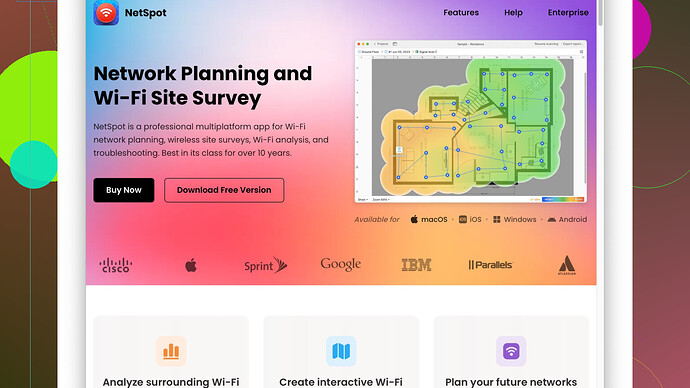Lately, I’ve been dealing with weak WiFi signal in certain parts of my home. My work and streaming get interrupted frequently. Does anyone have advice on how to make my WiFi connection stronger? I need a reliable fix to avoid these disruptions.
First things first, WiFi signals can be super elusive, and having weak spots can definitely put a damper on productivity and streaming. Here are a few things you might wanna try:
-
Router Placement: Where you place your router makes a big difference. Aim for a central location in your house, preferably not on the floor or hidden behind furniture. Elevate it if you can, and avoid metal objects and walls because they can interfere with the signal. Remember, the more open an area, the better.
-
Upgrade Your Router: If your router is more than a few years old, it might be time to upgrade. Newer models support the latest WiFi standards and have better range and speed. Dual-band routers can also help allocate bandwidth more effectively.
-
WiFi Extenders/Repeaters: These gadgets can boost your signal into those dead zones. They are pretty straightforward to use – just plug them into an outlet within range of your router, and they’ll amplify the signal into farther areas of your home.
-
Mesh Networking Systems: If you have a larger home, consider getting a mesh network. This system uses multiple devices (nodes) placed around your house that work together to create a seamless WiFi network. It’s a superior solution to WiFi extenders.
-
Adjust Antennas: If your router has adjustable antennas, set them to different angles. One vertical, one horizontal can cover more range.
-
Firmware Updates: Ensure your router’s firmware is up-to-date. Manufacturers often release updates to improve performance or fix security issues. Check your router’s settings page for any updates.
-
Channel Optimization: WiFi routers use different channels to minimize interference. If your neighbors are all on the same channel, it can slow things down. Access your router settings and switch to a less crowded channel.
-
NetSpot
App: Consider using a tool like NetSpot (https://www.netspotapp.com). This software helps you analyze your WiFi network and visualize your coverage. You can identify weak spots and the best places to position your router or extenders. Super handy! -
Reduce Interference: Other electronics might be causing interference. Microwaves, cordless phones, and baby monitors often use the same frequency as WiFi, so keep those away from your router if possible.
-
Quality of Service (QoS) Settings: Some routers have QoS settings, which let you prioritize types of traffic. If you prioritize video streaming and work-related traffic, this can help ensure those activities get the bandwidth they need.
Try these out, and one (or more) of these solutions should definitely help strengthen your WiFi signal.
In addition to the great suggestions above, you might want to consider these additional tweaks and solutions to boost your WiFi signal:
-
Change your WiFi frequency band: Many routers these days offer both 2.4GHz and 5GHz frequency bands. The 2.4GHz band has a longer range but is more prone to interference from other household devices. If your devices are close to the router, try switching to the 5GHz band, which offers faster speeds and is less crowded.
-
Powerline adapters: If WiFi extenders don’t cut it, powerline adapters might be a better option. They use your home’s electrical wiring to extend your network. They can be a bit more reliable than WiFi repeaters and can really help if you’ve got thick walls. Just plug one adapter into a power socket near your router and another one in the area where you need better signal.
-
Remove sources of interference: @codecrafter mentioned a few sources of interference, but keep in mind that even some LED lights and mirrors can reflect or absorb WiFi signals. Also, placing your router away from large bodies of water, such as an aquarium, can help.
-
Use a dedicated router for busy areas: Sometimes having a separate router in highly frequented areas like a home office or entertainment room can help mitigate traffic issues. Connect these satellite routers to your main router via Ethernet cabling to create a stronger localized network.
-
Adjust MTU settings: The Maximum Transmission Unit (MTU) size can sometimes be tweaked to improve performance. Smaller MTU sizes can reduce lag in data-heavy operations, like streaming or gaming.
-
Try directional antennae or parabolic reflectors: These tools focus the WiFi signal in a specific direction rather than its default 360-degree range, making the signal stronger in that direction. They’re cheap and easy to DIY.
-
Temperature and ventilation: Routers that overheat don’t perform well. Ensure your router has adequate ventilation and isn’t in a location that gets excessively hot.
-
Consider wired connections: If it’s feasible, using Ethernet cables to connect devices like desktops, gaming consoles, or smart TVs can take the load off your WiFi network and ensure stable, fast connections for those devices.
-
Check your internet plan: Sometimes the root cause isn’t the WiFi signal but the internet package itself. Make sure your plan provides speeds that meet your household demand, especially with multiple devices connected simultaneously.
As for using a tool like NetSpot Site Survey Software, it’s an excellent recommendation. Its strength lies in its ability to map out your WiFi coverage and identify dead zones throughout your home without needing any specialized tech knowledge.
Pros of NetSpot:
- Easy to use with a straightforward interface.
- Visual heat maps can help identify weak spots and interference.
- Provides detailed analysis which can guide router placement and channel selection.
- Features both active and passive scanning modes for more in-depth data.
Cons of NetSpot:
- The free version has limited functionalities, so you may need to upgrade to get the full benefits.
- Some users might find it a bit overwhelming if they are not familiar with network terminologies.
- Competitors like Ekahau or Acrylic WiFi offer strong alternatives and might be worth considering if NetSpot doesn’t fit your needs.
Mixing and matching these tips and tools based on your specific requirements can lead to a more stable and faster WiFi experience, reducing those frustrating interruptions and buffering issues. Happy WiFi tweaking!
I hear you, dealing with unreliable WiFi is a real pain. While @techchizkid and @codecrafter have added tons of useful info on boosting your WiFi signal, let me jump in with a bit of a different angle. Here’s a few more tricks that might just be the ticket for a stronger, more reliable connection:
1. Quality Cables Matter: Everyone thinks it’s the router or the placement, but don’t overlook the cables connecting your router. High-quality Ethernet cables (Cat 6 or Cat 7 preferably) can make a difference in data transmission speed and stability. It’s often overlooked but can solve a surprising number of issues.
2. Separate SSIDs: If your router allows it, create separate SSIDs for 2.4GHz and 5GHz bands, naming them distinctly. This means your devices won’t randomly jump between bands, giving you more control over their behavior. Especially useful if you’ve got a mix of older and newer devices.
3. Turn Off Band Steering: Some advanced routers use band steering to automatically switch devices between 2.4GHz and 5GHz bands for optimal performance. Sounds great in theory, but it’s often glitchy. Disabling this feature and manually setting up your devices can sometimes make things smoother.
4. Shielded Router Locations: Another often missed tip: reflective materials like mirrors or big fish tanks can bounce your signal all over the place. But here’s a twist—using a simple foil reflector behind your router can help direct the signal towards where you need it most. Kinda like those old-school bunny-ear TV antennas, but for WiFi!
5. Reboot Regularly: Routers are like tiny computers. They can benefit from a regular reboot to clear out memory clutter and temporary issues. A simple reboot once a week can often improve performance.
6. Investigate ISP Issues: Sometimes, it’s not even the WiFi but issues from your Internet Service Provider. Run speed tests at different times to ensure your ISP isn’t throttling your connection or suffering high traffic congestion during peak hours.
7. Advanced Router Settings: Dig deeper into your router’s admin panel. Tuning advanced settings like beacon interval (how frequently the router broadcasts its presence to devices) and DTIM interval (helps devices stay in low-power mode longer) can optimize performance for your specific use case.
8. WiFi Security Enhancements: If you have freeloaders mooching off your WiFi, it’s going to drag speed down for everyone. Ensure your network is secure with WPA3 if your router supports it, or at least WPA2, and a strong, unique password.
9. DNS Optimization: Lots of folks overlook DNS settings. Switching to faster DNS services like Cloudflare’s 1.1.1.1 or Google’s 8.8.8.8 can not just improve latency but also web page loading times.
10. Avoid Router Throttling: Many ISPs provide “smart routers” that can throttle your speeds based on “usage patterns.” Sometimes, switching to a third-party, high-quality router can bypass this sort of bandwidth management.
By layering on these additional approaches, you’re more likely to hit on the perfect combination for a killer WiFi setup.
And if you wanna map out all this stuff visually to see where the dead zones are and how changes impact your signal, definitely check out NetSpot Site Survey Software (https://www.netspotapp.com). It’s super nifty for figuring out how everything is laid out and where tweaks might be needed. It’s saved my butt more than once when wrestling with WiFi woes.
Hope these extra tips help, throw down any questions or let me know how it goes!