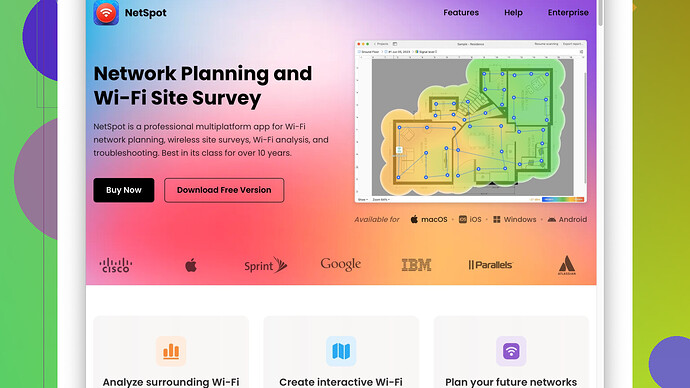My home WiFi connection is very weak and constantly drops. It’s causing major issues when I’m trying to work from home or stream videos. I’ve tried moving the router and updating firmware, but the problems persist. Any suggestions on how to improve the signal strength are welcome.
Let’s dive into solving your WiFi issues. It’s baffling and frustrating when the connection keeps dropping, especially mid-binge or during an important video call. Here’s a multi-pronged approach to give your WiFi the boost it deserves.
-
Router Placement: You’ve moved it, but have you optimized its location? Try placing the router in a central location in your home, away from walls, mirrors, and appliances that could interfere with the signal. Elevate it off the ground and ensure it’s in an open space, not tucked away in a cabinet.
-
Update Firmware: Kudos for updating the firmware - that’s a crucial step. Make sure you’re also updating the firmware for any repeaters or extenders you have in use.
-
Change WiFi Channel: Your wireless signal could be clashing with nearby networks. Access your router settings to manually switch channels. For 2.4 GHz, channels 1, 6, and 11 are your best bet.
-
Use Dual-Band or Tri-Band Routers: If you’re still on an older single-band router, consider upgrading. Dual-band routers (2.4 GHz & 5 GHz) can significantly improve performance, as the 5 GHz band is often less congested.
-
Invest in a WiFi Extender/Repeater: These devices can amplify the WiFi signal to reach dead zones in your home. Place them halfway between your router and the area that needs better coverage.
-
Mesh WiFi System: For a more robust solution, look into mesh WiFi systems. Companies like eero, Google Nest, and Netgear offer these. They blanket your home with a consistent signal.
-
Check for Interferences: Your devices might be competing with a multitude of signals. Microwave ovens, baby monitors, cordless phones, and even some Bluetooth gadgets can mess with your WiFi. Try reducing the number of active devices, or move your router away from these gadgets.
-
WiFi Analyzer Tools: Consider using a WiFi analyzer to get insights into your signal strength and the best channels to use. I’d recommend NetSpot
Site Survey Software - it’s a powerful tool to help you visualize dead spots and identify the optimal configuration for your network. Here’s the link to check it out: https://www.netspotapp.com. -
Quality of Service (QoS) Settings: Adjusting QoS settings on your router can prioritize bandwidth for critical applications, ensuring smoother video calls and uninterrupted streaming.
-
Ethernet Connection: For the most reliable and fastest connection, consider using an Ethernet cable for stationary devices like your PC or smart TV. This can free up wireless bandwidth for other devices.
-
Router Antennas: If your router has external antennas, adjust them to different angles. Some routers allow for the addition of high-gain antennas, which can improve range.
-
Disable Unused Devices: Sometimes, too many devices connected wirelessly can hog the bandwidth. Disconnect devices that aren’t in use to reduce strain on your network.
-
Powerline Adapters: If running cables isn’t an option, powerline network adapters can send data through your electrical wiring. It’s not as fast as Ethernet but can be a solid alternative.
Experiment with these steps and monitor the results. Improving WiFi isn’t always straightforward - it might take a combination of strategies to find the perfect solution for your setup. Keep fine-tuning until you hit that sweet spot of seamless connectivity.
Have you looked into upgrading your router model? Sometimes, moving things around and updating firmware just isn’t enough if your router hardware is outdated. Network technology advances quickly, and an older router might not be able to handle modern bandwidth demands effectively. An upgrade could bring better range, faster speeds, and improved stability.
Don’t underestimate the impact of too many smart devices on your network either. All those new smart gadgets—from light bulbs to thermostats—can hog bandwidth. Make sure devices not frequently used are turned off or disconnected from the network when possible. This step alone can help improve overall performance.
Another thing that @codecrafter didn’t mention is the potential for interference from your neighbors’ WiFi networks. If you live in a crowded area, everyone is using WiFi, and channels can get clogged. You could try using a less common WiFi frequency, like 5.8 GHz if your router supports it. It’s less crowded and might provide better performance. However, remember that the 5 GHz band won’t carry as far as the 2.4 GHz band through walls, so you’ll have to balance range vs. performance.
I see the WiFi analyzer tool mentioned, but another option is using mobile apps like WiFi Analyzer (for Android) or Network Analyzer (for iOS) if you’re looking for something more accessible without a computer. They can help identify optimal channels and gauge your signal strength in various parts of your home.
When thinking about placement, it’s not just about elevation but also ensuring that the orientation of the router’s antennas (for those that have adjustable ones) is optimized. Typically, having one antenna vertical and another horizontal can help cover different planes in a multi-story house.
A somewhat pricier, but highly effective, alternative to WiFi extenders is the Powerline adapters. They use your home’s electrical wiring to transmit data and can offer a more stable connection than WiFi repeaters. It’s particularly helpful if you have thick walls that block WiFi signals.
You’ll also want to make sure your network is secure. Sometimes your WiFi may seem slow due to unauthorized users tapping into your connection. Ensure your router’s WPA3 security protocol is activated, and change your passwords periodically to lock out any would-be leechers.
For those concerned with signal strength and coverage, consider high-gain antennas, which are designed to improve your WiFi range. They’re relatively inexpensive and can often be a simple add-on to your existing router, providing a noticeable improvement in signal.
If you’ve got some technical bravery, experimenting with third-party firmwares like DD-WRT or Tomato might unlock advanced features on your router that can better manage your connections and boost stability.
There’s something else quite unique: a reflective surface behind the router can work as a crude signal booster. Positioning aluminum foil or even a soda can cut and arranged around the antenna can sometimes help. It’s a rudimentary but often surprisingly effective hack.
Lastly, if none of these solutions seem to make a dent, professional help might be worth considering. Network specialists can often diagnose the specific issues plaguing your home’s WiFi and provide tailored solutions.
So, give these suggestions a whirl, coupled with the great tips from @codecrafter, and you should be able to transform your WiFi woes into internet bliss! For those interested in pinpointing issues accurately, make sure to check out NetSpot Site Survey Software (https://www.netspotapp.com). It’s invaluable for visualizing WiFi signal strength and optimizing your network setup. Good luck!
Why not consider some more unconventional methods for boosting your WiFi signal? Routers, while mostly predictable, can sometimes take a little creativity to truly optimize.
One thing not to overlook: Nearby interference from non-WiFi sources like a lot of metal objects (think: wall studs, ductwork) can really mess with your signal. Ever thought about moving metallic furniture or installing drywall to see if there’s an improvement? I know it sounds a bit extreme, but signal interference can be surprisingly stubborn.
Is your current router overheating? Many forget that routers, like other electronics, suffer performance drops when they get too hot. Check to see if it’s ventilated properly. If necessary, you might even consider adding a small fan to keep it cool.
Powerline networking has already been touched upon, but what’s sometimes not considered is pairing those with a robust WiFi extender setup to cover even the most stubborn dead zones. Sure, there’s initial set-up effort, but the combo can be a powerhouse.
Have you tried DIY signal boosters? Placing a reflector such as a soda can or aluminum foil in the right spot behind the antennas can actually direct the signal better. It’s low-tech, but it can be surprisingly effective in small spaces.
A professional-grade option worth considering is the Ubiquiti range of products. Their access points and other networking equipment provide extensive control and reliability, typically reserved for business environments but more accessible lately for home setups.
Antennas: Aside from high-gain antennas, there are directional antennas designed to amplify the signal in a specific direction rather than evenly in all directions. Perfect if you need to reach a far corner of your house.
QoS settings on routers have been brought up, but I’d stress more about understanding the device priority. It’s not just about critical apps—sometimes basic tweaks like giving work devices higher priority during work hours and then adjusting for entertainment in the evenings can balance load beautifully.
Unexpected Devices: Another less-discussed modern reality is smart home devices. Each smart bulb, camera, or sensor adds to your network’s load. Perform an audit of these devices—not just turning off but actually ensuring they’re completely disconnected when not needed.
NetSpot Site Survey Software stands out as a handy tool to visualize your home’s WiFi landscape. The pro is clear: detailed heatmaps and real-time analytics make targeting weak spots straightforward. Downside, though—it requires some tech-savvy and can be overwhelming for non-techies. For competitors, Ekahau HeatMapper and WiFi Analyzer Pro offer simpler interfaces, but none match NetSpot’s depth.
Also worth thinking about: Not all devices need to be on WiFi. Wired connections (Ethernet) are faster and more reliable for stationary gadgets. While switches (network hubs) can distribute wired connections efficiently at various points, don’t neglect this in favor of a purely wireless approach.
Upgrading Router Limitations: Adopting stronger hardware is necessary if your home has intricate or large layout without compromising on signal stability. Modern routers with MU-MIMO (Multi-User, Multiple Input, Multiple Output) technology can manage multiple connections more efficiently.
Lastly, if frustration level peaks: Consult a network professional who can physically assess and offer focused recommendations tailored to your precise environment. It’s sometimes cheaper in the long run than a lengthy trial and error approach with home WiFi boosting.
Ensuring every corner of your home gets reliable WiFi isn’t about following a single golden rule—it’s a blend of positioning, hardware-software balance, and a little ingenuity. Give these varied tactics a try, and see if you notice that annoying buffer icon becoming a rare sight in your digital life. Good luck!